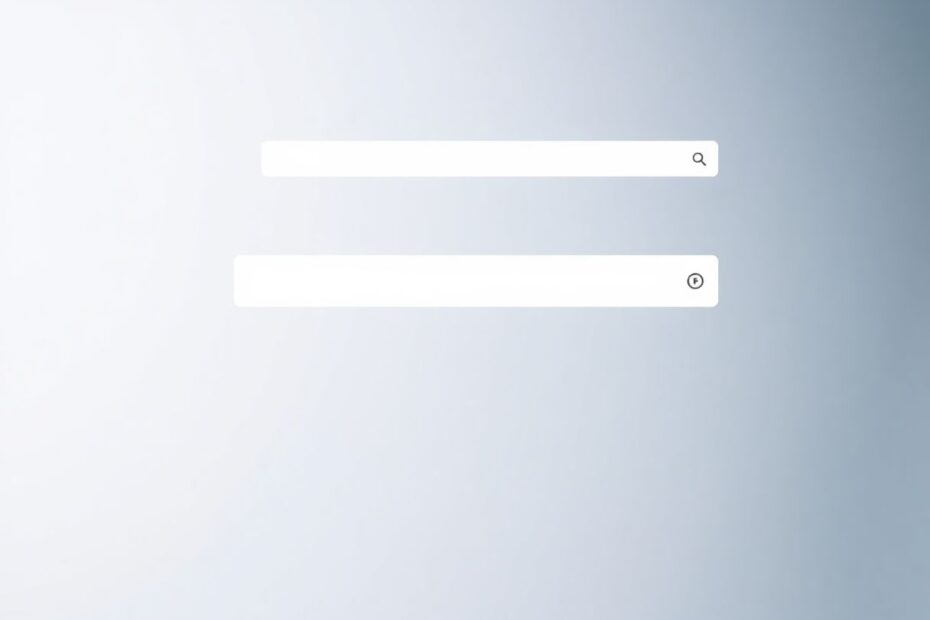In today's digital landscape, online privacy has become a paramount concern for internet users worldwide. Incognito mode, also known as private browsing, offers a layer of protection by not saving your browsing history, cookies, site data, or information entered in forms. However, this enhanced privacy often comes at the cost of functionality, as most browsers disable extensions by default in incognito mode. This comprehensive guide will walk you through the process of enabling extensions in incognito mode across various browsers, helping you strike a balance between functionality and privacy.
Understanding Incognito Mode and Extensions
Before delving into the technical aspects of enabling extensions in incognito mode, it's crucial to understand the fundamentals of how incognito mode works and its interaction with browser extensions.
Incognito mode, at its core, is designed to provide a temporary browsing session that doesn't leave traces on your local device. When you close an incognito window, the browser discards all the temporary data associated with that session, including browsing history, cookies, and cache. This feature is particularly useful when using shared computers or when you want to access a website without it affecting your personalized recommendations or targeted advertisements.
Browser extensions, on the other hand, are small software programs that customize the browsing experience. They can add new features to your browser, modify web pages, or integrate services from other websites. Extensions have access to powerful APIs that allow them to interact with web content and even with the browser itself.
When you enable an extension in incognito mode, you're essentially granting it permission to operate within these private sessions. This means the extension can potentially access and process data from your incognito browsing, which may include sensitive information you're trying to keep private. It's this potential privacy risk that leads browser developers to disable extensions in incognito mode by default.
The Technical Implications of Enabling Extensions in Incognito Mode
Enabling extensions in incognito mode has several technical implications that users should be aware of:
Data Access: Extensions enabled in incognito mode can read and modify the content of the websites you visit, potentially compromising the privacy of your session.
Storage: While incognito mode typically prevents the browser from storing data locally, enabled extensions may still have access to their own storage areas, which could persist beyond the incognito session.
Network Requests: Extensions can make their own network requests, which could potentially be used to track your activity or send data to third-party servers.
Performance: Running extensions in incognito mode can impact browser performance, as the browser needs to manage additional processes and memory allocations for each enabled extension.
Security: Malicious extensions could pose an even greater threat in incognito mode, as users might have a false sense of security and be less cautious about their online activities.
With these considerations in mind, let's explore how to enable extensions in incognito mode for different browsers, along with some advanced tips and best practices.
Enabling Extensions in Google Chrome Incognito Mode
Google Chrome, being one of the most popular browsers globally, offers a vast library of extensions. Here's a detailed guide on how to enable extensions in Chrome's incognito mode:
- Launch Google Chrome and click on the three-dot menu in the top-right corner.
- Navigate to "More tools" > "Extensions" or type
chrome://extensions/in the address bar. - Locate the extension you wish to use in incognito mode.
- Click on the "Details" button for that specific extension.
- Scroll down and find the "Allow in incognito" toggle switch.
- Click the switch to enable the extension in incognito mode.
It's important to note that you'll need to repeat this process for each extension you want to use in incognito mode. Chrome doesn't offer a bulk enable option for security reasons.
Advanced users can also manage extensions programmatically using Chrome's command-line switches. For instance, the --enable-extensions switch can be used to force Chrome to load all extensions in incognito mode, though this is not recommended for security reasons.
Enabling Extensions in Mozilla Firefox Private Browsing
Firefox refers to its incognito mode as "Private Browsing." The process for enabling extensions in this mode is slightly different:
- Open Firefox and click on the hamburger menu (three horizontal lines) in the top-right corner.
- Select "Add-ons and themes" or type
about:addonsin the address bar. - In the left sidebar, click on "Extensions."
- Find the desired extension in the list.
- Click on the three-dot menu next to the extension and select "Manage."
- Under the "Run in Private Windows" section, select "Allow."
Firefox provides more granular control over extension permissions in private browsing. You can choose between "Don't Allow," "Allow," and "Ask to Allow" for each extension. This level of control allows users to make informed decisions about which extensions they trust with their private browsing data.
Enabling Extensions in Microsoft Edge InPrivate Mode
Microsoft Edge, built on the Chromium engine, calls its incognito mode "InPrivate." The process for enabling extensions in InPrivate mode is similar to Chrome:
- Open Microsoft Edge and click on the three-dot menu in the top-right corner.
- Select "Extensions" or type
edge://extensions/in the address bar. - Click on "Manage extensions" at the bottom of the extensions panel.
- Find the extension you want to use in InPrivate mode.
- Click on "Details" for that extension.
- Toggle on the "Allow in InPrivate" switch.
Edge also allows you to manage extension permissions through Group Policies, which can be useful for organizations looking to enforce specific security protocols across multiple devices.
Enabling Extensions in Opera Private Mode
Opera, another Chromium-based browser, has a straightforward process for enabling extensions in private mode:
- Open Opera and click on the extensions icon in the toolbar.
- Select "Manage extensions" or type
opera://extensions/in the address bar. - Find the desired extension in the list.
- Click on "Options" for that extension.
- Check the box that says "Allow in private mode."
Opera's approach is user-friendly, with extension management easily accessible from the toolbar. This accessibility encourages users to regularly review and adjust their extension permissions.
Enabling Extensions in Brave Private Windows
Brave, a privacy-focused browser built on Chromium, allows extensions in private windows with a process similar to Chrome:
- Open Brave and click on the extensions icon in the toolbar.
- Select "Manage extensions" or type
brave://extensions/in the address bar. - Locate the extension you want to use in private mode.
- Click on "Details" for that extension.
- Toggle on the "Allow in Private" switch.
Brave's strong focus on privacy means that users should be especially cautious when enabling extensions in private windows, as it could potentially compromise the enhanced privacy features that Brave offers.
Safari and Extensions in Private Browsing
Apple's Safari browser handles extensions differently in private browsing mode:
- Safari has limited support for extensions in private browsing.
- Not all extensions can be enabled in private mode due to Apple's stricter privacy policies.
For supported extensions:
- Open Safari and click on "Safari" in the top menu bar.
- Select "Settings" (or "Preferences" in older versions).
- Go to the "Extensions" tab.
- Select the extension you want to enable.
- Check the "Allow in Private Browsing" option if available.
Safari's approach prioritizes privacy over functionality in private mode, reflecting Apple's overall stance on user privacy. This restrictive approach may limit functionality but provides a higher degree of confidence in the privacy of private browsing sessions.
Advanced Considerations for Extension Use in Incognito Mode
When enabling extensions in incognito mode, there are several advanced considerations that tech-savvy users should keep in mind:
Extension Permissions: Modern browsers use a permission system for extensions. When enabling an extension for incognito mode, review its permissions carefully. An extension that requires access to "all websites" or "all data" should be scrutinized more closely.
Content Security Policy: Browsers implement Content Security Policies (CSP) to prevent cross-site scripting and other code injection attacks. Extensions can modify these policies, potentially weakening the security of websites you visit in incognito mode.
API Limitations: Some browsers impose additional restrictions on API usage for extensions in incognito mode. For example, the chrome.storage API in Chrome uses a separate, temporary storage area for incognito sessions, which is cleared when the last incognito window is closed.
Memory Management: Extensions running in incognito mode consume additional memory. Users should be aware of the potential performance impact, especially on devices with limited resources.
Network Analysis: Advanced users can use network analysis tools to monitor the network requests made by extensions in incognito mode. This can help identify any unexpected data transmissions.
Sandboxing: Consider using browser profiles or containers to sandbox your incognito browsing with extensions, providing an additional layer of separation from your regular browsing data.
Best Practices for Using Extensions in Incognito Mode
To maintain a balance between functionality and privacy when using extensions in incognito mode, consider the following best practices:
Regularly Audit Extensions: Periodically review the extensions you have enabled for incognito mode. Remove or disable any that you no longer need or trust.
Use Trusted Sources: Only install extensions from official web stores or directly from reputable developers. Be wary of extensions that request unnecessary permissions.
Keep Extensions Updated: Regularly update your extensions to ensure you have the latest security patches and features.
Understand Data Practices: Research the data collection and privacy practices of the extensions you use in incognito mode. Look for extensions that have clear, user-friendly privacy policies.
Use Alternative Privacy Tools: Consider using dedicated privacy tools like VPNs or specialized secure browsers for highly sensitive browsing sessions, rather than relying solely on incognito mode with extensions.
Monitor Extension Behavior: Use browser developer tools or third-party network analysis software to monitor the behavior of extensions in incognito mode, checking for any unexpected network requests or data access.
Compartmentalize Your Browsing: Use different browsers or browser profiles for different types of activities. For example, use one browser for general browsing with extensions and another for sensitive tasks in incognito mode without extensions.
The Future of Privacy and Browser Extensions
As concerns about online privacy continue to grow, browser developers are constantly working on new ways to balance functionality with security. Some emerging trends and technologies in this space include:
Manifest V3: Google's new extension manifest format aims to improve security and privacy by limiting the capabilities of extensions, particularly in how they can intercept and modify network requests.
Privacy-Preserving Extensions: There's a growing focus on developing extensions that enhance privacy without requiring extensive permissions or data access.
Enhanced Sandboxing: Future browser versions may implement more sophisticated sandboxing techniques to isolate extension processes more effectively, even in incognito mode.
Blockchain-Based Extensions: Some developers are exploring the use of blockchain technology to create decentralized, more transparent extensions that users can trust with their data.
AI-Powered Security: Machine learning algorithms may be employed to detect potentially malicious extension behavior in real-time, providing an additional layer of protection for users.
Conclusion
Enabling extensions in incognito mode can significantly enhance your browsing experience, but it's crucial to approach this capability with a thorough understanding of the potential risks and trade-offs. By following the steps outlined for your specific browser and considering the advanced tips and best practices provided, you can strike a balance between functionality and security that suits your needs.
Remember that the landscape of online privacy and browser security is constantly evolving. Stay informed about the latest developments in browser technologies and extension capabilities. Regularly review your extension usage and permissions, and don't hesitate to disable or remove extensions that you no longer need or trust.
Ultimately, the decision to enable extensions in incognito mode should be based on a careful assessment of your privacy needs, the trustworthiness of the extensions, and your technical ability to monitor and manage potential risks. With the right approach, you can enjoy a customized, productive, and secure browsing experience, even in incognito mode.