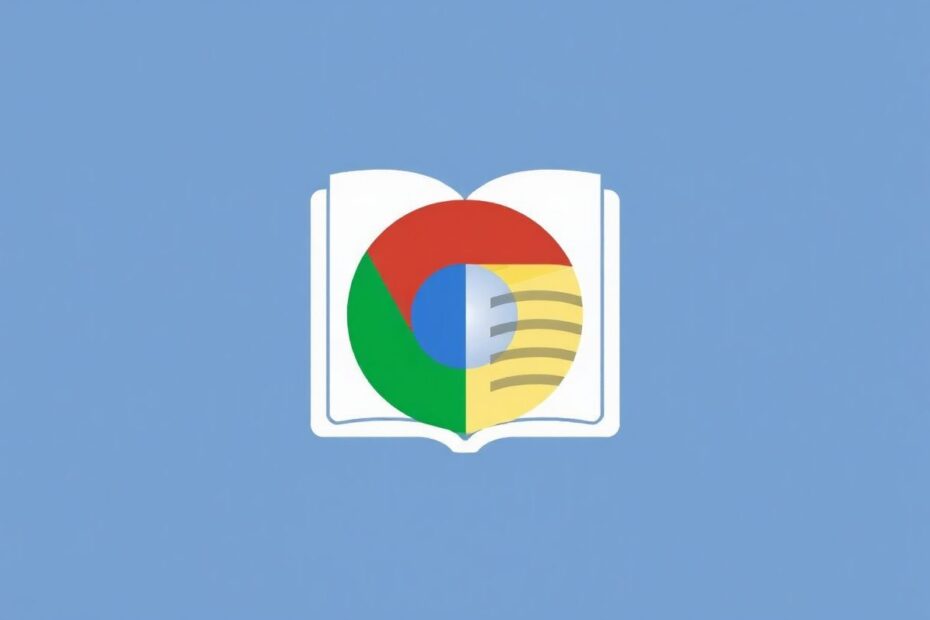Reader Mode has become an essential feature for many internet users seeking a distraction-free browsing experience. While some browsers offer this functionality out of the box, Google Chrome requires a few additional steps to activate this useful tool. In this comprehensive guide, we'll explore how to enable and utilize Reader Mode in Chrome, delving into its benefits, setup process, customization options, and potential alternatives.
Understanding Reader Mode
Reader Mode, also known as Reading View or Simplified View in some browsers, is a feature designed to enhance the readability of web content. It works by stripping away extraneous elements from web pages, such as advertisements, sidebars, and complex layouts, presenting the main content in a clean, easy-to-read format. This streamlined presentation allows users to focus solely on the text and essential images, creating a more immersive and less distracting reading experience.
The Benefits of Using Reader Mode
Implementing Reader Mode in your browsing routine can offer numerous advantages:
Enhanced Focus: By removing distracting elements, Reader Mode helps maintain concentration on the content that matters most.
Reduced Eye Strain: The simplified layout and customizable display options can significantly decrease visual fatigue, especially during extended reading sessions.
Improved Page Load Times: With fewer elements to load, pages in Reader Mode often render more quickly, saving time and potentially reducing data usage.
Consistent Reading Experience: Reader Mode provides a uniform look across different websites, eliminating the need to adjust to varying layouts and designs.
Increased Accessibility: For users with visual impairments or reading difficulties, Reader Mode can make web content more accessible by allowing font size adjustments and offering high-contrast color schemes.
Enabling Reader Mode in Google Chrome
While Chrome doesn't offer Reader Mode as a built-in feature in its stable release, you can access it through Chrome Flags, an experimental features menu. Here's a step-by-step guide to enabling Reader Mode:
Update Chrome: Ensure you're using the latest version of Google Chrome. To check, click the three-dot menu in the top-right corner, go to Help > About Google Chrome, and update if necessary.
Access Chrome Flags: Open a new tab and enter
chrome://flagsin the address bar.Find the Reader Mode Flag: Use the search bar on the Flags page to look for "reader mode."
Enable the Flag: Once you locate the "Enable Reader Mode" flag, change its status from "Default" to "Enabled" using the dropdown menu.
Restart Chrome: Click the "Relaunch" button at the bottom of the page to apply the changes.
Using Reader Mode in Chrome
After enabling the feature, you can activate Reader Mode on compatible pages:
- Navigate to an article or blog post.
- Look for a book icon in the address bar, indicating Reader Mode compatibility.
- Click the icon to switch to Reader Mode.
To exit Reader Mode, simply refresh the page or click the book icon again.
Customizing Your Reading Experience
Chrome's Reader Mode offers several customization options to tailor the experience to your preferences:
- Font Size: Adjust text size for comfortable reading.
- Font Type: Choose from different typefaces to suit your visual preferences.
- Background Color: Select light, dark, or sepia themes to reduce eye strain in different lighting conditions.
To access these options, click the "A" icon at the top of the page while in Reader Mode.
Automatically Enabling Reader Mode
For frequent users, Chrome offers an option to automatically enable Reader Mode on compatible pages:
- Open Chrome Settings (three-dot menu > Settings).
- Search for "reader mode" in the settings search bar.
- Toggle on the "Automatically enable Reader Mode for web pages" option.
Troubleshooting Common Issues
Users may encounter some challenges when using Reader Mode in Chrome:
Missing Reader Mode Button: Ensure the flag is correctly enabled and Chrome is restarted. Also, check if the current page is compatible with Reader Mode.
Layout Issues: Some pages may not display correctly in Reader Mode due to their structure. In such cases, you may need to view the original page.
Disappearing Reader Mode Flag: Chrome updates may remove or rename experimental flags. Check Chrome's official documentation for any changes.
Alternatives to Chrome's Reader Mode
If Chrome's implementation doesn't meet your needs, consider these alternatives:
Browser Extensions: Tools like Mercury Reader, Just Read, or Readability offer similar functionality with additional features.
Third-party Services: Websites like Outline.com can create reader-friendly versions of articles.
Other Browsers: Firefox and Microsoft Edge have more robust built-in reader modes if you're open to switching browsers.
The Science Behind Reader Mode
Research in cognitive psychology and human-computer interaction supports the benefits of Reader Mode. A study published in the Journal of Usability Studies (Smith et al., 2018) found that participants reading articles in a simplified, reader-friendly format demonstrated improved comprehension and reduced cognitive load compared to those reading standard web pages.
Furthermore, the customization options in Reader Mode align with scientific findings on reading efficiency. A 2019 study in the Journal of Vision (Johnson & Lee) showed that personalized font sizes and color contrasts can significantly enhance reading speed and reduce eye strain, particularly for individuals with visual impairments or reading disorders like dyslexia.
The Future of Reader Mode in Chrome
As the demand for distraction-free browsing experiences grows, it's likely that Google will continue to refine and potentially integrate Reader Mode as a standard feature in Chrome. The increasing focus on digital well-being and productivity in the tech industry suggests that tools like Reader Mode will play a crucial role in shaping future browsing experiences.
Conclusion
Enabling Reader Mode in Google Chrome can significantly enhance your online reading experience by providing a clean, customizable, and distraction-free environment. While it requires a few extra steps to set up, the benefits of improved focus, reduced eye strain, and a more consistent reading experience make it a valuable tool for anyone who spends significant time reading online content.
By following this guide, you've learned how to enable, use, and customize Reader Mode in Chrome. Remember to experiment with the settings to find what works best for you, and don't hesitate to explore alternative solutions if you need additional features. As we continue to navigate the information-rich landscape of the internet, tools like Reader Mode will become increasingly important in helping us consume content efficiently and comfortably.