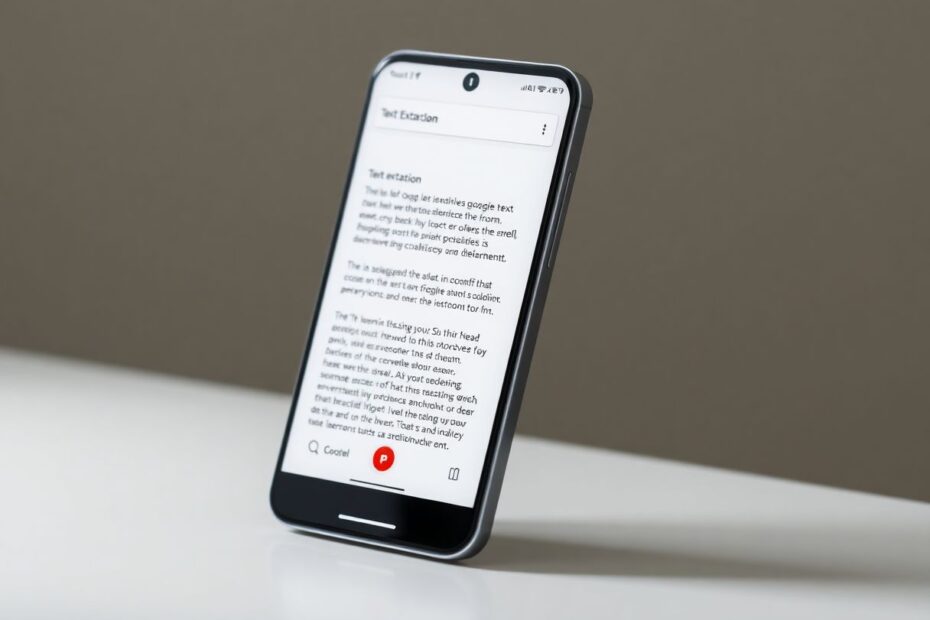In our increasingly digital world, the ability to extract text from images has become an essential skill. Whether you're digitizing handwritten notes, capturing information from signs or documents, or simply avoiding manual transcription, Android offers a variety of powerful tools to assist you. This comprehensive guide will walk you through the most effective methods to extract text from images on your Android device, catering to both novices and advanced users alike.
The Science Behind Text Extraction
Before we dive into the specific methods, it's worth understanding the technology that makes text extraction possible. At the heart of this process is Optical Character Recognition (OCR), a field of research in pattern recognition, artificial intelligence, and computer vision.
OCR technology works by analyzing the patterns of light and dark that make up individual text characters. It then uses complex algorithms to recognize these patterns and convert them into machine-encoded text. Modern OCR systems employ machine learning techniques, particularly deep learning and neural networks, to improve accuracy and handle various fonts, styles, and even handwriting.
The evolution of OCR technology has been remarkable. Early systems in the 1970s could only recognize a few specific fonts and were prone to errors. Today's AI-powered OCR can achieve accuracy rates of over 99% for printed text and can even handle complex layouts, multiple languages, and challenging handwriting.
Method 1: Google Lens – The AI-Powered Text Extraction Powerhouse
Google Lens represents the cutting edge of image recognition and text extraction technology. It combines advanced OCR capabilities with Google's vast knowledge graph and machine learning algorithms to provide a seamless, context-aware text extraction experience.
How Google Lens Works:
When you point Google Lens at text, it first uses computer vision algorithms to identify and isolate text areas within the image. It then applies its OCR engine to recognize individual characters and words. What sets Google Lens apart is its ability to understand context. For example, if you point it at a restaurant menu, it doesn't just extract the text – it can also provide information about dishes, ingredients, and even reviews.
Using Google Lens for Text Extraction:
- Open the Google Lens app (pre-installed on many Android devices or available on the Play Store)
- Point your camera at the text you want to extract, or select an existing image from your gallery
- Tap on the "Text" option that appears
- Google Lens will highlight the text it detects
- Tap on the highlighted text to select it
- Choose from options like Copy, Listen (text-to-speech), Translate, or Search
Google Lens uses a technique called "on-device machine learning" for many of its functions, which means it can perform complex AI tasks without sending your data to Google's servers. This approach enhances both speed and privacy.
Advanced Features of Google Lens:
- Multi-language support: Google Lens can recognize and translate text in over 100 languages
- Handwriting recognition: While not as accurate as printed text, Google Lens can often decipher handwritten notes
- Real-time translation: Point your camera at foreign text, and Google Lens can overlay a translation in real-time
- Smart text selection: It can intelligently select entire paragraphs or specific data like phone numbers or email addresses
For optimal results with Google Lens, ensure good lighting conditions and a clear view of the text. The app's performance can vary depending on your device's camera quality and processing power, but even mid-range smartphones today can achieve impressive results.
Method 2: Google Keep – OCR Integration in Note-Taking
Google Keep, while primarily known as a note-taking app, incorporates a powerful OCR feature that's often overlooked. This integration showcases how OCR technology can enhance productivity tools beyond simple text extraction.
The Technology Behind Google Keep's OCR:
Google Keep's OCR functionality likely leverages the same core technology as Google Lens, but it's optimized for integration within a note-taking environment. When you add an image to a note, Keep can analyze it in the background, making the text searchable even if you don't explicitly extract it.
Using Google Keep for Text Extraction:
- Open Google Keep
- Create a new note
- Tap the "+" icon and select "Take photo" or "Choose image"
- After adding the image, tap on it
- Select "Grab image text" from the menu
- The extracted text will appear below the image in your note
One of the key advantages of using Google Keep for text extraction is its seamless integration with Google's ecosystem. The extracted text becomes instantly searchable across your Google account, making it easy to find later even if you don't remember which note it's in.
Advanced Tips for Google Keep OCR:
- Use labels to categorize notes with extracted text for easier organization
- Set location-based reminders for notes with extracted text (e.g., remind you of a business card's details when you're near that person's office)
- Collaborate on notes with extracted text by sharing them with others
Google Keep's OCR capabilities, while not as advanced as dedicated OCR apps, offer a convenient solution for users already invested in Google's productivity suite. Its ability to make image text searchable without explicit extraction is particularly useful for archiving and retrieving information quickly.
Method 3: Microsoft Lens – Advanced Document OCR
Microsoft Lens, formerly known as Office Lens, represents Microsoft's entry into the mobile OCR space. It's designed with a focus on document scanning and integration with Microsoft's Office suite, making it a powerful tool for business and academic users.
Microsoft Lens Technology:
Microsoft Lens employs advanced computer vision algorithms for tasks like edge detection, perspective correction, and image enhancement before applying OCR. This pre-processing is crucial for achieving high accuracy, especially with documents that might be photographed at an angle or in suboptimal lighting conditions.
Using Microsoft Lens:
- Download and install Microsoft Lens from the Play Store
- Open the app and select the appropriate mode (e.g., Document, Whiteboard, Photo)
- Capture the image or select one from your gallery
- Adjust the crop if necessary
- Tap "Done" and then "Save"
- Choose to save as PDF, Word document, or other formats
- The app will process the image and extract the text
Microsoft Lens stands out in its ability to handle complex document layouts. It can recognize tables, preserve formatting, and even extract text from images embedded within documents. This makes it particularly useful for scanning multi-page reports, academic papers, or business documents.
Integration with Microsoft 365:
For users of Microsoft 365, Lens offers seamless integration with apps like OneNote, Word, and PowerPoint. Scanned documents can be directly inserted into these applications, with the extracted text fully editable. This integration extends to Microsoft's cloud services, allowing for easy sharing and collaboration on extracted documents.
OCR Accuracy and Performance:
In controlled tests, Microsoft Lens has shown impressive accuracy rates, often exceeding 95% for clear, printed documents. However, like all OCR systems, its performance can degrade with handwritten text, unusual fonts, or poor image quality. Microsoft continually updates the app's AI models to improve accuracy and expand language support.
Method 4: Google Photos – Retrospective Text Extraction
Google Photos offers a convenient way to extract text from images you've already taken, leveraging Google's powerful AI to analyze your entire photo library.
How Google Photos Text Extraction Works:
Google Photos uses a combination of image recognition AI and OCR technology to analyze photos as they're uploaded to the cloud. This means that text in your images becomes searchable almost immediately, even if you haven't explicitly extracted it.
Steps to Extract Text in Google Photos:
- Open Google Photos
- Select the image containing text
- Swipe up or tap the three-dot menu
- Look for the "Copy text from image" option
- Select the text you want to copy
- Tap "Copy text" to save it to your clipboard
The key advantage of Google Photos' approach is its ability to work retroactively on your entire photo library. This means you can extract text from photos taken years ago, as long as they're stored in Google Photos.
Privacy and Processing:
It's worth noting that the text recognition in Google Photos happens on Google's servers, not on your device. While this allows for more powerful processing and integration with Google's search capabilities, it does mean that your images and the text within them are processed in the cloud. Google provides options to control this feature and manage your data privacy in the app's settings.
Integrations and Advanced Features:
- Search: Once processed, you can search your Google Photos library for text content within images
- Google Lens integration: For more advanced text interactions, you can open images directly in Google Lens from within Photos
- Automatic organization: Google Photos can use recognized text to help categorize and organize your photos (e.g., grouping receipts or documents)
While not as feature-rich as dedicated OCR apps, Google Photos offers a seamless, retroactive approach to text extraction that can be incredibly useful for managing personal photo libraries.
Comparing OCR Technologies
To help you choose the best method for your needs, let's compare the underlying technologies:
| Method | OCR Engine | Cloud vs. On-Device | Multi-language Support | Handwriting Recognition | Integration |
|---|---|---|---|---|---|
| Google Lens | Google's proprietary AI | Hybrid | Excellent (100+ languages) | Yes | Google ecosystem |
| Google Keep | Likely based on Google OCR | Cloud-based | Good | Limited | Google Notes |
| Microsoft Lens | Microsoft AI | Hybrid | Very Good (70+ languages) | Yes | Microsoft 365 |
| Google Photos | Google Cloud Vision API | Cloud-based | Excellent | Yes | Google Photos |
The Future of Text Extraction on Android
As AI and machine learning technologies continue to advance, we can expect even more powerful and accurate text extraction capabilities on Android devices. Some emerging trends to watch:
Improved real-time OCR: Future versions of Android may include system-level OCR that works in real-time across all apps.
Enhanced handwriting recognition: As neural networks become more sophisticated, the accuracy of handwriting recognition is likely to improve significantly.
Contextual understanding: Future OCR systems may not just recognize text, but understand its meaning and context, offering more intelligent interactions.
Augmented Reality (AR) integration: Text extraction could become a seamless part of AR experiences, allowing users to interact with text in the real world in new ways.
On-device AI improvements: As mobile processors become more powerful, we'll likely see more advanced OCR capabilities performed entirely on-device, enhancing speed and privacy.
Conclusion
The ability to extract text from images on Android has come a long way, thanks to rapid advancements in AI, machine learning, and computer vision technologies. Whether you're using Google Lens for its versatility, Microsoft Lens for document processing, or Google Photos for retrospective text extraction, these tools have transformed the way we interact with text in the visual world.
As an Android user, you now have access to OCR capabilities that rival or exceed dedicated desktop software from just a few years ago. By understanding the strengths and limitations of each method, you can choose the right tool for your specific needs, enhancing your productivity and transforming the way you capture and process information.
Remember that while these technologies are impressive, they're not infallible. Always verify important information extracted from images, especially for critical documents or data. With practice and by leveraging the right tools, you'll be able to seamlessly integrate text extraction into your digital workflow, unlocking new levels of efficiency and information management on your Android device.