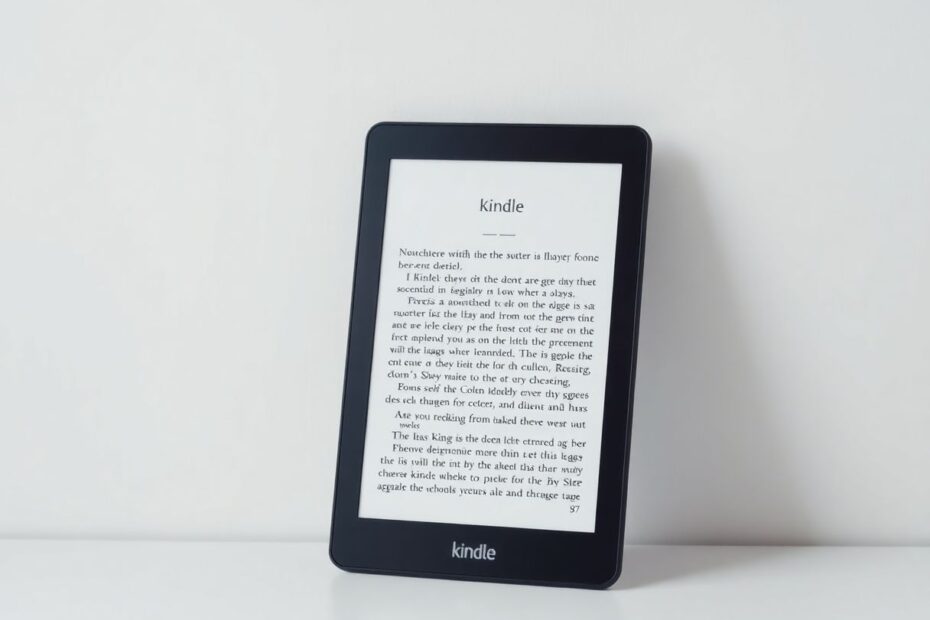Understanding Factory Reset for Kindle
In the world of e-readers, the Amazon Kindle stands out as a popular choice for book lovers worldwide. As with any electronic device, there may come a time when you need to perform a factory reset on your Kindle. This process, while seemingly drastic, can be a powerful tool in resolving various issues or preparing your device for a new owner.
A factory reset essentially restores your Kindle to its original state, as if it had just come out of the box. This means all your personal data, downloaded content, settings, and preferences are wiped clean. Your Amazon account information is also removed from the device. It's important to understand that this process is irreversible, so it should be approached with caution and proper preparation.
There are several scenarios where a factory reset might be necessary. If you're experiencing persistent performance issues that basic troubleshooting hasn't resolved, a reset can often clear up these problems. It's also a crucial step if you're planning to sell or give away your Kindle, ensuring your personal information doesn't fall into the wrong hands. In cases of severe software glitches affecting the device's functionality, a factory reset can serve as a fresh start. However, it should generally be considered a last resort when other solutions have failed.
Preparing for a Factory Reset
Before diving into the reset process, it's crucial to take some preparatory steps to ensure a smooth experience and protect your data. First and foremost, back up your data. While your Amazon purchases are safely stored in the cloud and can be redownloaded, any non-Amazon books or personal documents should be manually backed up. Connect your Kindle to a computer and copy these files to ensure you don't lose anything important.
Next, make sure your Kindle is sufficiently charged. A battery level of at least 50% is recommended, and if possible, keep your device connected to a power source during the reset process. This precaution prevents any interruptions that could potentially cause issues.
If you plan to continue using the device after the reset, it's a good idea to note down your personalized settings. This includes things like Wi-Fi passwords, display preferences, and any custom dictionaries you may have added. While it might seem tedious, having this information at hand will make the post-reset setup much smoother.
For those planning to sell or give away their Kindle, an additional step is recommended: deregistering the device from your Amazon account. This can be done through Amazon's website by accessing the "Manage Your Content and Devices" section in your account settings. Locate your Kindle in the list of devices and select the option to deregister it. This step ensures that the next owner can easily register the device to their own account.
Step-by-Step Guide to Factory Reset Your Kindle
The actual process of resetting your Kindle is straightforward, but it's important to follow each step carefully. Begin by accessing the Settings menu. On most Kindle models, you can do this by swiping down from the top of the screen to reveal the Quick Actions panel, then tapping on "All Settings."
Once in the Settings menu, navigate to "Device Options." Here, you'll find the "Reset" option, typically located near the bottom of the list. Tapping on this will bring up a warning message informing you about the data deletion that will occur. If you're sure you want to proceed, select "Yes."
At this point, your Kindle will begin the reset process. The device will restart, and you'll see a progress bar indicating the reset status. This process can take several minutes, so be patient and resist the urge to interrupt it. Doing so could potentially leave your device in an unusable state.
Once the reset is complete, your Kindle will display the initial setup screen, just as it did when you first unboxed it. If you're keeping the device, you can proceed with the setup process. If you're selling or giving it away, you can simply power off the device at this point, leaving it ready for its new owner.
Advanced Troubleshooting and Alternative Solutions
While a factory reset is often effective, there are times when you might encounter issues during or after the process. If your Kindle won't initiate the reset, try a hard restart first. This involves pressing and holding the power button for 40 seconds, then releasing it and waiting for the device to restart. If this doesn't work, let the battery drain completely, then charge it fully before attempting the reset again.
In some cases, your Kindle might appear stuck on the reset screen. If this happens, wait at least 30 minutes, as the process can sometimes take longer than expected. If it's still unresponsive after this time, try the hard restart method mentioned earlier. Persistent issues may require contacting Amazon support for further assistance.
Post-reset Wi-Fi connectivity problems are not uncommon. If you're having trouble connecting to your network, try forgetting the network and reconnecting. Restarting your router can also help. Ensure your Kindle's software is up to date, as outdated software can sometimes cause connectivity issues.
Before resorting to a factory reset, consider some less drastic measures. A simple restart can often resolve minor glitches. Updating your Kindle's software ensures you have the latest features and bug fixes. For app-specific issues, clearing the app data can be effective. You can also try deregistering and reregistering your device to solve account-related problems.
Post-Reset Steps and Maintenance
After successfully resetting your Kindle, there are several steps to get your device back up and running smoothly. Begin by setting up your Wi-Fi connection and registering your device with your Amazon account. Your previously purchased content will automatically appear in the cloud, allowing you to download the books you want on your device.
Take time to reconfigure your settings, including display preferences, reading options, and parental controls if applicable. It's also a good idea to check for and install any available software updates to ensure your Kindle is running the latest version.
To keep your Kindle in top condition post-reset, adopt some good maintenance habits. Regular software updates are crucial for optimal performance and security. Develop proper charging habits, avoiding complete battery drain and using official or certified chargers. Gentle, regular cleaning of the screen and buttons can prevent buildup of dust and debris. Using a protective case can safeguard your device from physical damage.
Conclusion
Factory resetting your Kindle eReader is a powerful tool for troubleshooting and preparing your device for a new chapter. By following this comprehensive guide, you can navigate the reset process with confidence, ensuring your data is protected and your device is optimized for performance.
Remember that a factory reset should be approached as a last resort in your troubleshooting arsenal. Always try simpler solutions first, and don't hesitate to reach out to Amazon's customer support if you're unsure about any step in the process. With proper care and maintenance, your Kindle can provide years of enjoyable reading experiences, bringing the world of literature to your fingertips in a convenient and eco-friendly format.