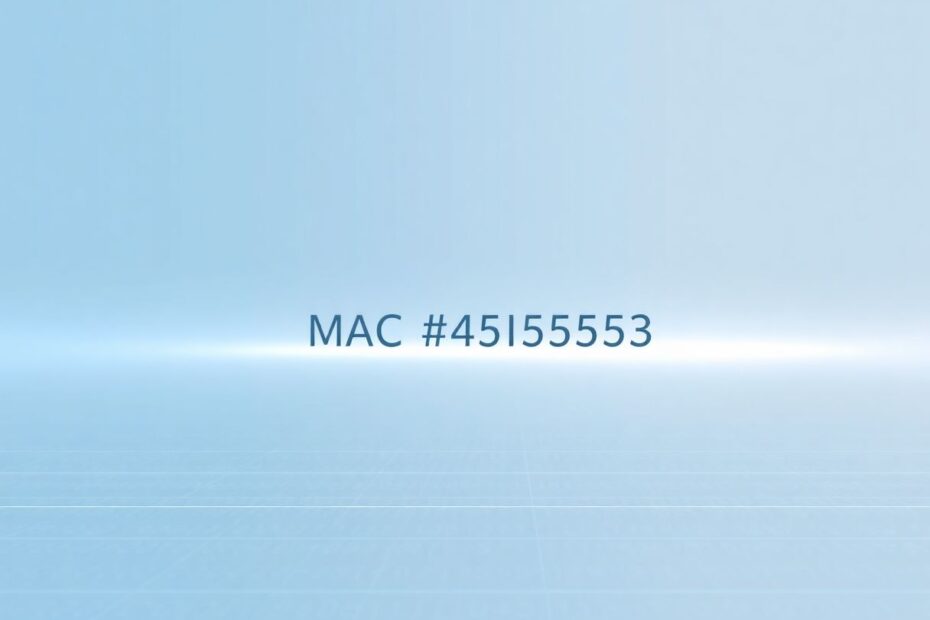Introduction
In our increasingly connected world, understanding the technical aspects of our devices is becoming more crucial than ever. One such aspect that often flies under the radar but holds significant importance is the MAC address of your iPhone. Whether you're troubleshooting network issues, setting up advanced Wi-Fi configurations, or simply satisfying your tech curiosity, knowing how to find your iPhone's MAC address can be incredibly useful. This comprehensive guide will explore everything you need to know about MAC addresses on iPhones, including step-by-step instructions on how to locate them, their significance in networking, and some advanced topics related to network security.
What Is a MAC Address?
Before we delve into the specifics of finding your iPhone's MAC address, it's essential to understand what a MAC address actually is. A MAC (Media Access Control) address is a unique identifier assigned to network interfaces for communications on the physical network segment. This 12-digit hexadecimal number (using digits 0-9 and letters A-F) is assigned by the manufacturer and is generally unchangeable. It's used to identify devices on a local network and is different from an IP address, which can change based on the network.
On an iPhone, you'll find MAC addresses for both Wi-Fi and Bluetooth interfaces. However, when we talk about the MAC address of an iPhone, we're typically referring to the Wi-Fi MAC address. This unique identifier plays a crucial role in how your device interacts with networks and can be invaluable in various networking scenarios.
Why You Might Need to Find Your iPhone's MAC Address
There are several scenarios where knowing your iPhone's MAC address can be helpful. Network troubleshooting often requires knowledge of your device's MAC address, especially when dealing with complex network setups or when working with network administrators. Some networks use MAC address filtering as a security measure, and you'll need to provide your MAC address to gain access. In networks with multiple devices, the MAC address can help identify specific devices, which is particularly useful in large organizations or educational institutions. For advanced users managing complex networks, MAC addresses are crucial for device tracking, network optimization, and implementing security policies.
How to Find Your iPhone's MAC Address
Apple provides two primary methods to find your iPhone's MAC address. The method you'll use depends on whether you have the Private Wi-Fi Address feature enabled or not. This feature, introduced in iOS 14, adds an extra layer of privacy but can complicate the process of finding your true MAC address.
Method 1: Using Wi-Fi Settings
This method is straightforward but may show a different address if you have Private Wi-Fi Address enabled. To use this method:
- Open the Settings app on your iPhone.
- Tap on Wi-Fi.
- Ensure Wi-Fi is turned on.
- Tap the info (i) button next to the Wi-Fi network you're connected to.
- Scroll down to find the Wi-Fi Address field.
If Private Wi-Fi Address is turned off, this will show your actual MAC address. If it's on, you'll see a randomly generated address instead.
Method 2: Using the About Section
This method always shows your true MAC address, regardless of your Private Wi-Fi Address settings. To use this method:
- Open the Settings app.
- Go to General > About.
- Scroll down until you see the Wi-Fi Address field.
The address displayed here is your iPhone's true MAC address.
Understanding Private Wi-Fi Address
With iOS 14 and later, Apple introduced a feature called Private Wi-Fi Address. This feature is designed to enhance user privacy by using a different MAC address for each Wi-Fi network you connect to. When enabled, your iPhone generates a unique MAC address for each Wi-Fi network, preventing networks from tracking your device across different locations. The randomly generated address changes periodically for added security.
While this feature offers enhanced privacy and reduced tracking across networks, it can cause issues with networks that use MAC address filtering and may complicate network management in some scenarios. To enable or disable Private Wi-Fi Address, go to Settings > Wi-Fi, tap the info (i) button next to a Wi-Fi network, and find the Private Wi-Fi Address toggle.
Troubleshooting MAC Address Issues
Sometimes, you might encounter issues related to your iPhone's MAC address. If you're having trouble connecting to a network that uses MAC filtering, ensure you're using the correct MAC address (the one from the About section) and try disabling Private Wi-Fi Address for that network. If you notice your MAC address changing frequently, check if Private Wi-Fi Address is enabled. If you want a consistent MAC address, you may need to disable this feature for specific networks.
If a network you've connected to before suddenly doesn't recognize your device, check if Private Wi-Fi Address was recently turned on. You can try forgetting the network and reconnecting, or as a last resort, reset your network settings (Settings > General > Reset > Reset Network Settings).
Advanced Topics: MAC Address and Network Security
Understanding the role of MAC addresses in network security is crucial for tech enthusiasts and network administrators alike. While MAC address filtering can add a layer of security to networks, it's not foolproof. MAC address spoofing, the practice of changing a device's MAC address to impersonate another device, can bypass this security measure. While iPhones don't allow direct MAC address spoofing, the Private Wi-Fi Address feature provides a similar effect for privacy purposes.
When it comes to best practices for MAC address security, it's recommended to use WPA3 encryption for your Wi-Fi network when possible, not rely solely on MAC filtering for network security, keep your iPhone's software updated to benefit from the latest security features, and be cautious about sharing your MAC address publicly.
Conclusion
Understanding how to find and use your iPhone's MAC address is a valuable skill in today's connected world. Whether you're troubleshooting network issues, setting up advanced configurations, or just satisfying your curiosity about how your device works, this knowledge can come in handy. Remember, while the MAC address is an important identifier for your device, it's just one piece of the larger networking puzzle. Always consider the broader context of network security and privacy when working with MAC addresses.
By following the steps outlined in this guide, you should now be able to easily locate your iPhone's MAC address and understand its significance in various networking scenarios. As technology continues to evolve, staying informed about these fundamental aspects of our devices will help you make the most of your digital experiences and contribute to a safer, more secure online environment.