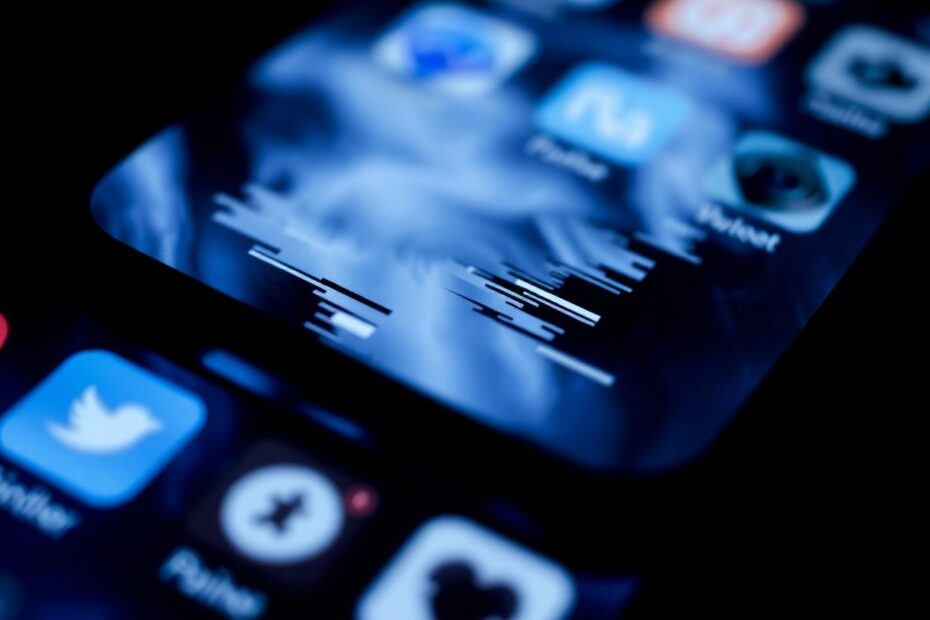In our increasingly digital world, smartphones have become an indispensable part of our daily lives. Among these, the iPhone stands out as one of the most popular and reliable devices. However, even the most advanced technology can sometimes encounter issues, and a frozen iPhone screen is a common problem that many users face. This comprehensive guide will walk you through various solutions to unfreeze your device and get it working again, covering everything from quick fixes to more advanced troubleshooting techniques.
Understanding the Causes of iPhone Screen Freezes
Before we delve into the solutions, it's crucial to understand what might be causing your iPhone's screen to freeze. This knowledge can help you prevent future occurrences and choose the most appropriate fix for your situation.
Software glitches or bugs are often the primary culprits behind a frozen iPhone screen. These can occur due to conflicts between different apps, issues with the operating system, or problems with a specific application. The complexity of modern smartphone operating systems means that occasional bugs are almost inevitable, despite Apple's rigorous testing procedures.
Overloaded memory is another common cause. iPhones, like all computers, have a finite amount of RAM (Random Access Memory). When too many apps are running simultaneously, the system can become overwhelmed, leading to freezes or slowdowns. This is particularly true for older iPhone models with less RAM capacity.
Insufficient storage space can also contribute to freezing issues. When an iPhone's storage is nearly full, it can struggle to perform basic operations, potentially leading to system-wide freezes. Apple recommends keeping at least 1GB of free space on your device to ensure smooth operation.
App compatibility issues, especially after iOS updates, can sometimes cause freezes. Developers need time to update their apps to work with new iOS versions, and using an outdated app on a newer system can lead to conflicts.
An outdated iOS version itself can be a source of freezing problems. Apple regularly releases updates that not only add new features but also fix known bugs and improve system stability. Running an old version of iOS can leave your device vulnerable to known issues that have been resolved in newer updates.
Physical factors like overheating can also cause an iPhone to freeze. iPhones are designed to operate within a specific temperature range, typically between 0° and 35° C (32° to 95° F). When the device gets too hot, it may shut down certain functions or freeze to prevent damage to internal components.
Lastly, battery problems can sometimes manifest as freezing issues. As batteries age, they can become less efficient, potentially leading to unexpected shutdowns or freezes, especially when the device is under heavy load.
Quick Fixes to Try First
When faced with a frozen iPhone screen, it's best to start with the simplest solutions before moving on to more complex troubleshooting steps. Here are some quick fixes that often resolve the issue:
Force Quit the Problematic App
If a specific app seems to be causing the freeze, force quitting it can often resolve the issue. To do this on newer iPhone models without a home button, swipe up from the bottom of the screen and pause in the middle. On older models with a home button, double-click the home button. Then, swipe left or right to find the frozen app and swipe up on the app's preview to close it.
This method works because it completely terminates the app's processes, clearing any temporary data or states that might be causing the freeze. When you relaunch the app, it starts fresh, often resolving any issues that were present.
Charge Your iPhone
Sometimes, a simple charging session can resolve freezing issues. Connect your iPhone to a power source using an Apple-certified cable and adapter. Wait for 5-10 minutes before trying to use your phone again. This method can be particularly effective if the freeze is related to low battery levels or power management issues.
It's worth noting that using non-certified charging accessories can sometimes cause issues with iPhones, including freezes. Always use Apple-certified or MFi (Made for iPhone) accessories to ensure compatibility and safety.
Advanced Solutions for Persistent Freezes
If the quick fixes don't resolve the issue, it's time to try some more advanced solutions. These methods are more involved but can often fix more stubborn freezing problems.
Force Restart Your iPhone
A force restart is a more aggressive way to clear your iPhone's temporary memory and start fresh. The method varies depending on your iPhone model:
For iPhone 8 and newer models:
- Quickly press and release the volume up button.
- Quickly press and release the volume down button.
- Press and hold the side button until you see the Apple logo.
For iPhone 7 and 7 Plus:
- Press and hold both the volume down and power buttons.
- Keep holding until the Apple logo appears.
For iPhone 6s and earlier:
- Press and hold both the home and power buttons.
- Continue holding until you see the Apple logo.
This process is essentially a hard reset of your device. It clears the device's RAM and terminates all running processes, which can often resolve freezing issues caused by software conflicts or memory problems.
Update iOS via iTunes
If your iPhone is still responsive enough to connect to a computer, updating iOS through iTunes can sometimes resolve freezing issues. This method can be particularly effective if the freeze is caused by a software bug that has been fixed in a newer iOS version.
To update via iTunes:
- Connect your iPhone to a computer with iTunes installed.
- Open iTunes and select your device.
- Click "Check for Update" in the Summary tab.
- If an update is available, click "Download and Update".
- Follow the on-screen prompts to complete the update.
Updating through iTunes can sometimes succeed where an over-the-air update fails, as it doesn't rely on the potentially problematic iOS installation currently on your device.
Use Recovery Mode
For more serious issues, using Recovery Mode can help. This is a more drastic step that allows you to update or restore your iPhone's software when normal methods don't work.
To use Recovery Mode:
- Connect your iPhone to a computer and open iTunes.
- Force restart your iPhone, but keep holding the buttons until you see the recovery mode screen.
- In iTunes, choose "Update" or "Restore".
- Follow the prompts to complete the process.
Recovery Mode is a powerful tool that can resolve many software-related issues. The "Update" option attempts to reinstall iOS without erasing your data, while "Restore" completely erases your device and installs a fresh copy of iOS.
Preventing Future Freezes
Prevention is always better than cure, and there are several steps you can take to minimize the chances of your iPhone freezing again in the future.
Regularly updating your apps and iOS is crucial. These updates often contain bug fixes and performance improvements that can prevent freezing issues. You can enable automatic updates in your iPhone's settings to ensure you're always running the latest versions.
Deleting unused apps can free up storage space and reduce the load on your device's resources. Go through your apps periodically and remove any that you no longer use. Remember, you can always redownload apps from the App Store if you need them again in the future.
Avoid overloading your phone with too many running apps. While iOS is generally good at managing memory, closing apps you're not actively using can help prevent memory-related freezes, especially on older devices with less RAM.
Restarting your iPhone weekly as a maintenance routine can help clear out temporary files and refresh the system. This simple step can often prevent minor issues from escalating into more serious problems like freezes.
When to Seek Professional Help
If none of these solutions work, or if you suspect hardware damage, it's time to contact Apple Support or visit an Apple Store. They have access to specialized diagnostic tools and can provide more in-depth assistance. In some cases, they may determine that your device needs repair or replacement, especially if the freezing is due to hardware issues like a failing battery or damaged components.
Conclusion
A frozen iPhone screen can be a frustrating experience, but in most cases, it's a problem you can solve yourself. By understanding the potential causes and following the steps outlined in this guide, you should be able to get your device back up and running smoothly. Remember to keep your iPhone updated and well-maintained to prevent future freezing issues.
As technology enthusiasts, it's important to stay informed about the devices we rely on daily. By understanding how our iPhones work and how to troubleshoot common issues, we can ensure that we get the most out of these powerful tools. Whether you're a casual user or a tech aficionado, having this knowledge at your fingertips can save you time, frustration, and potentially costly repairs.
Have you successfully unfrozen your iPhone using one of these methods? Or do you have another trick that worked for you? Sharing experiences and knowledge is a vital part of the tech community, so don't hesitate to discuss your own solutions or ask questions if you encounter persistent issues. Remember, every frozen screen solved is a learning opportunity and a chance to deepen our understanding of the technology that shapes our daily lives.