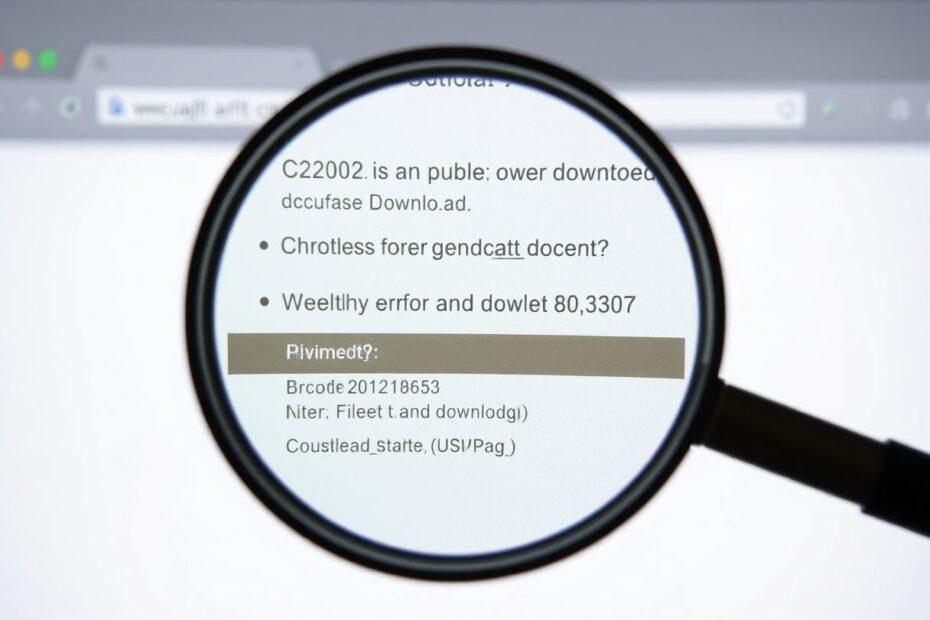Chrome is one of the most popular web browsers globally, known for its speed, simplicity, and robust feature set. However, like any software, it's not immune to issues. One common problem that users face is downloads failing or pausing unexpectedly. This comprehensive guide will walk you through various solutions, from simple fixes to advanced troubleshooting techniques, to help you resolve Chrome download issues and get back to seamless browsing.
Understanding Chrome Download Error Codes
Before diving into solutions, it's crucial to understand the common error codes you might encounter when facing download issues in Chrome. These codes can provide valuable insights into the nature of the problem:
NETWORK_FAILED: This error indicates network issues on your end. It could be due to an unstable internet connection, firewall restrictions, or network configuration problems.
BLOCKED: When you see this error, it typically means that your security settings or antivirus software is blocking the download. This can be a protective measure against potentially harmful files.
NO_FILE: This error occurs when the requested file is missing or the URL is incorrect. It could also happen if the file has been removed from the server.
DISK_FULL: As the name suggests, this error appears when there isn't enough storage space on your device to accommodate the download.
NEEDS_AUTHORIZATION: You'll encounter this error when authentication is required to download the file. This is common for files hosted on secure or private servers.
Understanding these error codes can help you pinpoint the issue more quickly and apply the appropriate fix. Now, let's explore various solutions to address Chrome download problems.
Quick Fixes for Chrome Download Issues
Check Your Internet Connection
A stable internet connection is paramount for successful downloads. If you're experiencing issues, the first step is to verify your device's connection to the internet. Try opening a few different websites to ensure your connection is working properly. If you're having trouble loading pages, try reconnecting to your network. For Wi-Fi connections, you might need to move closer to the router or restart it.
If problems persist, it's worth troubleshooting your Wi-Fi connection more thoroughly. This might involve checking for signal interference, updating your router's firmware, or contacting your internet service provider for assistance.
Ensure Sufficient Storage Space
Downloads can fail if you don't have enough space to store the file. This is particularly common when downloading large files like software installers, high-resolution videos, or extensive datasets. To address this:
- Check your available storage by opening your file explorer (Windows) or Finder (Mac) and looking at the properties of your main drive.
- If you're running low on space, consider freeing up some by deleting unnecessary files, uninstalling unused applications, or moving files to an external drive or cloud storage.
- You can also change the download location to a drive with more space. We'll cover how to do this in the advanced troubleshooting section.
Pause Other Downloads or Streaming
Multiple simultaneous downloads or streaming activities can interfere with each other, especially if you have limited bandwidth. Try pausing other downloads and stopping any streaming services to dedicate full bandwidth to your desired download. This can significantly improve download speeds and reduce the likelihood of failures.
Clear Browser Cache and Cookies
Outdated or corrupted browser data can sometimes cause download problems. Clearing your cache and cookies can often resolve these issues. Here's how to do it:
- Open Chrome Settings by clicking the three dots in the top-right corner and selecting "Settings."
- Navigate to "Privacy and Security" in the left sidebar.
- Click on "Clear browsing data."
- In the dialog that appears, select "Cached images and files" and "Cookies and other site data" at minimum.
- Click "Clear data" to complete the process.
After clearing your data, restart Chrome and try your download again.
Use Incognito Mode
If extensions or profile settings are causing issues, trying your download in an Incognito window can be a quick way to isolate the problem. To open an Incognito window, press Ctrl+Shift+N (Windows/Linux) or Command+Shift+N (Mac). If the download works in Incognito mode, you know the issue is likely related to an extension or a setting in your normal browsing profile.
Advanced Troubleshooting Techniques
Change the Default Download Location
Sometimes, the current download location can cause problems, especially if it's on a drive with limited space or permissions issues. To change your default download location:
- Go to Chrome Settings.
- Click on "Advanced" to expand more options.
- Under the "Downloads" section, click "Change" next to the current download location.
- Select a new folder for your downloads.
Choosing a location on a different drive or a folder with fewer permission restrictions can sometimes resolve download issues.
Address Antivirus or Firewall Interference
While security software is crucial for protecting your system, it can sometimes be overzealous and block legitimate downloads. If you suspect this might be the case:
- Temporarily disable your antivirus software and try the download again. Remember to re-enable it immediately after testing.
- If the download works with the antivirus disabled, consider adding an exception or whitelist the file or website in your security settings.
- You can also adjust Chrome's Safe Browsing settings:
- Go to Settings > Privacy and Security > Security
- Under "Safe Browsing," select "No protection" (remember to turn it back on after testing)
It's important to note that disabling security features, even temporarily, comes with risks. Only do this for downloads you're absolutely certain are safe.
Disable Extensions
Chrome extensions can sometimes interfere with downloads. To manage your extensions:
- Click the extensions icon (puzzle piece) in Chrome's toolbar.
- Select "Manage Extensions" at the bottom of the dropdown.
- On the Extensions page, toggle off extensions one by one, testing your download after each.
- If the issue resolves after disabling a particular extension, you've found the culprit. You can then decide whether to keep it disabled, look for an update, or find an alternative.
Reset Chrome Settings
If all else fails, resetting Chrome to its default settings can often resolve persistent issues:
- Go to Settings.
- Scroll down and click "Advanced" to expand more options.
- Find the "Reset and clean up" section.
- Choose "Restore settings to their original defaults."
- Confirm by clicking "Reset settings."
This process will reset your startup page, new tab page, search engine, and pinned tabs. It will also disable all extensions and clear temporary data. However, it won't delete your bookmarks, history, or saved passwords.
Reinstall Google Chrome
If resetting doesn't work, a fresh installation might be necessary:
- Uninstall Chrome from your device using your operating system's standard uninstall process.
- Download the latest version of Chrome from the official website (www.google.com/chrome).
- Install and set up Chrome again.
A fresh installation can resolve issues caused by corrupted program files or settings that persist even after a reset.
Preventing Future Download Issues
To minimize the likelihood of encountering download problems in the future:
- Keep Chrome updated to the latest version. Chrome typically updates automatically, but you can check for updates manually by going to Settings > About Chrome.
- Regularly clear your browser cache and cookies to prevent data buildup.
- Be cautious with extensions, only using those you trust and need. Regularly review and remove unnecessary extensions.
- Ensure your antivirus software is up-to-date but not overly aggressive in its default settings.
- Maintain a stable internet connection. Consider using a wired connection for large downloads if Wi-Fi is unreliable.
- Regularly perform system maintenance, including disk cleanup and defragmentation (for HDDs), to keep your computer running smoothly.
When to Seek Further Help
If you've tried all these steps and still face issues, it may be time to seek additional assistance:
- Check the Chrome Help Forum for similar problems and solutions. Often, other users have encountered and resolved similar issues.
- Contact your internet service provider if you suspect network issues are at the root of your download problems.
- Consider seeking help from a tech-savvy friend or professional IT support, especially if you suspect the issue might be related to your specific hardware or network configuration.
Conclusion
Chrome download issues, while frustrating, are often resolvable with a systematic approach to troubleshooting. By understanding common error codes and applying the solutions outlined in this guide, you can address most download problems effectively. Remember to start with the simplest solutions, like checking your internet connection and clearing your cache, before moving on to more advanced techniques like resetting Chrome or reinstalling the browser.
As technology evolves, new issues may arise, but the principles of troubleshooting remain the same: identify the problem, try simple solutions first, and progressively move to more complex fixes if needed. By following these steps and maintaining good browsing habits, you can ensure a smooth and efficient download experience in Chrome.
Always prioritize your online safety and the security of your system when troubleshooting. If you're unsure about any step, particularly those involving security settings or system changes, don't hesitate to seek expert advice. With patience and systematic problem-solving, you'll be back to seamless browsing and downloading in no time.