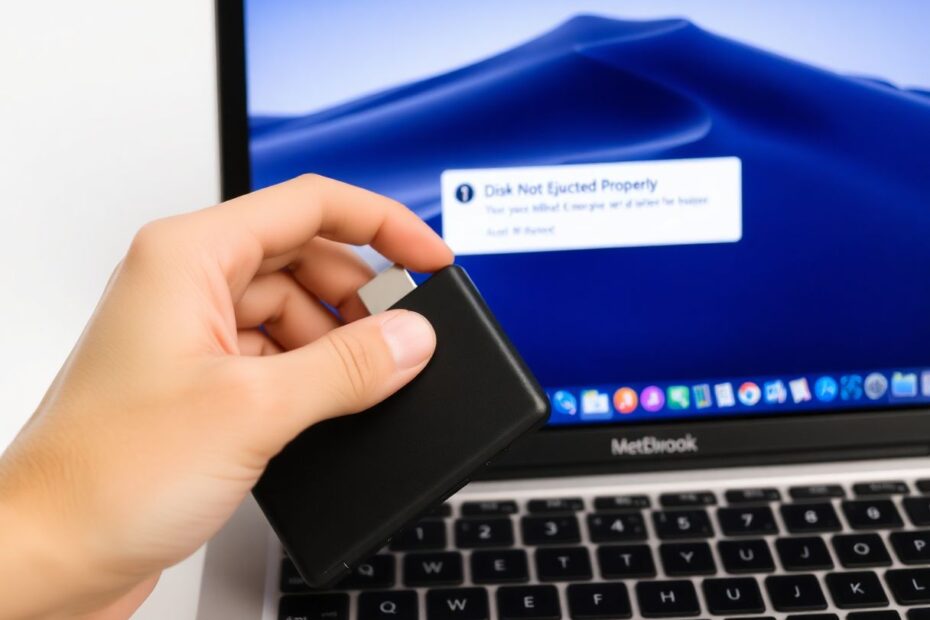As a tech enthusiast and Mac user, encountering the dreaded "Disk Not Ejected Properly" notification can be both frustrating and concerning. This common issue not only disrupts your workflow but also poses potential risks to your valuable data. In this comprehensive guide, we'll delve deep into the causes of this error, provide step-by-step solutions, and offer expert insights to help you resolve and prevent this problem in the future.
Understanding the "Disk Not Ejected Properly" Error
The "Disk Not Ejected Properly" message appears when an external storage device is disconnected from your Mac without going through the proper ejection process. This seemingly simple oversight can lead to a cascade of issues, including data corruption, potential data loss, damage to the external drive, and even performance issues on your Mac.
At its core, this error occurs because macOS needs to ensure that all read and write operations are complete before a drive is disconnected. When a drive is abruptly removed, it interrupts these processes, potentially leaving files in an inconsistent state. This can lead to file system errors, corrupted data, or in worst-case scenarios, render the entire drive inaccessible.
Common Causes of Improper Disk Ejection
To effectively address this issue, it's crucial to understand its root causes. Here are some of the most common reasons why the "Disk Not Ejected Properly" error occurs:
Physical connection issues: Loose USB ports, faulty cables, or incompatible adapters can cause sudden disconnections.
Software conflicts: Certain applications or background processes may keep files open on the external drive, preventing proper ejection.
Disk errors: File system inconsistencies or bad sectors on the drive can interfere with the ejection process.
System settings: Aggressive energy-saving features might prematurely put external drives to sleep.
User error: Simply forgetting to eject the drive properly before unplugging it is a common cause.
Comprehensive Solutions to Fix "Disk Not Ejected Properly" Errors
Let's explore a range of solutions, from simple fixes to more advanced troubleshooting techniques, to address this persistent issue.
1. Check and Fix Physical Connection Issues
One of the most straightforward yet effective solutions is to address any physical connection problems. Start by inspecting the USB ports on your Mac for visible damage or debris. Try connecting the drive to different USB ports to isolate the issue. If you're using a USB hub or adapter, bypass it and connect the drive directly to your Mac. This can help determine if the problem lies with the intermediary device.
For external SSDs or HDDs, examine the cable for any signs of wear or damage. High-quality, certified cables can make a significant difference in maintaining a stable connection. If possible, test with a different cable to rule out cable-related issues.
2. Adjust Energy Saver Settings
Mac's energy-saving features, while designed to conserve power, can sometimes interfere with external drives. To mitigate this, adjust your Energy Saver settings:
- Navigate to System Preferences > Energy Saver (or Battery on newer macOS versions).
- Uncheck the box next to "Put hard disks to sleep when possible."
- Apply the changes and restart your Mac.
This adjustment prevents your Mac from prematurely putting external drives to sleep, which can cause ejection issues.
3. Properly Eject External Drives
Developing the habit of properly ejecting drives is crucial in preventing this error. Always follow these steps:
- Finish any file transfers and close all applications using the drive.
- In Finder, locate the drive in the sidebar and click the eject icon.
- Wait for the drive to disappear from Finder before physically unplugging it.
If a drive won't eject normally, you can force eject it through Finder. However, use this option cautiously as it may lead to data loss if files are still being accessed.
4. Check and Repair Disk Errors
Disk Utility, a powerful tool built into macOS, can help identify and fix disk errors that may be causing ejection problems. Here's how to use it:
- Open Disk Utility from Applications > Utilities.
- Select the problematic drive in the left sidebar.
- Click the "First Aid" button and run the scan and repair process.
This process checks the file system for errors and attempts to repair them. It's a non-destructive operation, but it's always wise to back up your data before performing any disk operations.
5. Reset SMC and NVRAM/PRAM
For persistent issues, resetting the System Management Controller (SMC) and NVRAM/PRAM can help. These components store low-level settings that can affect hardware behavior, including USB and disk management.
To reset the SMC on Intel-based Macs:
- Shut down your Mac.
- Press and hold Control + Option + Shift (left side) for 7 seconds.
- While holding these keys, press and hold the power button for an additional 7 seconds.
- Release all keys, then turn on your Mac normally.
To reset NVRAM/PRAM:
- Shut down your Mac.
- Turn it on and immediately press and hold Command + Option + P + R.
- Hold these keys for about 20 seconds until you hear the startup sound twice or see the Apple logo appear and disappear for the second time.
6. Update macOS
Keeping your operating system up-to-date is crucial for maintaining compatibility with external devices and resolving known issues. Apple regularly releases updates that include bug fixes and improvements to disk management. To update macOS:
- Click the Apple menu and select "System Preferences."
- Choose "Software Update."
- If updates are available, click "Update Now" and follow the on-screen instructions.
7. Reformat the External Drive (Last Resort)
If all else fails, reformatting the drive can resolve persistent ejection issues. However, this should be considered a last resort as it will erase all data on the drive. Always ensure you have a complete backup before proceeding.
To reformat:
- Open Disk Utility.
- Select the external drive in the sidebar.
- Click "Erase" at the top.
- Choose a name, format (exFAT is recommended for cross-platform compatibility), and scheme (GUID Partition Map).
- Click "Erase" and confirm.
Preventing Future "Disk Not Ejected Properly" Errors
Prevention is always better than cure. Here are some best practices to avoid encountering this error in the future:
- Always use the proper ejection method before disconnecting drives.
- Keep your Mac and external drives updated with the latest firmware and software.
- Use high-quality, compatible cables and adapters.
- Regularly check and maintain your external drives using Disk Utility's First Aid feature.
- Be patient and allow sufficient time for drives to eject completely.
- Consider using drives with advanced features like automatic safe ejection or hot-swappable capabilities.
When to Seek Professional Help
While most ejection issues can be resolved using the methods outlined above, there are instances where professional intervention may be necessary. Consider seeking expert help if:
- You hear unusual noises coming from the drive, which could indicate physical damage.
- The drive is no longer recognized by your Mac, even after trying multiple ports and cables.
- You suspect physical damage to the drive, such as from a drop or liquid exposure.
- You're dealing with critically important data that you cannot risk losing.
In these cases, a professional data recovery service may be your best option to safely retrieve your data and diagnose any hardware issues.
Conclusion
The "Disk Not Ejected Properly" error on Mac, while common, is not insurmountable. By understanding its causes and applying the solutions outlined in this guide, you can effectively troubleshoot and resolve most ejection issues. Remember that proper handling of external drives is key to preventing data loss and ensuring the longevity of your storage devices.
As technology continues to evolve, we may see advancements in file systems and hardware interfaces that further mitigate these issues. Until then, maintaining good habits when handling external storage devices and staying informed about best practices in data management will serve you well in your digital endeavors.
By following this comprehensive guide, you're now equipped with the knowledge and tools to tackle "Disk Not Ejected Properly" notifications head-on, ensuring the safety of your data and the smooth operation of your Mac ecosystem.