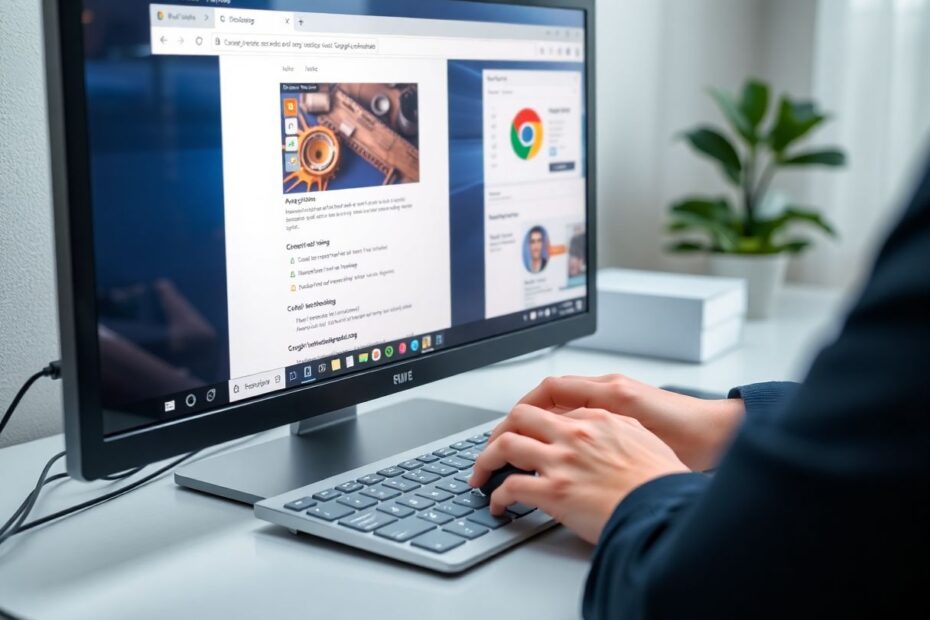Google Chrome stands as one of the most widely used web browsers globally, boasting over 2.65 billion users as of 2022, according to Statista. However, even the most popular software isn't immune to issues, and many Windows 11 users have reported experiencing unexpected Chrome crashes. This comprehensive guide aims to walk you through various solutions to resolve these Chrome crashes and ensure a smooth browsing experience.
Understanding the Root Causes of Chrome Crashes
Before diving into solutions, it's crucial to understand why Chrome might be crashing on your Windows 11 system. Chrome crashes can occur for a multitude of reasons, including:
- Outdated software
- Conflicting extensions
- Hardware acceleration issues
- Corrupted user profiles
- Resource limitations
- Malware infections
Each of these factors can contribute to Chrome's instability, and often, a combination of issues may be at play. Let's explore these potential causes in more detail before moving on to our comprehensive list of solutions.
Detailed Analysis of Chrome Crash Causes
Outdated Software
Chrome's rapid release cycle means new versions are released frequently, often including critical bug fixes and security updates. Running an outdated version of Chrome can lead to compatibility issues with websites and increased vulnerability to crashes. Google's Chrome development team is constantly working on performance improvements and bug fixes, making regular updates crucial for stability.
Conflicting Extensions
While Chrome's extensive library of extensions is one of its strengths, it can also be a source of instability. Extensions interact with Chrome's core functionality and can sometimes conflict with each other or with Chrome itself. According to a study by the University of California, Berkeley, certain types of extensions, particularly those that modify web content, are more likely to cause browser crashes.
Hardware Acceleration Issues
Chrome uses hardware acceleration to offload certain tasks to your computer's GPU, theoretically improving performance. However, outdated or buggy GPU drivers can lead to crashes when this feature is enabled. This is particularly relevant for Windows 11 users, as the new operating system may have introduced changes in how it interacts with hardware.
Corrupted User Profiles
Chrome stores a significant amount of data in your user profile, including bookmarks, history, and settings. If this profile becomes corrupted, it can lead to frequent crashes. This corruption can occur due to various reasons, including improper shutdowns or disk errors.
Resource Limitations
Chrome is known for its high resource usage, particularly RAM. On systems with limited resources, this can lead to crashes as the browser competes with other applications for memory. A study by Mozilla found that the average Chrome user has 28 tabs open at once, which can significantly strain system resources.
Malware Infections
Malicious software can interfere with Chrome's operations, leading to crashes. Some types of malware specifically target browsers to steal data or manipulate web traffic, which can cause instability.
Comprehensive Solutions to Fix Chrome Crashes
Now that we've explored the potential causes, let's dive into a series of solutions designed to address these issues and restore Chrome's stability on your Windows 11 system.
1. Restart Your Windows 11 Computer
Sometimes, the simplest solution is the most effective. Restarting your computer can clear temporary files, end stuck processes, and give your system a fresh start. This basic step can resolve many transient issues that might be causing Chrome to crash.
To restart your Windows 11 computer, click the Windows icon in the taskbar, select the Power icon, and choose "Restart." After your system reboots, open Chrome to see if the issue persists.
2. Run Google Chrome as an Administrator
Granting Chrome elevated permissions by running it as an administrator can sometimes resolve crash issues, particularly those related to file access or system-level operations.
To run Chrome as an administrator, search for "Google Chrome" in the Windows search bar, right-click on the Chrome icon, and select "Run as administrator." For a permanent solution, right-click the Chrome icon, select "Properties," go to the "Compatibility" tab, check the box next to "Run this program as an administrator," and click "OK" to save changes.
3. Check Background Resources
High resource usage by other applications can cause Chrome to crash, especially on systems with limited RAM or CPU power. The Windows Task Manager can help you identify resource-hungry processes.
Open Task Manager by pressing Ctrl + Shift + Esc, look for processes consuming high CPU or memory, and consider ending non-essential tasks. Be cautious when ending tasks, as some may be critical system processes.
4. Verify Your Network Connection
An unstable internet connection can lead to Chrome crashes, particularly when loading complex web applications. Ensure you're connected to a stable network by clicking the network icon in the taskbar. Consider running a speed test to check your connection quality, and if issues persist, contact your internet service provider.
5. Temporarily Disable Antivirus Software
While antivirus software is crucial for system security, it can sometimes interfere with Chrome's operations. Temporarily disabling your antivirus can help determine if it's the source of the crashes.
To do this, open Windows Settings, go to "Privacy & Security" > "Windows Security" > "Virus & threat protection," click "Manage settings" under "Virus & threat protection settings," and temporarily turn off "Real-time protection." Remember to re-enable your antivirus after testing Chrome.
6. Delete Your Chrome User Profile
A corrupted user profile can cause persistent crashes. Deleting your profile and allowing Chrome to create a new one can often resolve these issues.
To delete your profile, press Windows + R, type %USERPROFILE%\AppData\Local\Google\Chrome\User Data, and press Enter. Backup the "Default" folder by copying it to another location, then delete the original "Default" folder. Restart Chrome to create a new profile.
7. Run the Program Compatibility Troubleshooter
Windows 11 includes a built-in tool to fix compatibility issues with applications. This can be particularly useful if Chrome is crashing due to conflicts with the new operating system.
Open Windows Settings, go to "System" > "Troubleshoot" > "Other troubleshooters," find "Program Compatibility Troubleshooter," and click "Run." Follow the on-screen instructions, selecting Chrome as the program to troubleshoot.
8. Disable Hardware Acceleration in Chrome
While hardware acceleration can improve performance, it can also cause crashes if there are issues with your GPU drivers or compatibility. Disabling this feature can often stabilize Chrome.
Open Chrome and click the three dots in the top-right corner, go to "Settings" > "Advanced" > "System," and toggle off "Use hardware acceleration when available." Restart Chrome for the changes to take effect.
9. Clean Up Your Computer
Malware can cause Chrome crashes, so running a cleanup tool can help identify and remove potential threats. Chrome has a built-in cleanup tool that can scan for harmful software.
Open Chrome settings, go to "Advanced" > "Reset and clean up," click "Clean up computer," and follow the prompts to scan for harmful software.
10. Remove Chrome Extensions
Problematic extensions can cause crashes, so identifying and removing them can help stabilize Chrome. Type chrome://extensions in the address bar, toggle off all extensions, and then re-enable them one by one to identify any problematic ones.
11. Clear Chrome's Cache and Browsing Data
Accumulated browsing data can sometimes cause issues with Chrome's performance. Clearing this data can often resolve crashes and other stability issues.
Open Chrome settings, go to "Privacy and security" > "Clear browsing data," select the time range and types of data to clear, and click "Clear data."
12. Reset Chrome Settings
If all else fails, resetting Chrome to its default settings can often resolve persistent issues. This will reset your startup page, new tab page, search engine, and pinned tabs, as well as disable all extensions and clear temporary data.
Open Chrome settings, go to "Advanced" > "Reset and clean up," click "Restore settings to their original defaults," and confirm by clicking "Reset settings."
13. Reinstall Google Chrome
As a last resort, a fresh installation of Chrome can resolve many issues. Uninstall Chrome through Windows Settings > Apps, download the latest version from the official Google Chrome website, and install it again.
Keeping Chrome Updated
Regularly updating Chrome is crucial for maintaining stability and security. Chrome typically updates automatically, but you can manually check for updates by clicking the three dots in the top-right corner, going to "Help" > "About Google Chrome." Chrome will automatically check for and install any available updates.
When to Consider Alternatives
If Chrome continues to crash despite trying these solutions, it may be worth considering alternative browsers. Microsoft Edge, which is based on the same Chromium engine as Chrome, may offer better compatibility with Windows 11. Firefox and Opera are also popular alternatives that might provide a more stable experience on your system.
In conclusion, while Chrome crashes on Windows 11 can be frustrating, there are numerous solutions available to address the issue. By systematically working through these steps, most users should be able to resolve their Chrome stability issues and enjoy a smooth browsing experience. Remember to keep your system and browser updated, and don't hesitate to seek further assistance if problems persist.