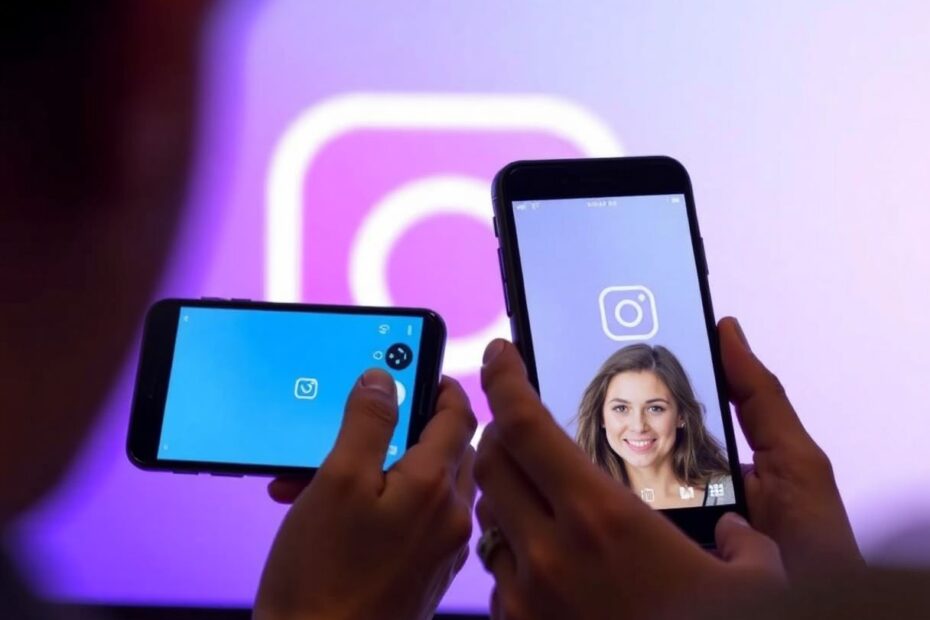Instagram has become an integral part of our digital lives, offering not just photo and video sharing, but also voice and video calling features. However, many users occasionally encounter issues with Instagram calls not working properly. This comprehensive guide will walk you through various solutions to get your Instagram calls up and running smoothly again.
Understanding the Root Causes
Before diving into solutions, it's crucial to understand why Instagram calls might fail. Several factors can contribute to this issue:
- Server-side problems at Instagram
- Network connectivity issues
- App permissions and settings
- Outdated software (both the app and device OS)
- Device-specific conflicts
Let's explore each of these potential causes and their solutions in detail.
Checking Instagram's Server Status
One of the first steps in troubleshooting is to verify if the problem lies with Instagram's servers. Occasionally, Instagram experiences outages or maintenance periods that can affect call functionality. To check the server status:
- Visit a reliable third-party service like Downdetector (https://downdetector.com/)
- Search for Instagram and look for any reported issues
- Check Instagram's official Twitter account (@instagram) for any announcements
If there's a widespread outage, the best course of action is to wait until Instagram resolves the issue on their end.
Verifying Your Network Connection
A stable internet connection is crucial for smooth Instagram calls. Here's how to ensure your network is up to the task:
- Run a speed test using a service like Speedtest.net
- For optimal call quality, aim for at least 1.5 Mbps upload and download speeds
- If on mobile data, try switching to Wi-Fi or vice versa
- Reset your router if you're experiencing persistent connectivity issues
Remember, Instagram calls can consume a significant amount of data, so ensure you have an adequate data plan or are connected to Wi-Fi to avoid unexpected charges.
Granting Necessary App Permissions
Instagram requires access to your device's microphone and camera to facilitate calls. Here's how to check and modify these permissions:
On Android:
- Long-press the Instagram app icon
- Tap "App info"
- Select "Permissions"
- Ensure microphone and camera permissions are granted
On iOS:
- Open Settings
- Scroll to Instagram
- Toggle on microphone and camera permissions
It's worth noting that newer versions of Android and iOS have introduced more granular permission controls. You might need to grant permissions for "while using the app" or "always" depending on your preferences and device settings.
Updating Instagram and Your Device's OS
Running outdated software can lead to compatibility issues and bugs. To ensure you're using the latest version of Instagram:
- Open your device's app store (Google Play Store or Apple App Store)
- Search for Instagram
- If an update is available, tap "Update"
Similarly, keeping your device's operating system up-to-date is crucial:
On Android:
- Go to Settings > System > System Update
- Check for and install any available updates
On iOS:
- Go to Settings > General > Software Update
- Download and install any available updates
Clearing Instagram's Cache and Data
Over time, cached data can accumulate and potentially cause issues with app functionality. Clearing this data can often resolve problems:
On Android:
- Go to Settings > Apps > Instagram
- Tap "Storage"
- Select "Clear Cache" and "Clear Data"
On iOS, the process is slightly different as iOS doesn't allow direct cache clearing for third-party apps. Instead:
- Go to Settings > General > iPhone Storage
- Find Instagram
- Tap "Offload App" (this preserves your data)
- Reinstall the app from the App Store
Addressing Device-Specific Issues
Some users may experience Instagram call problems due to device-specific conflicts. Here are some additional steps to try:
- Disable battery optimization for Instagram (on Android devices)
- Check if the issue persists in safe mode (indicates a third-party app conflict)
- Ensure your device's date and time settings are correct and set to automatic
Advanced Troubleshooting Techniques
If the above steps don't resolve the issue, consider these more advanced solutions:
- Use a VPN to rule out any regional restrictions or ISP-related problems
- Check for any conflicting background apps or processes
- Perform a network settings reset on your device
- As a last resort, consider a factory reset (ensure you back up your data first)
Optimizing Your Instagram Call Experience
Once you've got your calls working, here are some tips to enhance call quality:
- Use Wi-Fi for calls when possible to ensure stable connectivity
- Close unnecessary background apps to free up system resources
- Use headphones to reduce echo and improve audio quality
- Adjust your device's power settings to prevent aggressive battery saving measures from interfering with calls
The Technical Side of Instagram Calls
Understanding the technology behind Instagram calls can provide insight into potential issues. Instagram uses Voice over Internet Protocol (VoIP) for its calling feature, similar to many other messaging apps. This technology converts your voice into digital signals, transmits them over the internet, and converts them back to audio on the recipient's end.
The quality of Instagram calls depends on several factors:
- Latency: The time it takes for data to travel from your device to the recipient's. Lower latency (ideally under 150ms) results in smoother conversations.
- Jitter: Variations in latency. High jitter can cause choppy audio.
- Packet loss: When data packets fail to reach their destination, resulting in missing audio segments.
- Codec efficiency: Instagram uses advanced audio codecs to compress and decompress voice data efficiently.
The Future of Instagram Calls
As technology evolves, we can expect improvements in Instagram's calling features. Potential future enhancements might include:
- Implementation of newer, more efficient codecs for better audio quality
- Integration of AI for noise cancellation and audio enhancement
- Expanded group calling capabilities
- Improved bandwidth adaptation for varying network conditions
Conclusion
Instagram calls have become an essential communication tool for many users. By understanding the potential issues and following this comprehensive troubleshooting guide, you should be able to resolve most problems and enjoy seamless Instagram calls.
Remember, technology isn't perfect, and occasional glitches are normal. If you've exhausted all options and are still experiencing issues, don't hesitate to reach out to Instagram's support team for further assistance.
Stay connected, and happy calling!