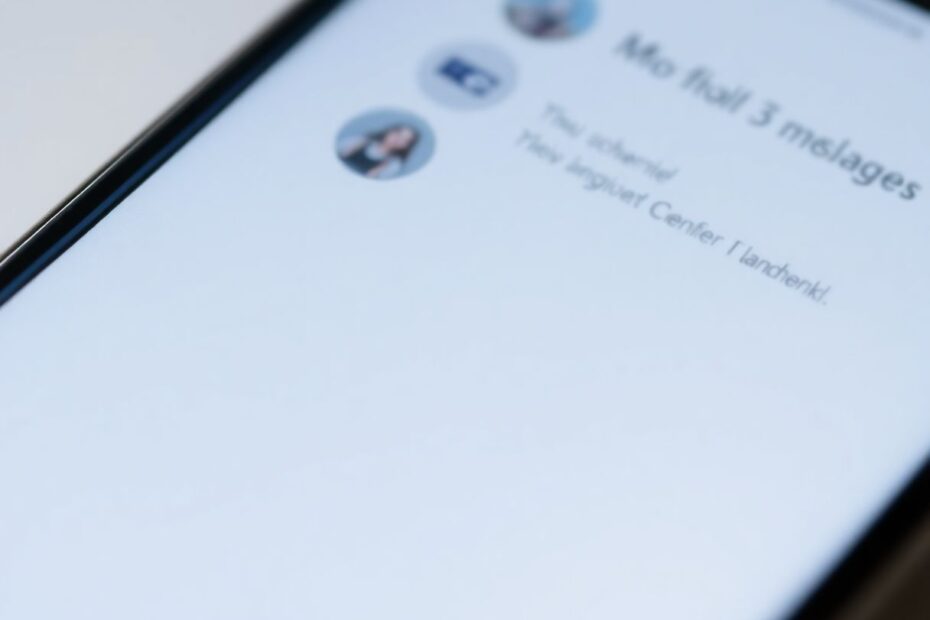iPhone users rely heavily on the Messages app for communication, making efficient message searching a crucial feature. However, many users encounter issues with iPhone Messages indexing, leading to frustration when trying to find specific conversations or content. This comprehensive guide will explore the intricacies of iPhone Messages indexing, delve into common problems, and provide detailed solutions to get your messages properly organized and searchable.
Understanding iPhone Messages Indexing
iPhone Messages indexing is a sophisticated process that enables rapid and efficient searching of your message history. This feature analyzes the content of your messages, including text, links, attachments, and metadata, to create a quickly searchable index. The indexing process is critical for features like Siri and Spotlight search to function effectively, allowing users to find specific messages or information within their conversations.
The indexing process typically occurs after significant events such as:
- Updating to a new version of iOS
- Enabling iCloud for Messages
- Restoring your iPhone from a backup
- Adding a substantial number of new messages
When the indexing process is incomplete or malfunctioning, users may encounter a message stating, "More results will be shown once the messages finish indexing" when attempting to search for content. This indicates that the system is still processing the message data and hasn't yet created a complete searchable index.
Common Causes of iPhone Messages Indexing Issues
Several factors can contribute to indexing problems, and understanding these can help in troubleshooting and prevention:
Slow or unreliable internet connections: A stable internet connection is crucial for efficient indexing, especially if you use iCloud for Messages.
Conflicting iCloud or Siri & Search settings: Incorrect configuration of these settings can interfere with the indexing process.
iOS update bugs: Sometimes, new iOS versions may introduce bugs that affect indexing. These are usually resolved in subsequent updates.
Restoring from an incompatible backup: Using a backup from a different iOS version or device model can sometimes lead to indexing issues.
Limited storage space: Insufficient storage on your device can impede the indexing process, as it requires space to create and store the index.
Large message history: An extensive message history can take longer to index, potentially leading to temporary search limitations.
Corrupted message database: In rare cases, the database storing your messages may become corrupted, affecting the indexing process.
Comprehensive Solutions to Fix iPhone Messages Indexing
Let's explore a range of solutions, starting with simple fixes and progressing to more advanced troubleshooting steps. It's important to note that some of these methods may take time to show results, so patience is key.
1. Allow Time for Natural Indexing
If you've recently set up your device, performed an update, or restored from a backup, it's crucial to allow time for the indexing process to complete naturally. This process can take anywhere from a few hours to several days, depending on the volume of messages and the device's processing power.
To optimize the indexing process:
- Connect your iPhone to a stable Wi-Fi network
- Keep your device plugged in and charging
- Avoid using Low Power Mode, as it can slow down background processes
2. Optimize Your Internet Connection
A stable and fast internet connection is vital for efficient indexing, particularly if you use iCloud for Messages. Try these steps to improve your connection:
- Toggle Wi-Fi off and on in your device settings
- Forget and rejoin your Wi-Fi network
- If issues persist, consider resetting your network settings (Settings > General > Transfer or Reset iPhone > Reset > Reset Network Settings)
3. Refresh iCloud Backup
Refreshing your iCloud Backup can help resolve syncing issues that may be affecting message indexing:
- Navigate to Settings > [Your Name] > iCloud
- Tap on iCloud Backup
- Toggle off "Back Up This iPhone"
- Restart your iPhone
- Return to the same settings and re-enable "Back Up This iPhone"
This process can trigger a fresh sync of your messages with iCloud, potentially resolving indexing issues.
4. Reset iMessage
Resetting iMessage can often resolve indexing glitches by forcing a refresh of the messaging system:
- Go to Settings > Messages
- Toggle off iMessage
- Restart your iPhone
- Return to Messages settings and toggle iMessage back on
This process can help clear any temporary issues affecting the indexing of your messages.
5. Adjust Language Settings
If your system language differs from the primary language in your messages, it can cause indexing issues. To address this:
- Go to Settings > General > Language & Region
- Tap "Add Language" and select the primary language of your messages
- Set this as your preferred language
Additionally, update Siri's language to match:
- Navigate to Settings > Siri & Search > Language
- Select the same language you chose for your system
Aligning these language settings ensures that the indexing system can properly analyze and categorize your messages.
6. Sync Messages Across Devices
Initiating a message sync between your iPhone and other Apple devices can trigger re-indexing:
- Ensure all your devices are signed in to the same iCloud account
- Enable Messages in iCloud on all devices
- Allow time for syncing to complete
This process can help refresh the message database and potentially resolve indexing issues.
7. Toggle Siri & Search Settings
Resetting Siri & Search settings for Messages can refresh the indexing process:
- Go to Settings > Messages > Siri & Search
- Disable all toggles under "WHILE SEARCHING" and "SUGGESTIONS"
- Wait a few minutes, then re-enable these toggles
This action can prompt the system to rebuild its search index for your messages.
8. Fine-tune Search Indexing Settings
Adjusting Siri & Search settings specifically for Messages can help optimize the indexing process:
- Navigate to Settings > Siri & Search
- Scroll to find Messages
- Customize the search and suggestion settings as needed
Experiment with different combinations of these settings to find the optimal configuration for your usage patterns.
9. Verify Date and Time Settings
Ensure your iPhone's date and time settings are accurate, as incorrect settings can interfere with various system processes, including indexing:
- Go to Settings > General > Date & Time
- Enable "Set Automatically" if it's not already on
- If it's on, toggle it off and on again to refresh
Correct time settings are crucial for proper synchronization and indexing of messages.
10. Reset iCloud Messages
Resetting iCloud Messages can restart the indexing process:
- Go to Settings > [Your Name] > iCloud
- Find Messages (you may need to tap "Show All")
- Toggle off Messages
- Restart your iPhone
- Return to the same settings and toggle Messages back on
This process can help resolve syncing issues and trigger a fresh indexing of your messages.
11. Manage Device Storage
Insufficient storage can impede the indexing process. To address this:
- Go to Settings > General > iPhone Storage
- Review storage usage and free up space if needed
- Check iCloud storage at Settings > [Your Name] > iCloud
Ensure you have at least 10-15% of your total storage capacity free for optimal system performance.
12. Perform a Force Restart
A force restart can resolve many system issues, including indexing problems:
- For iPhone 8 and later: Quickly press volume up, then volume down, then hold the side button until the Apple logo appears
- For iPhone 7/7 Plus: Hold the volume down and side buttons simultaneously until the Apple logo appears
- For iPhone 6s and earlier: Hold the home and power buttons simultaneously until the Apple logo appears
This action can help clear temporary system glitches that may be affecting the indexing process.
13. Update iOS
Keeping your iOS up-to-date is crucial for optimal performance and bug fixes:
- Go to Settings > General > Software Update
- If an update is available, download and install it
- Consider enabling automatic updates for future convenience
Apple regularly releases updates that address various issues, including those related to message indexing.
14. Reset All Settings
As a last resort, consider resetting all settings (this won't delete your data):
- Go to Settings > General > Transfer or Reset iPhone
- Tap "Reset" then "Reset All Settings"
- Enter your passcode and confirm
This action can help resolve persistent issues by restoring all system settings to their defaults.
Preventing Future Indexing Problems
To minimize future indexing issues, consider implementing these best practices:
- Regularly update your iPhone to the latest iOS version
- Manage your message history by deleting unnecessary conversations
- Perform regular backups of your data
- Enable automatic updates to ensure you always have the latest bug fixes and improvements
- Maintain sufficient free storage space on your device
- Periodically check and optimize your iCloud settings
Conclusion
iPhone Messages indexing is a complex process that plays a crucial role in the usability of your device. By understanding the causes of indexing issues and implementing the solutions outlined in this guide, you can ensure that your messages remain easily searchable and accessible. Remember that some solutions may take time to take effect, so patience is key. If problems persist after trying these methods, don't hesitate to reach out to Apple Support for further assistance. With proper maintenance and troubleshooting, you can keep your iPhone Messages running smoothly and efficiently.