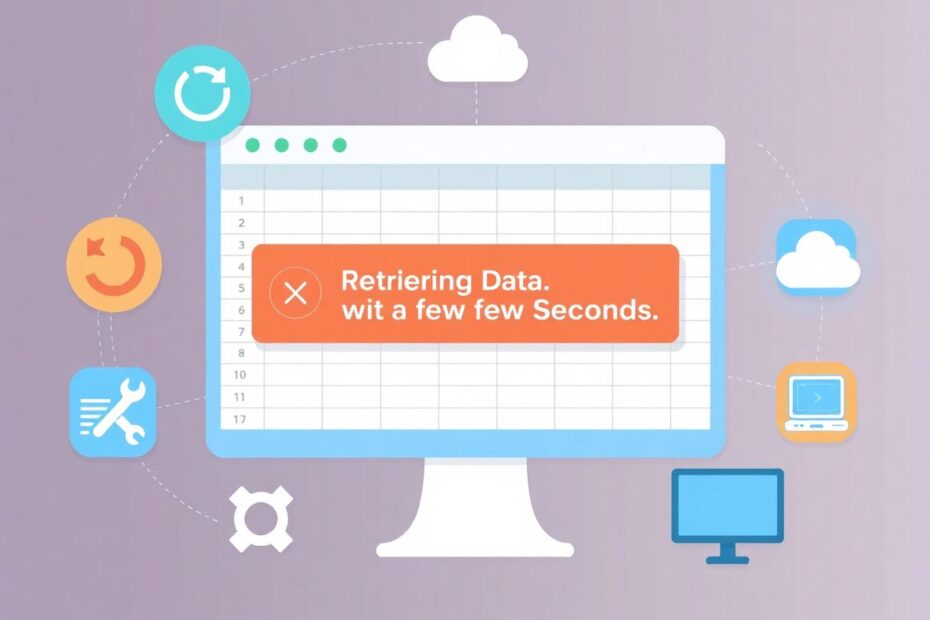As a tech enthusiast and frequent Excel user, I've encountered the frustrating "Retrieving Data. Wait a Few Seconds" error message more times than I care to admit. This common issue can bring your productivity to a screeching halt, especially when working with online Excel files. In this comprehensive guide, I'll share my insights on understanding this error, provide a range of solutions from quick fixes to advanced techniques, and offer tips to prevent future occurrences.
Understanding the Root Causes
The "Retrieving Data. Wait a Few Seconds" error is primarily associated with the online version of Microsoft Excel, part of the Office 365 suite. To effectively address this issue, it's crucial to understand its potential causes:
Syncing Conflicts
One of the most common triggers is a syncing conflict between the online and offline versions of your Excel file. Microsoft's cloud-based system continuously attempts to keep your data up-to-date across devices, but this process can sometimes hit a snag, resulting in the error message.
Network Latency and Bandwidth Issues
In our increasingly connected world, network problems remain a persistent challenge. Slow internet connections or intermittent connectivity can disrupt the smooth flow of data between your device and Microsoft's servers, leading to retrieval errors.
Large Data Sets and System Resources
Excel's capability to handle massive datasets is impressive, but it can also be its Achilles' heel. When dealing with files containing thousands of rows or complex formulas, your system may struggle to process the information quickly, triggering the error message as Excel attempts to catch up.
Microsoft Server-Side Glitches
While less common, issues on Microsoft's end can also contribute to this error. Server maintenance, updates, or temporary outages can affect Excel's online functionality.
File Corruption or Compatibility Issues
In some cases, the problem may lie within the Excel file itself. Corrupted data or files created in older versions of Excel may not play nicely with the latest online iteration, resulting in retrieval errors.
Quick Fixes: First Line of Defense
Before diving into more complex solutions, it's worth trying these straightforward fixes that often resolve the issue:
Exercise Patience: As counterintuitive as it may seem in our fast-paced digital world, sometimes the best action is inaction. Give Excel a moment to sort itself out – the error may resolve on its own.
Refresh Your Browser: A simple page reload can work wonders. Ensure you've saved any recent changes, then refresh the Excel web page. This action can reset the connection to Microsoft's servers and potentially clear up any temporary glitches.
Verify Your Internet Connection: A stable internet connection is crucial for online Excel functionality. Run a quick speed test to ensure your connection is up to par. If you're on Wi-Fi, consider switching to a wired connection for improved stability.
Clear Browser Data: Accumulated cookies and site data can sometimes interfere with web applications. Clearing this data, especially for the Office 365 domain, can often resolve persistent issues.
Advanced Solutions for Persistent Problems
If the quick fixes don't cut it, it's time to roll up our sleeves and dive into more advanced troubleshooting methods.
Managing Browser Extensions
Browser extensions, while useful, can sometimes interfere with web applications like Excel Online. Here's a systematic approach to identifying and resolving extension-related issues:
- Access your browser's extension management page. In Chrome, you can type
chrome://extensions/in the address bar. - Methodically disable extensions one by one, testing Excel after each deactivation.
- If you identify a problematic extension, consider removing it or finding an alternative that doesn't conflict with Excel.
- For those essential extensions, check if updates are available. Developers often release patches to resolve compatibility issues.
Creating an Offline Copy
Sometimes, the best way to bypass online issues is to work offline. Here's how to create a local copy of your Excel file:
- Open your online Excel file.
- Navigate to the 'File' menu.
- Select 'Save As' or 'Download a Copy'.
- Choose a location on your local machine and save the file.
This method creates a separate instance of your file, allowing you to work without online interference. Remember to manually sync your changes later to ensure consistency across versions.
Leveraging OCR Technology
When all else fails, Optical Character Recognition (OCR) technology can be a lifesaver. OCR tools can extract data from your Excel sheet, even if you can't interact with it directly. Here are some recommended OCR solutions:
- Windows users: Microsoft's PowerToys includes a powerful OCR tool that can capture text from any on-screen image.
- macOS users: Tools like TextSniper or Shots offer robust OCR capabilities.
- Cross-platform options: Browser extensions like Copyfish provide OCR functionality across different operating systems.
While not a direct fix for the Excel error, OCR tools offer a practical workaround to access your data when traditional methods fail.
Browser Compatibility Considerations
Microsoft recommends specific browsers for optimal performance with Office web apps. If you're using a less common browser, switching to one of these supported options may resolve your issues:
- Google Chrome
- Microsoft Edge
- Mozilla Firefox
- Apple Safari
Each of these browsers undergoes extensive testing with Office 365 to ensure compatibility and performance.
Preventive Measures for a Smoother Excel Experience
An ounce of prevention is worth a pound of cure. Implement these practices to minimize the occurrence of retrieval errors:
Stay Updated: Regularly update your browser and Office applications. These updates often include bug fixes and performance improvements.
Optimize Your Workbooks: Large, complex workbooks are more prone to issues. Consider splitting large files into smaller, more manageable sheets.
Use Power Query for Large Datasets: For data-heavy operations, leverage Excel's Power Query feature. It's designed to handle large datasets more efficiently than traditional Excel formulas.
Regular Maintenance: Periodically clear your browser cache and cookies, especially before important Excel sessions.
Network Optimization: When working with critical Excel files, use a wired internet connection if possible. If you must use Wi-Fi, ensure you're on a stable, high-speed network.
When All Else Fails: Escalation and Alternatives
If you've exhausted all options and still face issues, it's time to consider these last-resort measures:
Contact Microsoft Support: They can provide personalized assistance and may be aware of known issues not yet publicized.
Check Service Health: The Microsoft 365 Service Health Dashboard provides real-time information on any ongoing issues or outages.
Temporary Alternatives: Consider using other spreadsheet software like Google Sheets or LibreOffice Calc as a stopgap solution.
Conclusion: Mastering Excel Challenges
The "Retrieving Data. Wait a Few Seconds" error in Microsoft Excel, while frustrating, is not insurmountable. By understanding its causes and armed with this comprehensive set of solutions, you're well-equipped to tackle this common issue. Remember, technology hiccups are par for the course in our digital age. The key is to approach them methodically and with patience.
As we continue to rely on cloud-based solutions like Office 365, it's crucial to stay informed about potential issues and their resolutions. Keep exploring, stay curious, and don't hesitate to share your own experiences and solutions. After all, the tech community thrives on collective knowledge and problem-solving.
Have you discovered an innovative way to deal with Excel errors? Or perhaps you have questions about optimizing your Excel workflow? Join the conversation in the comments below. Together, we can unlock the full potential of this powerful tool and enhance our productivity in the digital workspace.