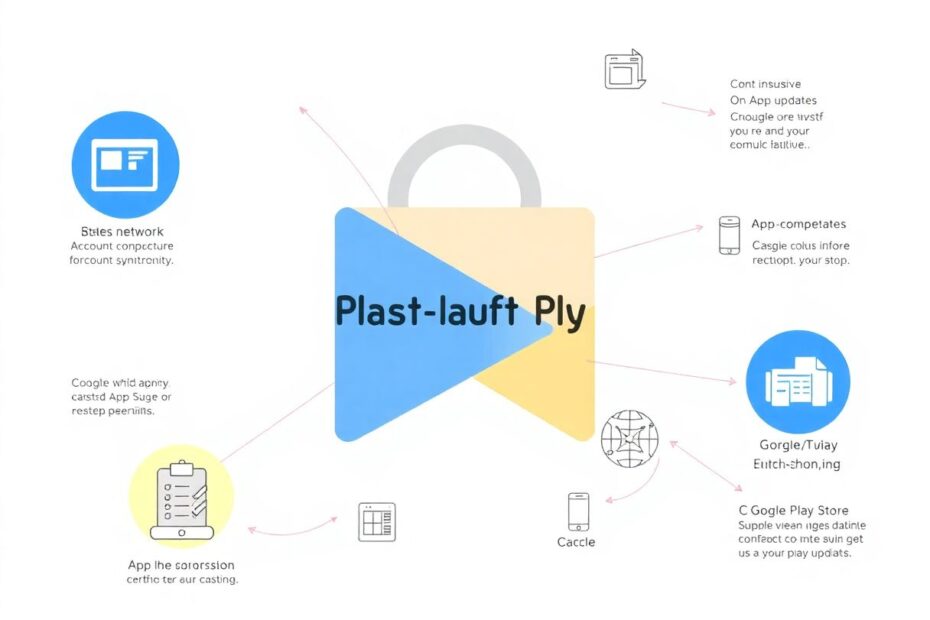Understanding the 'Something Went Wrong' Error
The Google Play Store is an essential part of the Android ecosystem, serving as the primary gateway for users to access millions of apps, games, books, and other digital content. However, many users encounter the frustrating "Something went wrong. Try again" error message when attempting to use the Play Store. This cryptic error can manifest in various scenarios, from app downloads to account management, leaving users perplexed and unable to access the content they need.
At its core, this error is a catch-all message that Google displays when the Play Store encounters an issue it can't immediately resolve or identify. The root causes can be diverse, ranging from simple connectivity problems to more complex account authentication issues or even server-side disruptions. Understanding the potential triggers is crucial for effective troubleshooting.
Common Causes and Their Technical Explanations
Network Connectivity Issues
One of the most frequent culprits behind the "Something went wrong" error is network instability. The Play Store requires a consistent internet connection to communicate with Google's servers, verify account information, and download content. When this connection is interrupted or unstable, it can lead to timeouts and failed requests, triggering the error message.
From a technical standpoint, the Play Store app uses various network protocols, including HTTPS for secure communication. When packets are lost or connections drop, the app may fail to complete the necessary handshakes and data exchanges, resulting in the error. This is why toggling between Wi-Fi and mobile data or resetting network settings can often resolve the issue – it forces the device to re-establish network connections and potentially bypass temporary routing problems.
Google Account Synchronization Problems
The Play Store is deeply integrated with Google's account system, relying on it for authentication, purchase history, and personalized recommendations. When there are issues with account synchronization, it can disrupt the Play Store's functionality.
Synchronization problems can occur due to various factors, including:
- Token expiration: Google uses OAuth 2.0 for authentication, with tokens that periodically expire for security reasons. If a token fails to refresh properly, it can lead to authentication errors.
- Data conflicts: When account data is out of sync across devices or services, it can cause inconsistencies that the Play Store struggles to reconcile.
- Privacy settings: Overly restrictive account settings or third-party security apps can sometimes interfere with the normal sync process.
Removing and re-adding the Google account forces a complete re-authentication and sync process, which can resolve these issues by generating fresh tokens and ensuring all account data is up-to-date.
Outdated Play Store App
The Google Play Store app itself receives regular updates to improve functionality, fix bugs, and maintain compatibility with the latest Android versions and security protocols. An outdated Play Store app may use deprecated APIs or contain known bugs that can trigger the "Something went wrong" error.
Google employs a gradual rollout strategy for Play Store updates, meaning not all devices receive updates simultaneously. This phased approach allows Google to monitor for issues and roll back problematic updates if necessary. However, it also means some users may be stuck on older versions for longer periods, potentially experiencing compatibility issues.
Cache and Data Corruption
The Play Store, like many apps, utilizes local caching to improve performance and reduce server load. This cache stores frequently accessed data, such as app icons, descriptions, and user preferences. Over time, this cached data can become corrupted, leading to inconsistencies between the local and server-side data.
Similarly, the app's data storage, which includes more persistent information like account details and app-specific settings, can also become corrupted. This corruption can occur due to various factors, including:
- Unexpected app or system shutdowns
- Storage device errors
- Conflicts with other apps or system processes
Clearing the cache and data effectively resets the Play Store app to a clean slate, forcing it to rebuild its local data stores and potentially resolving any corruption-related issues.
Advanced Troubleshooting Techniques
While the basic troubleshooting steps outlined in the original guide are effective for most users, tech enthusiasts and power users might want to explore more advanced options for resolving persistent Play Store issues.
Using ADB to Clear Data and Reset Permissions
For users comfortable with Android Debug Bridge (ADB), more granular control over the Play Store app is possible. By connecting your device to a computer and using ADB commands, you can:
- Clear app data:
adb shell pm clear com.android.vending - Reset app permissions:
adb shell pm reset-permissions com.android.vending
These commands can be particularly useful when the standard UI methods for clearing data are ineffective or when you suspect permission-related issues.
Analyzing Logcat Output
For more technical users, analyzing the logcat output can provide valuable insights into the specific reasons for Play Store failures. Connect your device to a computer and run:
adb logcat | grep -i "com.android.vending"
This command filters the device logs to show only Play Store-related entries, which can help identify specific error codes or exceptions that are causing the "Something went wrong" message.
Modifying Build.prop (Rooted Devices)
On rooted devices, modifying the build.prop file can sometimes resolve persistent Play Store issues. For example, adding or modifying the line ro.product.first_api_level=XX (where XX is the API level of a supported Android version) can sometimes bypass compatibility checks that may be erroneously failing.
Caution: Modifying system files like build.prop can have far-reaching consequences and should only be attempted by users who fully understand the risks and have proper backups in place.
The Role of Google Play Services
It's crucial to understand the symbiotic relationship between the Play Store app and Google Play Services. Play Services is a background service that provides core functionality to many Google and third-party apps, including the Play Store. Ensuring that Google Play Services is up-to-date and functioning correctly is often key to resolving Play Store issues.
To check and update Google Play Services:
- Go to Settings > Apps & notifications > See all apps
- Find and tap on "Google Play Services"
- Tap "App details in store" to see if an update is available
If Google Play Services is outdated or malfunctioning, it can cause a cascade of issues across various Google apps, including the Play Store.
Server-Side Issues and Google's Infrastructure
While many Play Store problems can be resolved on the device itself, it's important to acknowledge the role of Google's server infrastructure in the app's functionality. The Play Store relies on a complex network of servers and services to handle everything from app listings to payment processing.
Google employs advanced load balancing and redundancy measures to ensure high availability, but occasional outages or regional issues can still occur. During these times, users may experience the "Something went wrong" error even if their device and network are functioning perfectly.
For tech enthusiasts interested in understanding these backend systems, resources like the Google Cloud Platform documentation provide insights into the technologies that power services like the Play Store. While the specific implementation details are proprietary, understanding concepts like distributed systems, content delivery networks (CDNs), and database sharding can provide a deeper appreciation for the complexities involved in maintaining a service at Google's scale.
Conclusion: Embracing Complexity and Continuous Improvement
The "Something went wrong" error in the Google Play Store, while frustrating, is a testament to the complex interplay of systems that power our digital experiences. As technology enthusiasts, we can appreciate the challenges involved in maintaining a service used by billions of devices worldwide, each with its unique configuration of hardware, software, and network conditions.
Google continually refines the Play Store experience, employing machine learning algorithms to predict and prevent issues before they occur. As users, staying informed about the latest updates, understanding the underlying technologies, and applying systematic troubleshooting approaches can help us navigate and resolve issues more effectively.
By embracing this complexity and continuously educating ourselves, we not only become more adept at solving our own technical challenges but also contribute to the broader ecosystem of knowledge that helps all users enjoy more stable and reliable digital experiences.