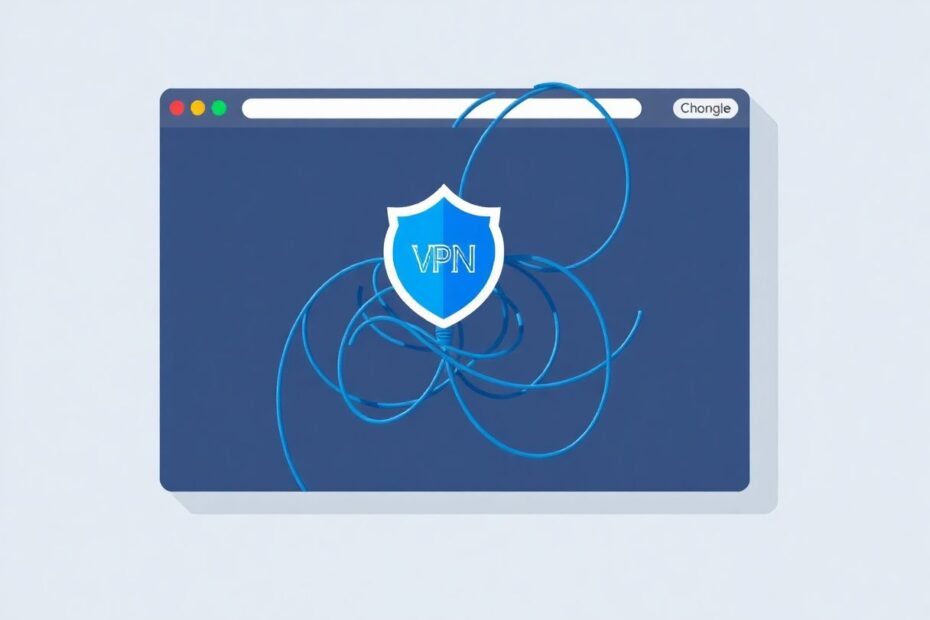In today's digital age, online privacy and security have become paramount concerns for internet users worldwide. Virtual Private Networks (VPNs) have emerged as a popular solution to these concerns, offering encrypted connections and the ability to mask one's true IP address. However, many users encounter frustrating issues when trying to use VPNs with Google Chrome, one of the world's most popular web browsers. This comprehensive guide will walk you through various solutions to get your VPN working smoothly with Chrome, ensuring you can browse securely and access the content you need.
Understanding the VPN-Chrome Relationship
Before diving into troubleshooting, it's crucial to understand why VPNs might not work correctly with Chrome. The browser's architecture and security features can sometimes conflict with VPN protocols, leading to connection issues. Chrome's WebRTC (Web Real-Time Communication) feature, for instance, can potentially leak your real IP address even when using a VPN. Additionally, Chrome's aggressive caching mechanisms and extension ecosystem can interfere with VPN functionality.
Quick Fixes to Try First
When you encounter VPN issues with Chrome, start with these simple solutions:
Verify your VPN connection by opening your VPN application and ensuring it shows as connected to your desired server location. Sometimes, the issue isn't with Chrome at all, but with the VPN connection itself.
Restarting both Chrome and your VPN can often resolve connectivity issues. Close Chrome completely, disconnect your VPN, then reconnect your VPN and relaunch Chrome. This process can clear temporary glitches and reestablish proper connections.
Clearing Chrome's cache and cookies can also help. Outdated or corrupted data can interfere with your VPN's ability to route traffic correctly. Navigate to Chrome's settings, find the "Clear browsing data" option under Privacy and Security, and select both "Cached images and files" and "Cookies and other site data" before clicking "Clear data."
Disabling Chrome extensions temporarily can identify if any are conflicting with your VPN. Extensions can modify how Chrome handles network requests, potentially bypassing or interfering with your VPN connection. Disable all extensions, then re-enable them one by one to isolate any problematic add-ons.
Advanced Troubleshooting Techniques
If quick fixes don't resolve your issue, move on to these more advanced solutions:
Check your VPN's protocol settings. Different protocols offer varying levels of security, speed, and compatibility. Common protocols include OpenVPN, IKEv2, and WireGuard. OpenVPN is known for its strong security but can be slower, while WireGuard offers high speeds with good security. Experiment with different protocols to find the best balance of performance and compatibility with Chrome.
Adjust your firewall and antivirus settings. Security software can sometimes mistake VPN traffic for a threat and block it. Add exceptions for both your VPN application and Chrome in your firewall and antivirus settings. This allows the necessary network traffic to flow unimpeded.
Address potential DNS leaks, which can compromise your privacy by revealing your true location to websites you visit. Use a DNS leak test website like dnsleaktest.com to check for leaks. If detected, enable your VPN's DNS leak protection feature or manually set your DNS to a secure provider like Cloudflare (1.1.1.1) or Google (8.8.8.8).
Disable WebRTC in Chrome to prevent IP leaks. WebRTC can bypass your VPN, revealing your real IP address. Install a WebRTC blocking extension like "WebRTC Control" and configure it to block WebRTC requests.
Ensure both Chrome and your VPN software are up to date. Outdated software can lead to compatibility issues and security vulnerabilities. Chrome updates automatically in most cases, but you can manually check by clicking the three dots menu, then Help > About Google Chrome. For your VPN, check the provider's website or application for update instructions.
Try connecting to a different VPN server. Some servers may be overloaded or blocked by certain websites. Switching to a less congested server or one in a different location can often resolve connectivity issues.
Specific Scenarios and Solutions
For VPNs not working on specific websites, the site may be actively blocking VPN traffic. Some streaming services, for example, employ sophisticated VPN detection methods. Try using your VPN's obfuscated servers, if available, which disguise VPN traffic as regular HTTPS traffic. Alternatively, a dedicated IP address (offered by some VPN providers) can help bypass VPN blocks, as it's less likely to be flagged as a VPN.
If your VPN is working but significantly slowing your browsing, connect to a server closer to your physical location to reduce latency. The WireGuard protocol often provides faster speeds compared to OpenVPN, so try switching if your VPN supports it. Some VPNs also offer split-tunneling, allowing you to route only specific traffic through the VPN while other data uses your regular connection, potentially improving overall performance.
For VPNs that keep disconnecting, first check your internet connection stability. Unstable connections can cause VPN disconnects. Try a different VPN protocol, as some are more resistant to network fluctuations. Many VPN applications also have an "Auto-reconnect" feature; ensure this is enabled to automatically reestablish the connection if it drops.
When All Else Fails
If you've exhausted all options and still can't get your VPN to work with Chrome, consider these alternatives:
Try using your VPN with other browsers like Firefox, Brave, or Opera. Opera even includes a built-in VPN, which might be a good temporary solution. This can help determine if the issue is specific to Chrome or more widespread.
If possible, test with a different VPN service. This can help identify whether the problem lies with your current VPN provider or if it's a more general compatibility issue with your system or network.
Reach out to your VPN's customer support team. Many reputable VPN providers offer 24/7 support and can provide personalized troubleshooting steps based on your specific setup and issues.
Preventing Future VPN Issues
To minimize VPN problems in the future, adopt these best practices:
Regularly update both Chrome and your VPN software. Updates often include security patches and compatibility improvements that can prevent issues before they arise.
Invest in a reputable, paid VPN service. Free VPNs often lack the resources to maintain reliable infrastructure and may even compromise your privacy by selling your data.
Keep your system free from malware and unnecessary software. Malicious programs can interfere with network settings and VPN functionality. Regularly scan your system with reputable antivirus software and remove any programs you don't need or trust.
Maintain a clean and optimized Chrome installation. Regularly clear your cache and cookies, and be selective about which extensions you install. Each extension adds complexity to your browser environment, potentially increasing the chances of conflicts with your VPN.
Conclusion
Troubleshooting VPN issues with Chrome can be a complex process, but by methodically working through these solutions, you should be able to resolve most problems. Remember that a functioning VPN is crucial for maintaining online privacy and security in an increasingly connected world. Whether you're accessing geo-restricted content, protecting your data on public Wi-Fi, or simply maintaining your digital privacy, a properly working VPN-Chrome combination is invaluable.
If you continue to experience issues despite trying all these solutions, it may be time to reevaluate your VPN provider. The VPN market is competitive, and new providers are constantly improving their services. Look for a VPN that offers strong encryption, a wide server network, and dedicated support for Chrome users.
By understanding the intricacies of VPN-Chrome interactions and applying the troubleshooting steps outlined in this guide, you'll be well-equipped to maintain a secure, private, and unrestricted browsing experience. Stay vigilant, keep your software updated, and enjoy the benefits of a properly functioning VPN with Chrome.