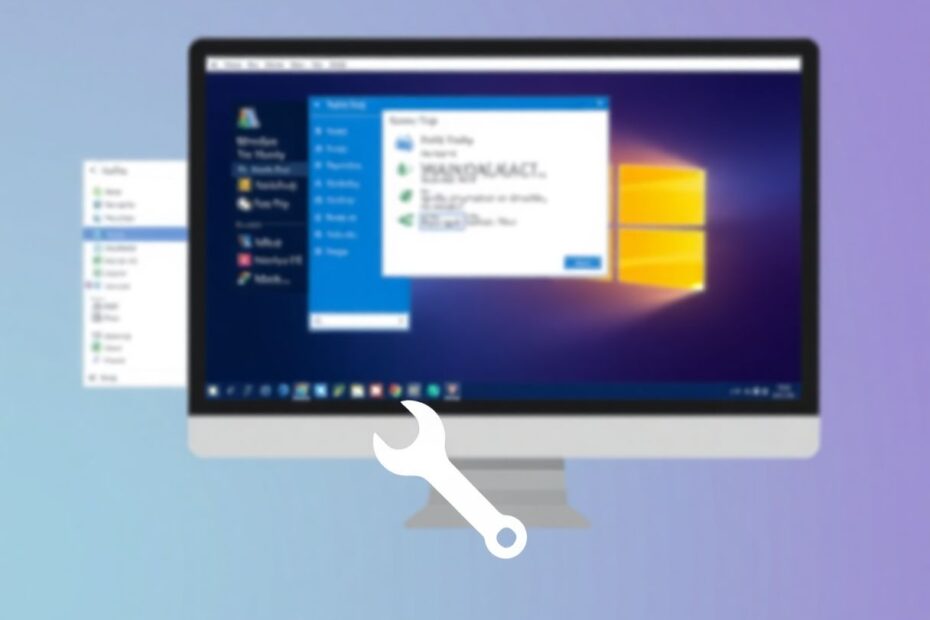Memory leaks in Windows 11 can significantly impact system performance, leading to frustrating slowdowns and reduced productivity. As a tech enthusiast and Windows power user, I've encountered and resolved numerous memory leak issues. In this comprehensive guide, we'll explore the nature of memory leaks, how to identify them, and provide detailed solutions to resolve these issues on your Windows 11 system.
Understanding Memory Leaks in Windows 11
A memory leak occurs when a program or process continues to consume system memory but fails to release it when it's no longer needed. This phenomenon can be likened to a leaky faucet slowly draining a water tank. Over time, as more memory is allocated but not freed, the available system resources become depleted, leading to performance degradation.
In Windows 11, memory leaks can stem from various sources, including poorly optimized applications, driver issues, or even bugs within the operating system itself. Microsoft has made significant improvements in memory management with each Windows iteration, but the complexity of modern software ecosystems means that memory leaks can still occur.
Identifying Memory Leaks in Windows 11
Before diving into solutions, it's crucial to confirm whether you're experiencing a memory leak. Here's a detailed method to check:
- Open Resource Monitor by pressing
Windows + R, typingresmon, and hitting Enter. - Navigate to the "Memory" tab in Resource Monitor.
- Close all running applications except for essential system processes.
- Monitor the "In Use" memory value over time.
If you notice that the "In Use" memory remains unusually high or continues to increase despite closing applications, you're likely dealing with a memory leak. It's worth noting that Windows 11 utilizes a feature called "Standby Memory," which caches frequently used data for quick access. This is normal behavior and shouldn't be confused with a memory leak.
Comprehensive Solutions for Windows 11 Memory Leaks
Let's explore several methods to address memory leaks, starting with simple fixes and progressing to more advanced techniques.
1. Restart Your Computer
While it may seem obvious, restarting your computer is often the quickest way to clear temporary memory issues. Windows 11 introduced a new restart method that performs a more thorough memory clean-up:
- Click the Start menu
- Select the Power icon
- Choose "Restart" while holding the Shift key
This performs a full restart, clearing memory and potentially resolving temporary leaks. The Shift + Restart combination initiates a clean boot process that can be particularly effective in clearing persistent memory issues.
2. Update Windows 11
Keeping your system updated is crucial for maintaining optimal performance and security. Microsoft regularly releases patches that address known memory leak issues:
- Press
Windows + Ito open Settings - Navigate to "Windows Update"
- Click "Check for updates"
- Install any available updates
- Restart your computer if prompted
It's worth noting that Windows 11 has a more aggressive update policy compared to its predecessors. The operating system now installs many updates automatically, but it's still a good practice to manually check for updates, especially if you're experiencing performance issues.
3. Manage File Explorer Memory Usage
File Explorer, a core component of Windows, is known to be susceptible to memory leaks. Here are two approaches to address this:
Close and Relaunch File Explorer:
- Right-click the File Explorer icon in the taskbar
- Select "Close all windows"
- Relaunch File Explorer by pressing
Windows + E
Modify File Explorer Settings:
- Open File Explorer (
Windows + E) - Click the three dots in the top menu, then "Options"
- Go to the "View" tab
- Check "Launch folder windows in a separate process"
- Click "OK" and restart your computer
The "Launch folder windows in a separate process" option isolates each File Explorer window, preventing a single instance from consuming excessive memory.
4. Optimize Running Applications
Task Manager is a powerful tool for identifying and managing memory-hungry applications:
- Press
Ctrl + Shift + Escto open Task Manager - Click the "Memory" column to sort by usage
- Identify applications consuming large amounts of memory
- Right-click on memory-intensive apps and select "End task" for those you don't need
It's important to note that some applications, particularly creative software like video editors or 3D modeling tools, naturally consume large amounts of memory. Focus on closing unnecessary background processes or applications that seem to be using more memory than expected.
5. Manage Startup Programs
Preventing non-essential applications from auto-starting can significantly reduce memory usage:
- Open Task Manager (
Ctrl + Shift + Esc) - Go to the "Startup" tab
- Review the list of startup programs
- Disable apps you don't need at startup by right-clicking and selecting "Disable"
Be cautious when disabling startup items. Some programs, like antivirus software or system utilities, may be necessary for proper system function.
6. Optimize Virtual Memory
Virtual memory, also known as the paging file, is used by Windows to supplement physical RAM. Optimizing this can help alleviate memory pressure:
- Press
Windows + R, typesysdm.cpl, hit Enter - In System Properties, go to "Advanced" > "Performance" > "Settings"
- Under "Advanced", click "Change" in the Virtual memory section
- Uncheck "Automatically manage paging file size for all drives"
- Select "Custom size"
- Set Initial size to the recommended value
- Set Maximum size to 3 times your physical RAM
- Click "Set" > "OK" and restart your computer
The recommended initial size is typically 1.5 times the amount of physical RAM for systems with up to 16GB of RAM. For systems with more RAM, you can use a multiplier of 1.25.
7. Investigate Driver Issues
Faulty or outdated drivers can cause memory leaks. To address this:
- Press
Windows + Xand select "Device Manager" - Review each category for devices with yellow exclamation marks
- Right-click on any problematic devices and select "Update driver"
- If issues persist, consider uninstalling and reinstalling the driver
For graphics drivers, it's often best to download the latest version directly from the manufacturer's website (NVIDIA, AMD, or Intel) rather than relying on Windows Update.
8. Perform a Clean Boot
A clean boot starts Windows with a minimal set of drivers and startup programs, which can help identify if a third-party application is causing memory leaks:
- Press
Windows + R, typemsconfig, and hit Enter - In the System Configuration window, go to the "Services" tab
- Check "Hide all Microsoft services"
- Click "Disable all"
- Go to the "Startup" tab and click "Open Task Manager"
- Disable all startup items
- Restart your computer
After restarting, monitor your system's memory usage. If the issue is resolved, gradually re-enable services and startup items to identify the problematic application.
Preventing Future Memory Leaks
To minimize the risk of future memory leaks:
- Regularly update Windows and installed applications
- Uninstall unused programs to reduce potential conflict points
- Use reputable antivirus software and keep it updated
- Avoid running too many applications simultaneously
- Restart your computer periodically to clear memory and reset system states
- Consider using memory monitoring tools like RAMMap or MemInfo for early detection of issues
When to Seek Professional Help
If memory leaks persist after trying these solutions, consider:
- Running a comprehensive system scan for malware using tools like Malwarebytes or Windows Defender
- Checking for hardware issues, particularly with RAM, using tools like MemTest86
- Consulting with a professional IT technician who can perform more advanced diagnostics
Conclusion
Memory leaks in Windows 11 can be frustrating, but they're often resolvable with the right approach. By following these steps and maintaining good system habits, you can keep your Windows 11 PC running smoothly and efficiently. Remember, regular maintenance and staying on top of updates are key to preventing many common Windows issues, including memory leaks.
As technology continues to evolve, so too will the methods for managing and optimizing system resources. Stay informed about the latest Windows features and best practices to ensure your system remains in top condition. With diligence and the right knowledge, you can maintain a high-performing Windows 11 system free from debilitating memory leaks.