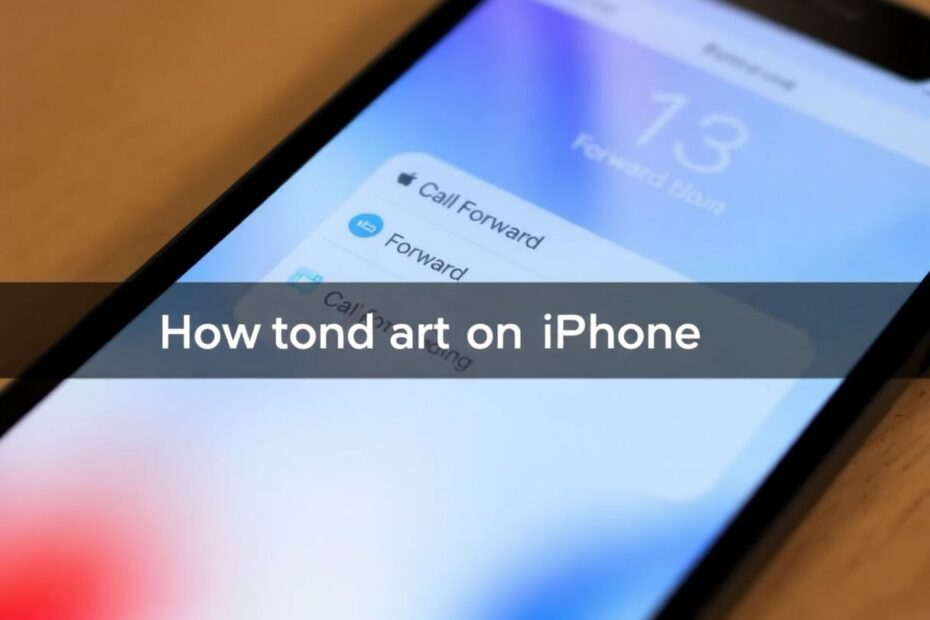In our increasingly connected world, managing our communications effectively has become more important than ever. For iPhone users, one of the most powerful tools at your disposal is call forwarding. This comprehensive guide will walk you through everything you need to know about forwarding calls on your iPhone, from basic setup to advanced techniques and troubleshooting.
Understanding Call Forwarding on iPhone
Call forwarding is a feature that allows you to redirect incoming calls from your iPhone to another phone number. This can be incredibly useful in a variety of situations, whether you're a busy professional juggling multiple lines, a frequent traveler looking to avoid roaming charges, or simply someone who values their peace and quiet.
The technology behind call forwarding has been around for decades, but Apple has integrated it seamlessly into the iPhone's operating system. This integration allows for easy setup and management directly from your device's settings, without the need for complex carrier interactions.
Benefits of Using Call Forwarding
Before we delve into the technical aspects, it's important to understand why you might want to use call forwarding. Some key benefits include:
- Never missing important calls, even when you're unavailable on your primary number
- Avoiding expensive roaming charges while traveling internationally
- Enhancing privacy by using a secondary number for certain contacts
- Improving work-life balance by redirecting work calls during off-hours
- Ensuring urgent calls reach you even when your primary device is unreachable
Methods to Forward Calls on iPhone
There are three primary methods to set up call forwarding on your iPhone. Each has its own advantages and use cases, so let's explore them in detail.
1. Using iPhone Settings
This is the most straightforward method, built directly into iOS. To set it up:
- Open the Settings app on your iPhone
- Scroll down and tap on "Phone"
- Under the "CALLS" section, tap "Call Forwarding"
- Toggle the switch next to "Call Forwarding" to turn it on
- Tap "Forward To" and enter the number you want to forward calls to
- Tap the back button to save your settings
It's worth noting that this method only allows you to manually enter the forwarding number; you can't select it from your contacts. This is a security measure implemented by Apple to prevent accidental or unauthorized forwarding.
2. Using Third-Party Apps
For users who need more advanced forwarding options, third-party apps can be incredibly useful. These apps often offer features like conditional forwarding, scheduling, and more granular control over your call routing.
To use a third-party app for call forwarding:
- Open the App Store and search for "Call Forwarding" or "Divert Calls"
- Download and install an app with good reviews and ratings
- Launch the app and follow its setup instructions
- Choose from options like "All Calls", "When Busy", "When Unanswered", or "When Unreachable"
- Enter the number you want to forward calls to
- Enable the forwarding option you've chosen
- If prompted, paste the generated code into your phone's dialer and make a call to activate
Popular apps in this category include "Call Forwarding" by FYI Mobileware and "Call Divert" by Headwind Solutions. These apps leverage your carrier's forwarding codes to set up more complex routing scenarios than the built-in iOS settings allow.
3. Using USSD Codes
For those who prefer a more direct approach, Unstructured Supplementary Service Data (USSD) codes offer a quick way to set up call forwarding. These codes are universal across most carriers and provide a way to interact directly with your carrier's services.
Here are the most common USSD codes for call forwarding:
- To forward all calls:
*21*PhoneNumber# - To forward when busy:
*67*PhoneNumber# - To forward when unanswered:
*61*PhoneNumber# - To forward when unreachable:
*62*PhoneNumber#
To use these codes:
- Open the Phone app on your iPhone
- Enter the appropriate USSD code, replacing "PhoneNumber" with the actual number you want to forward to
- Tap the call button
- Wait for the confirmation message from your carrier
It's important to note that while these codes are generally universal, some carriers may use slightly different codes. If you're unsure, it's best to check with your specific carrier for the correct codes to use.
Disabling Call Forwarding
Knowing how to turn off call forwarding is just as crucial as setting it up. Here's how you can disable call forwarding using each method:
Disabling via iPhone Settings
- Open the Settings app
- Tap "Phone"
- Tap "Call Forwarding"
- Toggle the switch to off
Disabling via Third-Party Apps
- Open the app you used to set up forwarding
- Select the active forwarding option
- Tap "Disable" or "Cancel All Diverts"
- Follow any additional prompts to complete the process
Disabling via USSD Codes
Use these codes in your phone dialer:
- To disable all forwarding:
##21# - To disable when busy:
##67# - To disable when unanswered:
##61# - To disable when unreachable:
##62#
Troubleshooting Call Forwarding Issues
If you're experiencing problems with call forwarding, there are several steps you can take to troubleshoot:
- Check your network connection: Poor cellular or Wi-Fi connectivity can interfere with call forwarding setup.
- Verify carrier support: Not all carriers support all types of call forwarding. Contact your carrier to confirm which options are available.
- Double-check the forwarding number: Ensure you've entered the correct number, including any necessary country or area codes.
- Restart your iPhone: Sometimes, a simple restart can resolve connectivity issues affecting call forwarding.
- Update iOS: Make sure your iPhone is running the latest version of iOS, as updates can include fixes for call-related issues.
- Reset network settings: If all else fails, you can try resetting your network settings (Settings > General > Reset > Reset Network Settings). Note that this will remove all saved Wi-Fi passwords.
If problems persist after trying these steps, it's best to contact your carrier's support team for further assistance.
Advanced Call Forwarding Techniques
For power users, there are several advanced techniques that can enhance your call management:
Conditional Forwarding: Set up different forwarding numbers for various scenarios (busy, unanswered, unreachable). This allows for more nuanced call routing based on your availability.
Voicemail Forwarding: Some carriers allow you to forward calls to a custom voicemail number after a certain number of rings. This can be useful for creating a professional voicemail greeting for business calls.
Time-Based Forwarding: Use third-party apps or IFTTT (If This Then That) applets to set up time-based rules for call forwarding. For example, you could automatically forward calls to your office number during work hours and to your personal number after hours.
Geo-Based Forwarding: Some advanced apps allow you to set up location-based forwarding rules. This can be particularly useful for frequent travelers who want calls routed differently based on their current location.
Integration with Do Not Disturb: Use call forwarding in conjunction with the Do Not Disturb feature to create a comprehensive call management system. For instance, you could forward calls to voicemail when Do Not Disturb is active, except for calls from specific contacts.
The Technology Behind Call Forwarding
Call forwarding on iPhones leverages the GSM (Global System for Mobile Communications) or CDMA (Code Division Multiple Access) network protocols, depending on your carrier. When a call forwarding instruction is set, it's stored in the Home Location Register (HLR) of your carrier's network.
When someone calls your number, the Mobile Switching Center (MSC) checks the HLR for any active forwarding instructions. If found, it redirects the call to the specified number. This process happens almost instantaneously, creating a seamless experience for both the caller and the receiver.
Privacy and Security Considerations
While call forwarding is a powerful tool, it's important to consider the privacy and security implications:
Caller ID: In most cases, the original caller's ID will be displayed on the forwarded call. However, this can vary depending on your carrier and the type of forwarding used.
Call Records: Forwarded calls may still appear in your iPhone's call log, even if you didn't answer them directly.
International Forwarding: Be cautious when forwarding to international numbers, as this may incur additional charges.
Third-Party Apps: When using third-party apps for call forwarding, carefully review their privacy policies to understand how they handle your call data.
Future of Call Forwarding on iPhone
As technology evolves, we can expect to see more advanced call forwarding features on iPhones. Some potential developments include:
AI-powered call routing: Machine learning algorithms could analyze your call patterns and automatically suggest optimal forwarding rules.
Enhanced integration with other iOS features: Deeper integration with features like Focus modes could allow for more contextual call forwarding.
Improved VoIP integration: As Voice over IP (VoIP) services become more prevalent, we may see better integration between traditional call forwarding and internet-based calling services.
Blockchain-based call verification: Emerging technologies could provide enhanced security and verification for forwarded calls, reducing the risk of spam and fraud.
Conclusion
Mastering call forwarding on your iPhone puts you in control of your communication. Whether you're managing a busy schedule, traveling, or simply need some quiet time, these techniques will help you stay connected on your terms. By understanding the various methods and advanced techniques available, you can create a call management system that perfectly suits your lifestyle and needs.
Remember, the key to effective call management is finding the right balance between accessibility and personal time. Use these tools wisely to enhance your productivity and peace of mind. As technology continues to evolve, stay informed about new features and updates that can further improve your iPhone call forwarding experience.