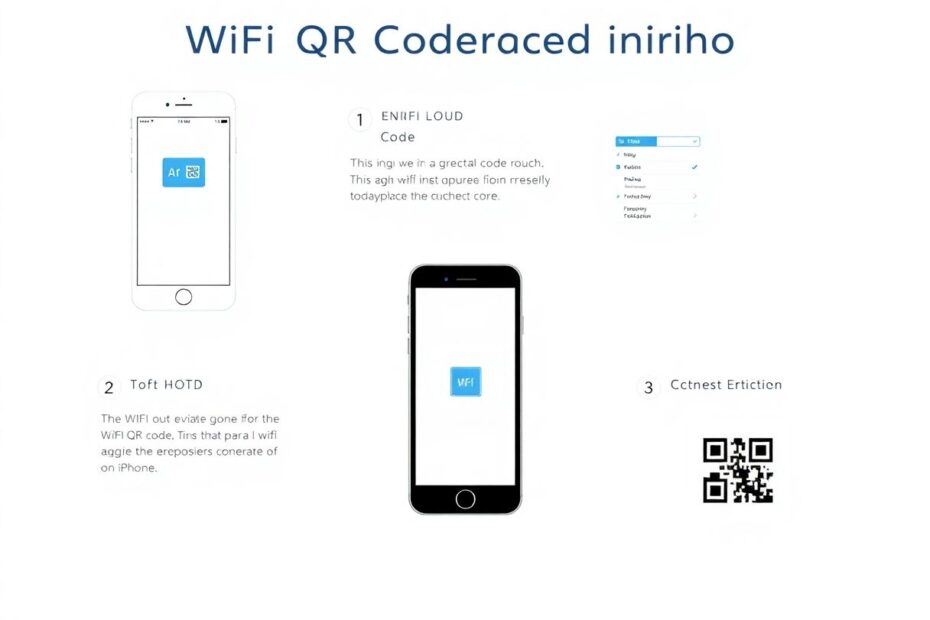In our increasingly connected world, sharing WiFi access quickly and securely has become a common necessity. With the release of iOS 18, Apple has introduced a native feature to generate WiFi QR codes directly on iPhones, simplifying network sharing. This comprehensive guide will walk you through everything you need to know about WiFi QR codes on iPhone, from generation to sharing, troubleshooting, and beyond.
Understanding WiFi QR Codes
WiFi QR codes are two-dimensional barcodes that contain encoded information about a wireless network. When scanned, these codes provide all the necessary details for a device to connect to the network automatically, including the network name (SSID), password, and encryption type. This technology eliminates the need for manual input of complex passwords, streamlining the connection process.
The advantages of using WiFi QR codes are numerous. They offer a quick way to share network access with multiple users simultaneously, enhance security by avoiding verbal or written password sharing, and significantly simplify the connection process for guests. In essence, QR codes serve as a bridge between the physical and digital worlds, making our interactions with technology more seamless.
Prerequisites for Generating WiFi QR Codes on iPhone
Before diving into the generation process, ensure you meet the following requirements:
- An iPhone running iOS 18 or later
- Active connection to the WiFi network you wish to share
- Updated Passwords app on your iPhone
It's worth noting that Apple's implementation of this feature in iOS 18 brings iPhones up to par with Android devices, which have offered similar functionality for some time. This addition reflects Apple's commitment to enhancing user experience and interoperability across platforms.
Step-by-Step Guide to Generate a WiFi QR Code on iPhone
The process of generating a WiFi QR code on an iPhone running iOS 18 is straightforward:
- Open the Passwords app on your iPhone.
- Navigate to the WiFi section within the app.
- Select the specific network for which you want to generate a QR code.
- Look for and tap the "Show Network QR Code" button.
- Your iPhone will display the QR code for the selected network.
This native implementation by Apple ensures a seamless and secure experience, as the QR code generation occurs within the device's secure enclave, minimizing the risk of unauthorized access to your network credentials.
Sharing the WiFi QR Code
Once you've generated the QR code, sharing it is a breeze:
- Display the QR code on your iPhone screen to the person needing to connect.
- Ask them to open their device's camera app and point it at the QR code.
- Their device should recognize the code and prompt them to join the network.
- Upon confirmation, they'll be connected without typing any password.
This method works across various devices, including other iPhones, Android phones, and even some laptops with QR code scanning capabilities. The universality of QR codes ensures broad compatibility, making it an ideal solution for diverse environments.
Troubleshooting QR Code Scanning Issues
While the process is generally smooth, users might occasionally encounter scanning difficulties. Here are some troubleshooting tips:
- Ensure adequate screen brightness for clear visibility.
- Clean your iPhone's screen to remove any smudges that might interfere with scanning.
- Advise the person scanning to hold their device steady and at an appropriate distance.
- If using a case, consider removing it if it obstructs part of the QR code.
Additionally, it's important to note that environmental factors such as extreme lighting conditions can affect QR code scanning. In such cases, adjusting your position or moving to a location with more neutral lighting can improve scan success rates.
Generating WiFi QR Codes for Older iOS Versions
For users with iPhones running older iOS versions, alternative methods exist to create WiFi QR codes:
- Visit a reputable QR code generation website like QiFi.org.
- Enter your network name and password.
- Select the correct encryption type (typically WPA/WPA2 for most modern networks).
- Generate the QR code and save the image or take a screenshot for later use.
While these third-party solutions offer functionality for older devices, they may not provide the same level of security as Apple's native implementation. Users should exercise caution and only use trusted services when generating QR codes through external websites.
Best Practices for Using WiFi QR Codes
To maximize the benefits of WiFi QR codes while maintaining security, consider these best practices:
- Regularly update your WiFi password and regenerate the corresponding QR code.
- Share your QR code only with trusted individuals.
- For businesses, display the QR code in a visible yet secure location.
- Create temporary guest networks with separate QR codes for visitors to maintain primary network security.
Implementing these practices ensures that you leverage the convenience of QR codes without compromising the integrity of your network.
Advanced Uses for WiFi QR Codes
Beyond basic sharing, WiFi QR codes open up creative possibilities:
- Create custom welcome cards for Airbnb guests featuring the WiFi QR code.
- Incorporate the QR code into digital invitations for events at your home or office.
- Utilize NFC tags with embedded QR code information for tap-to-connect functionality.
These applications demonstrate how WiFi QR codes can enhance user experiences in various contexts, from hospitality to event management.
Security Considerations
While QR codes offer convenience, maintaining network security remains paramount:
- Regularly change your WiFi password and update QR codes accordingly.
- Utilize guest networks when possible to keep your main network secure.
- Exercise caution regarding where and with whom you share your QR code.
It's crucial to understand that a QR code is essentially a visual representation of your network credentials. Treating it with the same level of confidentiality as you would your password is essential for maintaining network security.
Comparing iPhone's WiFi QR Code Feature to Android
Apple's implementation of WiFi QR codes in iOS 18 brings iPhones in line with Android devices, which have offered this feature for some time. Key comparisons include:
- Ease of Use: Both platforms provide a straightforward process for generating and scanning QR codes.
- Integration: iOS 18 integrates QR code generation directly into system settings, potentially offering a more seamless experience.
- Compatibility: QR codes generated on either platform can be scanned by devices from the other, ensuring cross-platform functionality.
This feature parity enhances the overall ecosystem, allowing for easier network sharing regardless of the devices involved.
Future of WiFi Sharing on iPhone
As technology continues to evolve, we can anticipate further advancements in WiFi sharing on iPhones:
- Potential integration with Apple's HomeKit for smarter home network management.
- Enhanced security features for granting temporary access.
- Possible expansion to include other network types beyond traditional WiFi.
These potential developments could further streamline network access while bolstering security measures, aligning with the broader trends in smart home technology and digital security.
Conclusion
The introduction of native WiFi QR code generation in iOS 18 marks a significant step forward in convenience and security for iPhone users. By following this comprehensive guide, you can easily create and share your network credentials without compromising security. As with any technology, responsible use and ongoing attention to network security are crucial.
As we look to the future, it's clear that innovations in network sharing will continue to enhance our digital experiences. Stay informed about updates and new features in future iOS releases to make the most of these advancements. With WiFi QR codes, the days of fumbling with complex passwords are behind us, ushering in an era of seamless connectivity.