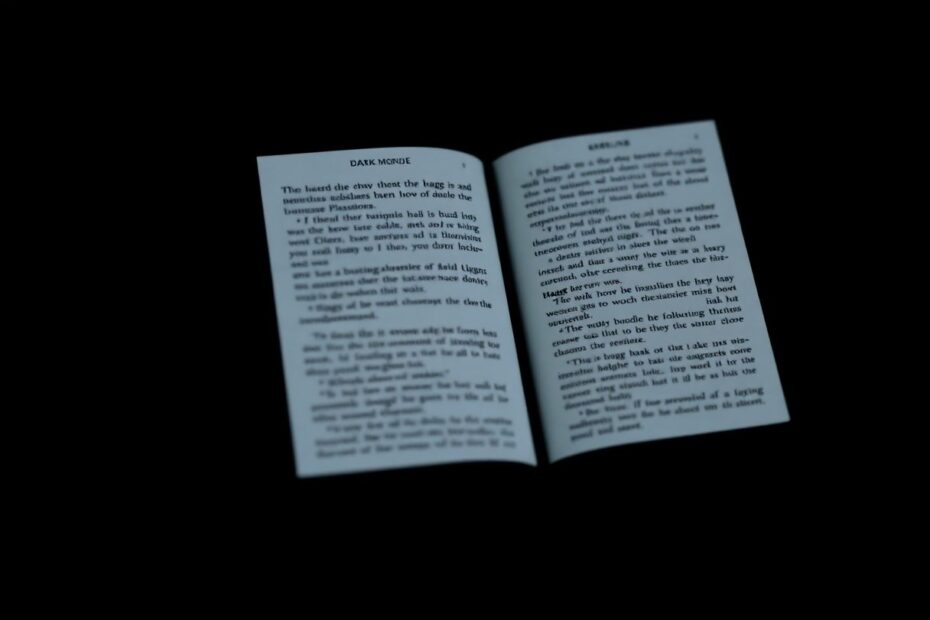In the ever-evolving world of digital reading, Kindle devices have continued to innovate and improve the reading experience. One of the most sought-after features in recent years has been dark mode, a display setting that can significantly enhance comfort, especially during nighttime reading sessions. This guide will walk you through everything you need to know about dark mode on Kindle devices, from its benefits to how to activate it, and even some advanced tips for power users.
Understanding Dark Mode on Kindle
Dark mode, officially termed "Inverted Black and White" on Kindle devices, is a display setting that reverses the traditional color scheme of the screen. Instead of black text on a white background, it presents white text on a black background. This inversion is not just a cosmetic change; it's grounded in scientific research on visual perception and eye strain.
The concept of dark mode has gained traction across various digital platforms, from smartphones to desktop applications, and e-readers like Kindle have embraced this trend for good reason. The primary motivation behind dark mode is to reduce the amount of light emitted by device screens, particularly in low-light environments.
The Science Behind Dark Mode
To truly appreciate the benefits of dark mode, it's essential to understand the science behind it. Our eyes are sensitive to light, and prolonged exposure to bright screens, especially in dark environments, can lead to digital eye strain, also known as computer vision syndrome.
When we look at bright screens in dark environments, our pupils dilate to allow more light in. This can cause the eye to work harder to focus, leading to strain. Dark mode addresses this by reducing the overall light emission from the screen, potentially decreasing eye strain and fatigue.
Moreover, studies have shown that exposure to blue light, which is emitted by digital screens, can interfere with our circadian rhythms. By reducing the amount of blue light emitted, dark mode may help maintain natural sleep patterns, especially for those who enjoy reading before bed.
Kindle Models Supporting Dark Mode
Before diving into how to activate dark mode, it's crucial to know which Kindle models support this feature. As of 2023, dark mode is available on:
- All generations of Kindle Oasis
- Kindle Paperwhite (10th generation and newer)
- Kindle (10th generation and newer)
If you're using an older Kindle model, unfortunately, this feature isn't available. However, Amazon has been consistently updating its Kindle lineup, so future models are likely to include this feature as standard.
Activating Dark Mode on Your Kindle
Enabling dark mode on your Kindle is a straightforward process. Here's a step-by-step guide:
- Start by tapping the top of your Kindle screen to bring up the toolbar.
- Locate and tap the "Settings" icon, which typically looks like a gear.
- In the settings menu, select "All Settings."
- Scroll down until you find the "Accessibility" option and tap on it.
- Within the Accessibility menu, look for the "Invert Black and White" option.
- Toggle the switch next to this option to turn on dark mode.
Once activated, you'll immediately notice the change as your screen switches to white text on a black background. To revert to the standard display, simply follow the same steps and toggle the "Invert Black and White" option off.
Optimizing Your Dark Mode Experience
While activating dark mode is simple, optimizing it for your personal reading preferences requires some experimentation. Here are some advanced tips to enhance your dark mode experience:
Adjust Brightness: Even in dark mode, fine-tuning the brightness can significantly impact comfort. Experiment with different brightness levels to find what works best for you in various lighting conditions.
Utilize Warm Light: If your Kindle model supports it, combining dark mode with the warm light feature can create an even more comfortable nighttime reading experience. Warm light reduces blue light emission, further supporting your natural circadian rhythm.
Experiment with Fonts: Different fonts can have varying legibility in dark mode. Take advantage of your Kindle's font options to find the most readable combination for your eyes.
Customize Page Layout: Adjust line spacing, margins, and text alignment to optimize readability in dark mode. These settings can be found in the "Page" options of your Kindle's settings.
Use Page Refresh: In some cases, you might notice ghosting (faint remnants of previous text) in dark mode. Enabling page refresh can help mitigate this issue, though it may slightly impact battery life.
Benefits Beyond Eye Comfort
While reduced eye strain is the primary benefit of dark mode, there are additional advantages worth considering:
Extended Battery Life: On some Kindle models, particularly those with OLED screens, dark mode can contribute to slightly improved battery life. This is because displaying black pixels on OLED screens requires less power than displaying white ones.
Enhanced Privacy: Reading in dark mode makes your screen less conspicuous in public spaces or dark environments, offering a degree of privacy for your reading material.
Improved Focus: Some readers report better focus and concentration when reading in dark mode, as it reduces visual distractions from the surrounding environment.
Troubleshooting Common Issues
While dark mode is generally straightforward to use, you might encounter some issues:
Feature Not Available: If you can't find the "Invert Black and White" option, ensure your Kindle model supports this feature and that your device's software is up to date.
Distorted Images: Dark mode inverts all colors, which can make images look unusual. This is a limitation of the feature and not a malfunction.
Unresponsive Brightness: In dark mode, changes in brightness might be less noticeable. Try adjusting in small increments for better control.
The Future of Dark Mode on Kindle
As e-reader technology continues to advance, we can expect further improvements to dark mode functionality on Kindle devices. Potential future enhancements might include:
Automatic Switching: Integration of ambient light sensors to automatically switch between light and dark modes based on environmental conditions.
Customizable Inversion: The ability to selectively invert certain elements of the display, offering more granular control over the reading experience.
Enhanced Image Handling: Improved algorithms to better handle images in dark mode, preserving their integrity while maintaining the benefits of the inverted display.
Integration with Other Features: Seamless integration with other Kindle features like X-Ray, vocabulary builder, and translations to ensure a consistent user experience in dark mode.
Conclusion: Embracing a More Comfortable Reading Experience
Dark mode on Kindle represents a significant step forward in digital reading comfort. By understanding how to activate and optimize this feature, readers can enjoy their favorite books for longer periods with less eye strain, potentially better sleep, and an overall enhanced reading experience.
As with any technology, the key is personalization. Take the time to experiment with dark mode in conjunction with other Kindle settings to find your ideal reading setup. Whether you're a night owl, a commuter dealing with varying light conditions, or simply someone who prefers the aesthetic of dark mode, this feature offers a new dimension to your digital reading journey.
Remember, while dark mode offers numerous benefits, it's not a one-size-fits-all solution. Pay attention to your own comfort levels and adjust accordingly. And as always, it's essential to take regular breaks during extended reading sessions, regardless of the display mode you choose.
As Kindle technology continues to evolve, we can look forward to even more innovations that will further enhance our reading experiences. For now, dark mode stands as a testament to Amazon's commitment to reader comfort and the ongoing evolution of digital reading technology. Happy reading, and may your Kindle adventures be as comfortable in the dark as they are in the light!