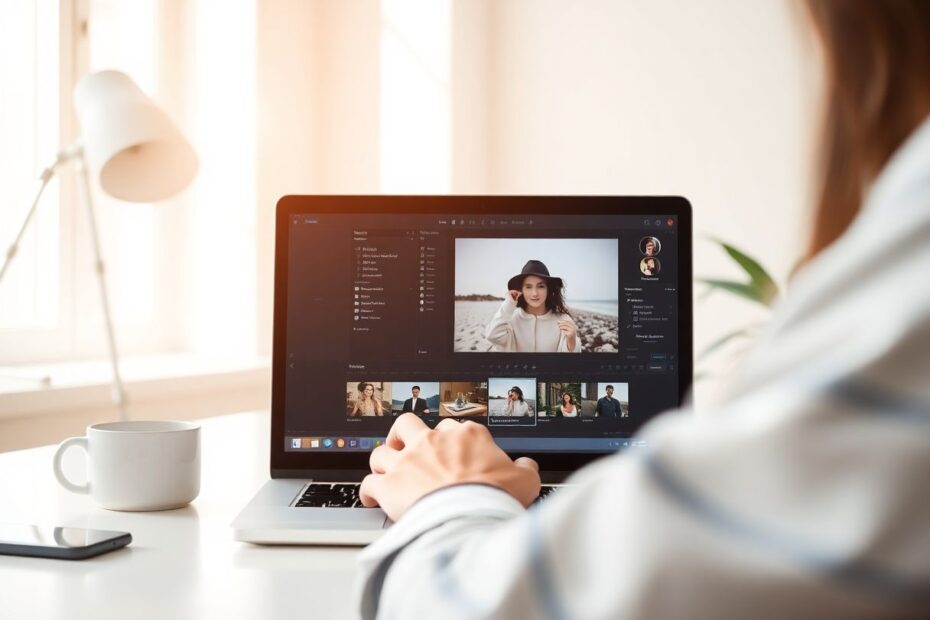Google Photos has taken the world of mobile photography by storm with its powerful AI-driven editing tools, particularly the Magic Editor feature. This innovative suite of tools allows users to effortlessly remove unwanted objects, manipulate backgrounds, reposition subjects, and even generate new content within images. While these features are primarily available on Pixel smartphones and for Google One subscribers, Mac users need not feel left out. This comprehensive guide will explore how to achieve similar results on your Mac, leveraging both built-in tools and third-party alternatives to bring the magic of AI-powered editing to your desktop.
Understanding Google Photos' Magic Editor
Before diving into Mac-specific solutions, it's crucial to understand what makes Google's Magic Editor so appealing. At its core, the Magic Editor utilizes advanced machine learning algorithms and generative AI to perform complex editing tasks with minimal user input. The key features include:
- Object Removal: The ability to erase unwanted elements from photos seamlessly.
- Background Manipulation: Tools to extend, replace, or modify image backgrounds.
- Subject Repositioning: Functionality to move people or objects within the frame naturally.
- Smart Fill: AI-powered content generation to fill in gaps or extend images.
These features are powered by Google's cutting-edge AI models, which have been trained on vast datasets of images to understand context, lighting, and composition. While replicating this exact technology on a Mac isn't possible without access to Google's proprietary systems, we can achieve remarkably similar results using a combination of native macOS tools and third-party software.
Leveraging Mac's Built-in Photo Editing Features
macOS comes equipped with surprisingly powerful editing tools right out of the box. While they may not be as advanced as Google's Magic Editor, they can handle many common editing tasks with impressive results.
Removing Unwanted Objects with the Retouch Tool
The Photos app on Mac includes a Retouch tool that's similar to basic object removal features found in more advanced software. Here's how to use it effectively:
- Open the Photos app on your Mac.
- Select the image you want to edit.
- Click the "Edit" button in the top-right corner.
- Choose the "Retouch" tool from the right sidebar.
- Adjust the brush size using the slider to match the size of the object you want to remove.
- Click and drag over the object you want to erase.
- Release the mouse button and wait for the app to process the change.
- Click "Done" to save your edits.
The Retouch tool uses content-aware fill technology to analyze the surrounding pixels and intelligently fill in the area you've selected. While not as sophisticated as Google's AI, it can produce excellent results for smaller objects or imperfections.
Pro Tip: For more precise control, hold the Option key and click an area to sample pixels from that specific region before retouching. This technique is particularly useful when dealing with complex textures or gradients.
Background Removal in Photos
Recent versions of macOS (Ventura and later) have introduced a powerful background removal tool that leverages machine learning to separate subjects from their backgrounds. Here's how to use it:
- Open your image in the Photos app.
- Double-click to open it in full screen.
- Click "Edit" in the top-right corner.
- Select "Tools" from the top menu.
- Choose "Remove Background."
The app will automatically process the image, removing the background and leaving your subject intact. This feature uses advanced image segmentation algorithms to identify the main subject, making it particularly effective for portraits or images with clear foreground elements.
It's worth noting that while this tool is impressive, it may struggle with complex scenes or images where the subject and background have similar colors or textures. In such cases, manual refinement or third-party tools may be necessary.
Third-Party Tools for Advanced Editing
While Mac's built-in tools are useful for basic edits, they don't offer the full range of Magic Editor features. Fortunately, several third-party options can fill this gap, bringing advanced AI-powered editing capabilities to your Mac.
Adobe Firefly (Free)
Adobe Firefly is a groundbreaking, free web-based tool that offers AI-driven editing capabilities comparable to Google's Magic Editor. It's powered by Adobe's generative AI technology, which has been trained on a vast database of licensed images and designs.
Key features of Adobe Firefly include:
- Generative fill (similar to Magic Editor's smart fill)
- Object replacement
- Image extension
- Text-to-image generation
To use Adobe Firefly:
- Visit the Adobe Firefly website (firefly.adobe.com).
- Upload your image to the platform.
- Select the editing tool you want to use (e.g., Generative Fill).
- Follow the prompts to describe your desired changes in natural language.
- Choose from the AI-generated options or refine your prompt for different results.
Adobe Firefly's strength lies in its intuitive interface and powerful generative capabilities. Users can describe complex edits in plain English, and the AI will attempt to interpret and execute these instructions. For example, you could ask it to "extend the sky and add some fluffy clouds" or "remove the car in the background and replace it with trees."
The technology behind Firefly is based on diffusion models, similar to those used in DALL-E and Stable Diffusion. These models are trained to understand the relationships between text descriptions and visual elements, allowing them to generate or modify images based on textual prompts.
Canva (Paid, with free options)
Canva, primarily known for its graphic design tools, has recently introduced AI editing features that mimic some Magic Editor functionalities. These tools are part of Canva's push into the AI-powered creative space.
Notable tools in Canva include:
- Magic Eraser (for object removal)
- Magic Expand (for image extension)
- Background Remover
- AI-powered image generation
To use Canva's Magic Editor features:
- Sign up for a Canva account (premium required for some features).
- Upload your image to the Canva editor.
- Select the image and click "Edit."
- Choose the tool you want to use (e.g., Magic Eraser).
- Follow the on-screen instructions to make your edits.
- Click "Generate" to apply changes.
Canva's AI features are powered by a combination of computer vision algorithms and generative models. The Magic Eraser, for instance, uses semantic segmentation to identify objects within an image, coupled with inpainting algorithms to fill the removed areas convincingly.
While Canva offers a free tier, many of its advanced AI features require a paid subscription. However, for users already familiar with Canva's interface, these tools can provide a seamless way to incorporate AI editing into their existing workflow.
Pixelmator Pro (Paid)
Pixelmator Pro is a robust, Mac-native photo editing application that has embraced AI-powered tools to enhance its capabilities. It offers a more traditional editing interface compared to web-based tools but with the added power of machine learning algorithms.
Key features of Pixelmator Pro include:
- ML Super Resolution (for image upscaling)
- ML Enhance (for automatic image improvement)
- Object removal tools
- AI-powered selections and masks
Basic workflow in Pixelmator Pro:
- Open your image in Pixelmator Pro.
- Select the appropriate tool (e.g., Repair Tool for object removal).
- Paint over the area you want to edit.
- Let the AI process your changes.
- Fine-tune as needed using other tools.
Pixelmator Pro's ML Super Resolution feature is particularly noteworthy. It uses convolutional neural networks to intelligently upscale images, adding realistic detail and sharpness. This can be invaluable when working with lower resolution images or when you need to crop and enlarge a specific area of a photo.
The ML Enhance feature in Pixelmator Pro analyzes the content of an image and automatically adjusts various parameters such as exposure, contrast, and color balance. It's trained on a diverse dataset of professional photographs, allowing it to make intelligent decisions about how to improve the overall look of an image.
Advanced Techniques for Getting the Best Results
Regardless of which tool you use, there are several advanced techniques you can employ to achieve results that rival or even surpass Google's Magic Editor:
Start with high-quality images: The better your original photo, the more information the AI has to work with. Shoot in RAW format when possible, as this preserves more data for editing.
Use a light touch: AI-powered tools can sometimes produce over-processed results. It's often better to make several small, subtle edits rather than one drastic change. This approach allows you to maintain more control over the final outcome.
Combine tools: Don't be afraid to use a mix of built-in and third-party tools. For example, you might use Mac's Photos app for initial adjustments, Adobe Firefly for complex object removal or background extension, and Pixelmator Pro for final touch-ups and color grading.
Pay attention to lighting and shadows: When removing or adding objects, ensure the lighting matches the rest of the image. AI tools can sometimes struggle with maintaining consistent lighting across edits. Manual adjustments to brightness, contrast, and shadow details can help sell the realism of your edits.
Use masks and selective editing: Instead of applying changes to the entire image, use masks to limit edits to specific areas. This technique allows for more precise control and can help maintain the integrity of parts of the image you want to preserve.
Leverage AI-powered noise reduction: Many AI editing tools now include advanced noise reduction capabilities. These can be particularly useful when working with images taken in low-light conditions or when you've had to significantly brighten shadowy areas.
Experiment with different prompts: When using text-based AI tools like Adobe Firefly, the wording of your prompts can significantly impact the results. Be specific about what you want to add or change, and don't hesitate to try multiple variations to get the best outcome.
Consider ethical implications: As AI-powered editing tools become more powerful, it's important to consider the ethical implications of your edits. Be transparent about significant alterations, especially in journalistic or documentary contexts.
Workflow Example: Removing a Photobomber and Extending the Background
To illustrate how these tools and techniques can work together, let's walk through a practical example combining multiple approaches:
- Open your photo in the Mac Photos app.
- Use the Retouch tool to remove the photobomber, focusing on smaller areas at a time for more precise control.
- If the background is complex or the removal leaves noticeable artifacts, export the image and open it in Adobe Firefly.
- Use Firefly's generative fill to extend the background where the person was removed. Provide a detailed prompt describing the existing background elements you want to replicate.
- If necessary, use Firefly's image extension feature to expand the canvas, giving you more room to work with.
- Export the result and open it in Pixelmator Pro for fine-tuning.
- Use Pixelmator Pro's repair tool to address any small imperfections or inconsistencies in the generated areas.
- Apply the ML Enhance feature to ensure the overall image looks balanced and natural.
- Make final adjustments to color, contrast, and sharpness to match the edited areas with the rest of the image.
- Save your final edited image.
This workflow demonstrates how combining different tools can achieve results that closely mimic the capabilities of Google's Magic Editor. By leveraging the strengths of each application – Photos for basic retouching, Firefly for AI-powered generation, and Pixelmator Pro for precise adjustments – you can create seamless, professional-looking edits.
The Future of AI-Powered Editing on Mac
As AI technology continues to advance rapidly, we can expect to see even more powerful editing capabilities coming to Mac users. Apple has been investing heavily in on-device machine learning, as evidenced by the Neural Engine in their M-series chips. This hardware acceleration for AI tasks could lead to more sophisticated built-in editing tools in future versions of macOS.
Additionally, companies like Adobe and Canva are likely to continue pushing the boundaries of what's possible with AI-assisted editing. We may see features like real-time style transfer, more advanced object manipulation, and even AI-powered video editing becoming commonplace on desktop platforms.
It's worth noting that as these technologies become more accessible, there will likely be increased discussion around the ethics of AI-generated and heavily edited images. Users should stay informed about best practices and potential legal considerations, especially when editing images for commercial or public use.
Conclusion
While Google's Magic Editor isn't directly available on Mac, the combination of built-in tools and third-party options can achieve similar, and sometimes even superior, results. By mastering these alternatives, you can unlock powerful editing capabilities right on your Mac, bringing the magic of AI-powered editing to your desktop workflow.
Remember, the key to great photo editing isn't just about having the right tools—it's about developing an eye for composition and understanding how to make subtle, impactful changes. With practice and the techniques outlined in this guide, you'll be creating stunning edits that rival anything produced by Google's Magic Editor.
As AI continues to reshape the landscape of photo editing, stay curious and keep experimenting with new tools and techniques. The future of digital imagery is bound to be exciting, and with these skills, you'll be well-prepared to make the most of whatever innovations come next.