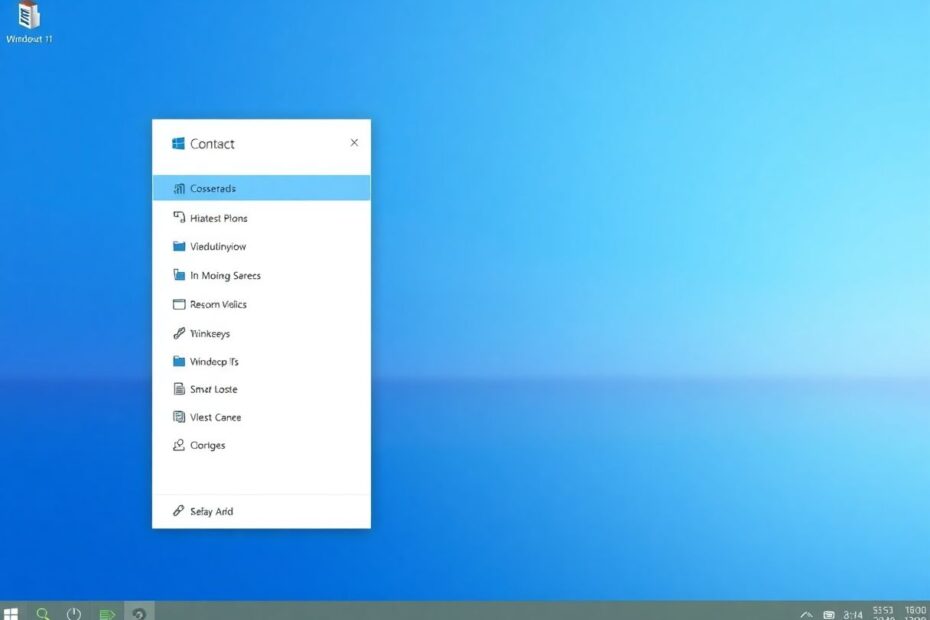Windows 11, Microsoft's latest operating system, introduced a sleek and modern interface that has garnered mixed reactions from users worldwide. One of the most contentious changes has been the redesigned context menu, which, while visually appealing, has left many users yearning for the familiar functionality of its predecessor. This comprehensive guide will walk you through the process of restoring the classic context menu in Windows 11, ensuring you have quick access to all the options you need, while also exploring the implications and benefits of this modification.
Understanding the New Context Menu and Its Limitations
Before delving into the methods of reverting to the old context menu, it's crucial to understand why Microsoft made this change and why many users find it problematic. The new context menu in Windows 11 was designed with simplicity and touch-friendliness in mind, aligning with Microsoft's vision of a more streamlined and modern operating system. However, this simplification came at the cost of functionality and efficiency for many power users and long-time Windows enthusiasts.
The new menu hides many options behind an additional click, requiring users to select "Show more options" to access the full range of context menu items. This extra step can significantly slow down workflows, especially for those who frequently use specialized software or rely on quick access to system functions. Furthermore, the new design has caused compatibility issues with some third-party applications, leading to inconsistent behavior and reduced functionality.
The Benefits of Reverting to the Classic Context Menu
Restoring the old context menu in Windows 11 offers several advantages:
Immediate access to all options: The classic menu displays all available choices at once, eliminating the need for additional clicks.
Improved efficiency: Power users and professionals can perform tasks more quickly with direct access to advanced options.
Better compatibility: The old menu ensures full compatibility with third-party applications and their context menu integrations.
Familiarity: For those accustomed to previous versions of Windows, the classic menu provides a more comfortable and intuitive experience.
Method 1: Using the Windows Registry to Restore the Old Context Menu
One of the most effective ways to bring back the classic context menu is by modifying the Windows Registry. This method requires careful attention to detail, as incorrect modifications to the Registry can lead to system instability. However, when done correctly, it's a straightforward and permanent solution.
To begin, press the Windows key + R to open the Run dialog, then type "regedit" and press Enter. This will launch the Registry Editor. Navigate to the following path:
HKEY_CURRENT_USER\Software\Classes\CLSID
Once there, right-click on the CLSID folder in the left pane and choose New > Key. Name this new key:
{86ca1aa0-34aa-4e8b-a509-50c905bae2a2}
Next, right-click on this newly created key and select New > Key again. Name this subkey "InprocServer32". With InprocServer32 selected, double-click on the (Default) value in the right pane. In the "Edit String" window that appears, leave the "Value data" field empty and click OK.
After completing these steps, close the Registry Editor and restart your computer. Upon reboot, you should find that the classic context menu has been restored.
It's worth noting that this modification can be easily reversed if needed. Simply delete the {86ca1aa0-34aa-4e8b-a509-50c905bae2a2} key from the Registry and restart your computer to revert to the new Windows 11 context menu.
Method 2: Utilizing Winaero Tweaker for a User-Friendly Approach
For those who are uncomfortable with directly editing the Windows Registry, there's a more user-friendly alternative: Winaero Tweaker. This third-party application provides a graphical interface for making various system modifications, including the restoration of the classic context menu.
To use Winaero Tweaker, first download the application from the official website (winaero.com). After installation, launch the program and navigate to the "Windows 11" section in the left sidebar. Here, you'll find an option labeled "Classic Full Context Menus". Simply check the box next to this option and click "Restart Explorer" when prompted.
This method is particularly appealing for less tech-savvy users or those who prefer a more visual approach to system customization. It also offers the advantage of easy reversal; unchecking the same box will restore the default Windows 11 context menu.
Customizing Your Restored Context Menu
Once you've successfully brought back the classic context menu, you might want to take things a step further by customizing it to better suit your needs. There are several ways to do this:
Remove unnecessary items: Use tools like CCleaner or ShellMenuView to declutter your context menu by removing entries you rarely use.
Add useful shortcuts: Consider adding frequently used programs or actions to your context menu for even quicker access.
Organize with submenus: Group similar items into submenus to keep your context menu clean and organized.
These customizations can significantly enhance your productivity by tailoring the context menu to your specific workflow.
Potential Drawbacks and Considerations
While restoring the classic context menu can greatly improve usability for many, it's important to consider potential drawbacks. Microsoft's updates and new features for Windows 11 are designed with the new context menu in mind, so reverting to the old version might mean missing out on future improvements or experiencing compatibility issues with newer applications.
Additionally, modifying system files and registry entries always carries a small risk of system instability. It's crucial to create a system restore point before making any changes and to follow instructions carefully.
Troubleshooting and Support
If you encounter any issues after modifying your context menu, don't panic. There are several troubleshooting steps you can take:
Use System Restore to revert your system to a point before the changes were made.
Boot into Safe Mode and attempt to reverse the changes using the methods described earlier.
Run an SFC (System File Checker) scan to repair any corrupted system files by opening Command Prompt as an administrator and running the command: sfc /scannow
If problems persist, seeking help from tech support forums or Microsoft's official support channels can provide additional guidance.
Conclusion: Balancing Innovation and User Preference
The debate between new and classic interfaces in Windows 11 highlights the ongoing challenge of balancing innovation with user comfort and productivity. While Microsoft's new context menu design aims to provide a more streamlined experience, the needs and preferences of users vary widely.
By providing methods to restore the classic context menu, we empower users to customize their Windows 11 experience to best suit their needs. Whether you choose to embrace the new design or revert to the familiar classic menu, the key is to create an environment that enhances your productivity and enjoyment of the operating system.
As Windows continues to evolve, it's likely that we'll see further refinements to the context menu and other interface elements. Until then, the ability to choose between new and classic designs ensures that Windows 11 can cater to a broad spectrum of users, from casual consumers to power users and IT professionals.