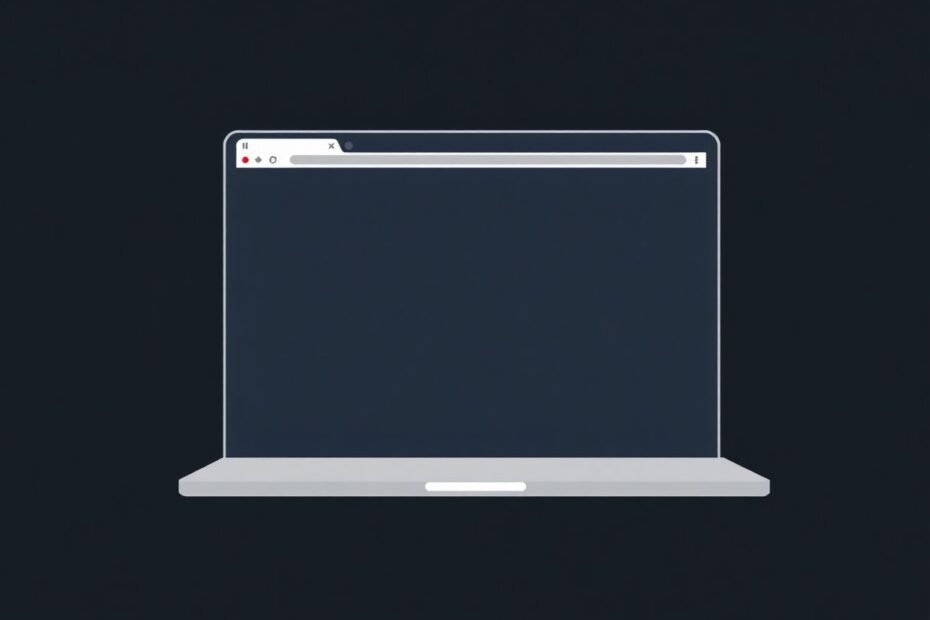In our increasingly digital world, online privacy has become a critical concern for many users. Whether you're planning a surprise, conducting sensitive research, or simply want to keep your browsing history private, incognito mode is an invaluable tool. This comprehensive guide will walk you through the process of using incognito mode on your iPhone, iPad, and Mac devices, covering multiple popular browsers and offering insights into the technology behind this privacy feature.
Understanding Incognito Mode
Incognito mode, also known as private browsing, is a feature offered by most modern web browsers that allows users to surf the internet without saving their browsing history, search history, or cookies. This mode provides a layer of privacy, especially when using shared devices or public computers.
At its core, incognito mode works by creating a temporary session that is separate from the browser's main session. When you close an incognito window, the browser discards all the data associated with that session, including cookies, browsing history, and form data. However, it's crucial to understand that incognito mode is not a panacea for online privacy and has its limitations, which we'll explore later in this article.
The Technology Behind Incognito Mode
To truly appreciate the functionality of incognito mode, it's worth delving into the underlying technology. When you initiate an incognito session, the browser creates a new, temporary user profile. This profile is stored in the device's RAM rather than on the hard drive, ensuring that the data is volatile and easily erasable.
During an incognito session, the browser also modifies its behavior in several ways:
It disables or limits the use of browser extensions to prevent potential data leakage.
It doesn't store cookies persistently, instead keeping them only for the duration of the session.
It avoids writing data to the browser's cache, which could otherwise be recovered later.
It often sends a "Do Not Track" request to websites, although compliance with this request is voluntary on the part of websites.
These technological measures work in concert to provide a more private browsing experience, though they are not foolproof.
How to Go Incognito on iPhone and iPad
Let's start with Apple's mobile devices, which offer incognito mode across various browsers.
Safari
Apple's native browser, Safari, offers a straightforward method to enter private browsing:
- Open the Safari app on your device.
- Tap the Tabs icon (represented by two overlapping squares) in the bottom right corner of the screen.
- Tap and hold the "Tabs" button at the bottom center.
- Select "Private" from the pop-up menu that appears.
To exit incognito mode in Safari:
- Tap the Tabs icon again.
- Tap and hold the "Tabs" button.
- Select "Start Page" to return to normal browsing.
Safari's implementation of private browsing is robust, leveraging Apple's commitment to user privacy. When in private mode, Safari not only prevents local data storage but also uses Intelligent Tracking Prevention to limit cross-site tracking.
Chrome
Google Chrome, one of the most popular third-party browsers, also offers an incognito mode on iOS:
- Open the Chrome app.
- Tap the three dots in the bottom right corner to open the menu.
- Choose "New Incognito Tab" from the options presented.
Chrome's incognito mode on iOS benefits from Google's extensive experience in browser technology. It disables the saving of browsing history, cookies, site data, and information entered in forms. However, it's worth noting that on iOS, Chrome is required to use WebKit as its rendering engine due to Apple's policies, which may impact some of its privacy features compared to its desktop counterpart.
Microsoft Edge
Microsoft's Edge browser, which has gained popularity since its Chromium-based overhaul, offers a private browsing mode called "InPrivate":
- Launch the Microsoft Edge app.
- Tap the square field displaying the number of open tabs.
- Select "InPrivate" at the top of the screen.
Edge's InPrivate mode on iOS is designed to prevent local data storage and offers tracking prevention features similar to those found in its desktop version.
Brave Browser
For those seeking enhanced privacy, the Brave browser offers a robust incognito mode:
- Open the Brave Browser app.
- Touch the box indicating the count of open tabs.
- Tap "Private" at the top of the screen.
- Tap the Plus icon to open a new private tab.
Brave's private mode goes beyond standard incognito features by incorporating advanced tracking protection and HTTPS upgrades by default, making it a favorite among privacy-conscious users.
How to Go Incognito on Mac
Moving on to Apple's desktop and laptop offerings, let's explore how to use incognito mode across various browsers on macOS.
Safari
On macOS, Safari's private browsing mode is easily accessible:
- Open Safari.
- Click "File" in the menu bar at the top of the screen.
- Select "New Private Window" from the dropdown menu.
Alternatively, you can use the keyboard shortcut Command (⌘) + Shift + N to quickly open a private window.
To exit private browsing in Safari, simply close the private window or open a new standard window by clicking "File" > "New Window" or using the shortcut Command (⌘) + N.
Safari on macOS offers additional privacy features in its private mode, including the prevention of cross-site tracking and the use of a private IP address through iCloud Private Relay for iCloud+ subscribers.
Chrome
Google Chrome's incognito mode on macOS is initiated similarly to its iOS counterpart:
- Launch Chrome.
- Click "File" in the menu bar.
- Select "New Incognito Window" from the dropdown.
The keyboard shortcut Command (⌘) + Shift + N also works for Chrome on macOS.
Chrome's incognito mode on macOS benefits from the full implementation of Google's privacy features, unlike its iOS version. This includes more robust protection against tracking and fingerprinting attempts.
Microsoft Edge
Microsoft Edge's InPrivate browsing on macOS is accessed as follows:
- Open Microsoft Edge.
- Click the three dots in the top right corner to open the menu.
- Choose "New InPrivate Window" from the options presented.
The keyboard shortcut for InPrivate browsing in Edge is also Command (⌘) + Shift + N.
Edge on macOS offers a full-featured InPrivate mode, including tracking prevention and the ability to clear browsing data upon exiting the private session.
Brave Browser
Brave's private browsing on macOS offers additional privacy options:
- Launch Brave.
- Click the three lines in the top right corner to open the menu.
- Select "New Private Window" from the dropdown.
Uniquely, Brave also offers a "New Private Window with Tor" option, which routes your connection through the Tor network for enhanced anonymity.
Making Incognito the Default in Safari on Mac
For users who prefer to always start Safari in private mode, macOS offers a setting to make this the default behavior:
- Open Safari.
- Click "Safari" in the menu bar at the top of the screen.
- Choose "Settings" from the dropdown menu.
- In the General tab, locate the "Safari opens with" option.
- Set this option to "A new private window".
This setting ensures that every time you launch Safari, it will automatically open in private mode, saving you the step of manually entering incognito mode each time.
Limitations of Incognito Mode
While incognito mode enhances privacy, it's crucial to understand its limitations:
It doesn't hide your activity from websites or your Internet Service Provider (ISP). Your ISP can still see your network traffic, including the websites you visit.
Downloaded files and bookmarks are still saved to your device, even when using incognito mode.
It doesn't provide complete anonymity or protection against malware or other online threats.
Websites can still identify you if you log into your accounts while in incognito mode.
Some browser extensions may still function in incognito mode, potentially compromising your privacy.
Understanding these limitations is essential for maintaining realistic expectations about the level of privacy incognito mode provides.
Tips for Enhanced Privacy
To further protect your privacy online, consider implementing these additional measures:
Use a Virtual Private Network (VPN) to encrypt your internet traffic and mask your IP address. However, be cautious when choosing a VPN provider, as not all VPNs are created equal in terms of privacy protection.
Consider using privacy-focused browsers like Tor Browser or Brave, which offer more comprehensive privacy features beyond standard incognito modes.
Regularly clear your browser cache and cookies, even when not using incognito mode. This helps prevent the accumulation of tracking data over time.
Be cautious about the information you share online, regardless of whether you're in incognito mode or not. Remember that once information is posted online, it can be difficult or impossible to completely remove.
Use strong, unique passwords for each of your online accounts, and consider using a password manager to help manage them securely.
Enable two-factor authentication wherever possible to add an extra layer of security to your accounts.
Keep your operating system and browsers up to date to ensure you have the latest security patches and privacy features.
Conclusion
Incognito mode is a powerful tool for maintaining privacy across your Apple devices, whether you're using an iPhone, iPad, or Mac. By following this comprehensive guide, you can easily switch to private browsing whenever needed, across a variety of popular browsers.
However, it's crucial to remember that while incognito mode offers a layer of privacy, it's not a complete solution for online anonymity. Understanding both its capabilities and limitations is key to using it effectively. Always be mindful of your digital footprint and take additional steps to protect your personal information online.
As technology continues to evolve, so too will the methods available for protecting our online privacy. Stay informed about the latest developments in privacy technology and browser features to ensure you're making the most of the tools available to you. By combining incognito mode with other privacy-enhancing practices, you can significantly improve your online privacy and security across all your Apple devices.