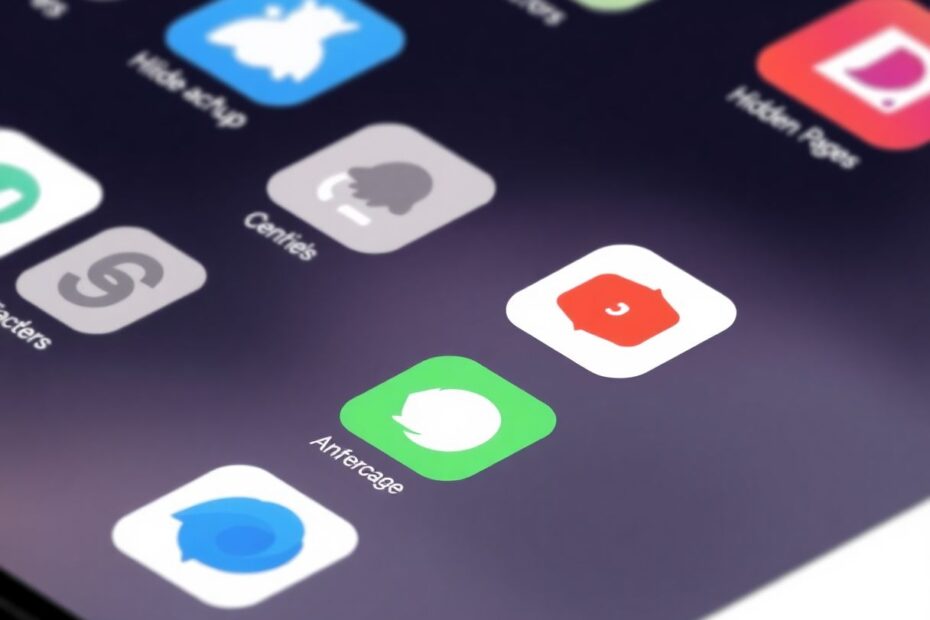Introduction
In our increasingly digital world, the iPhone has become an essential tool for managing our daily lives. However, with the convenience of having everything at our fingertips comes the need for privacy and organization. Whether you're looking to declutter your home screen, protect sensitive information, or simply reduce distractions, hiding apps on your iPhone can be an effective solution. This comprehensive guide will walk you through various methods to conceal apps without removing them from your device, providing you with the knowledge to customize your iPhone experience to suit your needs.
Understanding the Need for App Hiding
Before delving into the technical aspects of hiding apps, it's important to understand why this feature is so valuable. In a 2021 study by the Pew Research Center, 72% of Americans reported feeling that much of what they do online is being tracked by advertisers, technology firms, or other companies. This growing awareness of digital privacy has led many iPhone users to seek ways to protect their personal information, even from those who might have physical access to their devices.
Moreover, the average smartphone user has between 60-90 apps installed on their device, according to a 2019 report by App Annie. With such a large number of apps, organization becomes crucial for efficiency and mental clarity. Hiding apps can help streamline your digital workspace, reducing cognitive load and improving focus.
Method 1: Leveraging the App Library
With the introduction of iOS 14 in 2020, Apple revolutionized app organization on the iPhone with the App Library. This feature automatically categorizes your apps and allows for easy hiding of individual apps from the home screen.
To hide an app using the App Library:
- Long-press the app you wish to hide until a menu appears.
- Tap "Remove App."
- Choose "Remove from Home Screen."
The app will now be accessible only through the App Library, keeping it out of sight but still on your device. This method is particularly useful for apps you use infrequently but don't want to delete entirely. According to Apple's user interface guidelines, the App Library was designed to help users focus on their most important apps while maintaining access to all installed applications.
Method 2: Creating Stealth Folders
Folders have long been a staple of app organization on iOS devices. However, they can also be used as an effective hiding technique. By creating a folder with an innocuous name and filling it with apps you want to conceal, you can hide apps in plain sight.
To create a stealth folder:
- Long-press an empty area on your home screen until apps start to wiggle.
- Drag one app onto another to create a folder.
- Name the folder something inconspicuous, like "Utilities" or "Settings."
- Drag additional apps you want to hide into the folder.
- Move the folder to a secondary home screen page for extra concealment.
For even better hiding, place less-used apps on the second or third page of the folder. This method takes advantage of the human tendency to overlook familiar objects, a psychological phenomenon known as "inattentional blindness," which was famously demonstrated in the "Invisible Gorilla" experiment by Simons and Chabris in 1999.
Method 3: Hiding Entire Home Screen Pages
With iOS 16, released in 2022, Apple introduced the ability to hide entire home screen pages. This feature is perfect for concealing multiple apps at once or creating a "private mode" for your device.
To hide a home screen page:
- Long-press an empty area on the home screen.
- Tap the page dots above the dock.
- Uncheck the box below the page you want to hide.
- Tap "Done" to save changes.
This method is particularly useful for creating contextual workspaces. For instance, you could have a "Work" page and a "Personal" page, showing only the relevant apps depending on your current needs. This aligns with the concept of "context-switching" in productivity psychology, which suggests that organizing tasks (or in this case, apps) by context can significantly improve efficiency and reduce mental strain.
Method 4: Utilizing Screen Time Restrictions
Screen Time, introduced in iOS 12, is primarily known for its usage monitoring capabilities. However, it also offers powerful app restriction features that can be used to hide apps effectively.
To hide apps with Screen Time:
- Open Settings and tap "Screen Time."
- Select "Content & Privacy Restrictions."
- Enable the toggle for Content & Privacy Restrictions.
- Tap "Allowed Apps."
- Deselect the apps you want to hide.
This method is particularly useful for parental controls or creating a more focused work environment. It's based on the principle of "choice architecture," a concept in behavioral economics that suggests that the way choices are presented can significantly influence decision-making. By removing certain apps from view, you're less likely to use them, potentially improving productivity and digital well-being.
Method 5: Disabling Siri & Search Suggestions
While not technically hiding the app, disabling Siri and Search suggestions for specific apps can significantly reduce their visibility and accessibility.
To disable Siri & Search for an app:
- Open Settings and tap "Siri & Search."
- Scroll down and select the app you want to hide.
- Disable all toggles related to search and suggestions.
This keeps the app installed but makes it less visible in day-to-day use. It's particularly effective for apps that you want to keep installed for occasional use but don't want popping up in searches or suggestions. This method takes advantage of the "out of sight, out of mind" principle, which has been shown to be effective in habit formation and breaking, according to research in cognitive psychology.
Advanced Method: Changing App Icons and Names
For those who want to take app hiding to the next level, iOS allows for the creation of custom app shortcuts with personalized icons and names. This method effectively hides apps in plain sight by disguising them as something else entirely.
To customize an app's appearance:
- Open the Shortcuts app.
- Tap the "+" to create a new shortcut.
- Choose "Add Action" and search for "Open App."
- Select the app you want to disguise.
- Tap the three dots (…) and choose "Add to Home Screen."
- Customize the icon and name.
- Tap "Add" to create the shortcut.
This method requires more setup but offers unparalleled customization. It's particularly useful for apps that contain sensitive information but need to be easily accessible. The psychological principle at play here is "camouflage," a concept not just limited to the natural world but also applicable to digital environments.
Best Practices for Effective App Hiding
To maximize the effectiveness of app hiding while maintaining usability, consider the following best practices:
- Regularly review hidden apps to ensure you're not forgetting about important applications or subscriptions.
- Use a combination of hiding methods for apps that require maximum privacy.
- Balance privacy with accessibility, ensuring that frequently used apps remain easy to access.
- If you share your device, educate other users about your organization system to prevent confusion.
- Consider using a password manager app to keep track of hidden apps and their locations.
Potential Drawbacks and Considerations
While hiding apps can significantly enhance privacy and organization, it's important to be aware of potential drawbacks:
- Hidden apps may have reduced functionality, including limited notifications or background processes.
- There's a risk of forgetting about hidden apps, potentially leading to neglected updates or subscriptions.
- Some hiding methods may complicate the process of updating apps.
- If you share your device, hidden apps might cause confusion for other users.
To mitigate these issues, consider setting regular reminders to review your hidden apps and update them as necessary. Additionally, maintaining a secure, private list of hidden apps and their locations can help you keep track of everything without compromising privacy.
The Future of App Privacy on iOS
As privacy concerns continue to grow, it's likely that Apple will introduce more sophisticated app hiding and privacy features in future iOS updates. The company has consistently emphasized its commitment to user privacy, as evidenced by features like App Tracking Transparency introduced in iOS 14.5.
Experts in mobile operating system development suggest that future iterations of iOS might include more granular controls over app visibility, potentially allowing users to create multiple "profiles" on a single device, each with its own set of visible apps and settings. This would align with the growing trend of work-life integration and the need for more contextual device usage.
Conclusion: Mastering iPhone Privacy and Organization
Hiding apps on your iPhone is more than just a trick—it's a powerful tool for customizing your device experience, enhancing privacy, and improving digital organization. By understanding and implementing the methods outlined in this guide, you can create a personalized system that works best for your needs.
Remember, the goal is to find a balance between keeping sensitive information private and maintaining easy access to the apps you use regularly. Experiment with different techniques and find the perfect mix for your digital lifestyle. Whether you're a privacy enthusiast, a parent managing a child's device, or simply someone looking for a more organized iPhone experience, these methods provide valuable tools to tailor your device to your preferences.
As we continue to navigate the complex digital landscape, taking control of our app visibility and organization is a small but significant step towards a more intentional and secure digital life. By mastering these techniques, you're not just hiding apps—you're optimizing your iPhone experience for privacy, productivity, and peace of mind.