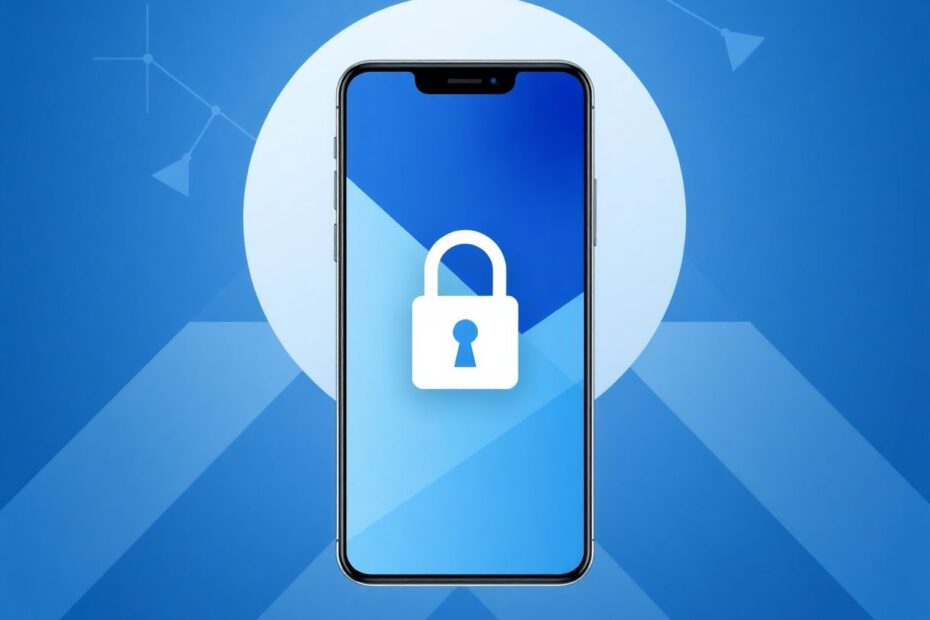In our increasingly digital world, protecting personal information has become paramount. Our smartphones, particularly Android devices, often contain a treasure trove of sensitive data – from private photos and confidential documents to personal messages and financial information. As such, knowing how to effectively hide and secure files on your Android device is an essential skill for any privacy-conscious user. This comprehensive guide will explore various methods and tools to help you keep your sensitive data away from prying eyes.
Understanding the Need for File Hiding on Android
Before delving into the technical aspects, it's crucial to understand why hiding files on your Android device is important. In an era where data breaches and privacy invasions are commonplace, taking proactive steps to protect your personal information is more than just a precaution – it's a necessity. Whether you're safeguarding personal photos, securing confidential work documents, or simply maintaining privacy when lending your phone to friends or family, the ability to hide files can provide an additional layer of security and peace of mind.
Built-in Android Options for File Hiding
Android, being a versatile and user-friendly operating system, offers several built-in options for hiding files. These native methods are often overlooked but can be quite effective for basic privacy needs.
The .nomedia File Method
One of the simplest yet effective ways to hide media files from gallery apps is by using the .nomedia file. This method works by preventing media scanning apps from detecting files in specific folders. Here's how to implement it:
- Open your device's file manager app.
- Navigate to the folder containing the files you wish to hide.
- Create a new file and name it exactly
.nomedia(including the dot). - Save this file in the folder.
By doing this, you're essentially telling the Android system to ignore media files in this folder. It's a simple trick, but it can be highly effective for hiding photos and videos from casual browsing.
Secure Folder for Samsung Users
Samsung, one of the leading Android device manufacturers, has introduced a built-in feature called Secure Folder. This feature is particularly useful for Samsung users looking for a more robust, system-level solution for hiding files. To use Secure Folder:
- Go to
Settings > Biometrics and security > Secure Folder. - Set up Secure Folder with your Samsung account.
- Use it to store and encrypt files, photos, and even apps.
Secure Folder creates a separate, encrypted space on your device, providing an additional layer of security for your sensitive files.
Third-Party Apps for Enhanced File Hiding
While built-in options are useful, they may not offer the level of security or features that some users require. This is where third-party apps come into play, offering more sophisticated hiding and encryption options.
Hide It Pro: Stealth and Versatility
Hide It Pro is a popular choice among users looking for a discreet file-hiding solution. Its key features include:
- A clever disguise as an audio manager for added stealth
- Password and pattern lock protection
- Ability to hide various file types including photos, videos, and documents
- Cloud backup options for added security
To use Hide It Pro:
- Download and install the app from the Google Play Store.
- Set up your preferred security method (password or pattern).
- Add files by tapping the "+" button within the app.
- Access hidden files by long-pressing the app's title on your home screen.
The app's disguise as an audio manager adds an extra layer of privacy, making it less obvious to casual observers that you're using a file-hiding app.
KeepSafe: Comprehensive Security Features
KeepSafe is another robust option for hiding files on Android. It offers:
- Multiple lock options including PIN, pattern, or fingerprint
- Private cloud backup to prevent data loss
- Break-in alerts that capture photos of unauthorized access attempts
- The ability to hide itself from the recent apps list
To utilize KeepSafe:
- Install the app and create an account.
- Set up your preferred lock method.
- Import the files you want to hide.
- Access your private vault through the KeepSafe app.
KeepSafe's break-in alert feature is particularly noteworthy, as it not only protects your files but also helps you identify potential security breaches.
Vault-Hide SMS, Pics & Videos: All-in-One Privacy Solution
Vault offers a comprehensive approach to privacy, extending beyond just file hiding. Its features include:
- Hiding photos, videos, and even text messages
- A fake vault option to mislead potential snoopers
- Cloud backup for data security
- An built-in incognito browser for private web browsing
To get started with Vault:
- Download the app and set up your passcode.
- Select the type of content you want to hide (photos, videos, messages, etc.).
- Choose files from your device to import into the app.
- Access your hidden files through the Vault interface.
The fake vault feature is particularly clever, allowing you to set up a decoy vault with harmless content to show if someone demands access to your "hidden" files.
Advanced Methods for Tech-Savvy Users
For users comfortable with more technical solutions, there are advanced methods that offer even greater control over file hiding.
Using ADB (Android Debug Bridge)
Android Debug Bridge (ADB) is a versatile command-line tool that allows you to communicate with your Android device from a computer. You can use ADB commands to hide files by moving them to hidden directories. Here's how:
- Enable Developer Options on your Android device.
- Connect your device to a computer with ADB installed.
- Open a command prompt and enter:
adb shell mv /sdcard/DCIM/file.jpg /sdcard/.hidden_file.jpg - This command moves and renames the file, effectively hiding it from standard file browsers.
While this method requires more technical know-how, it offers a level of control that app-based solutions can't match.
File Encryption for Ultimate Security
For those seeking