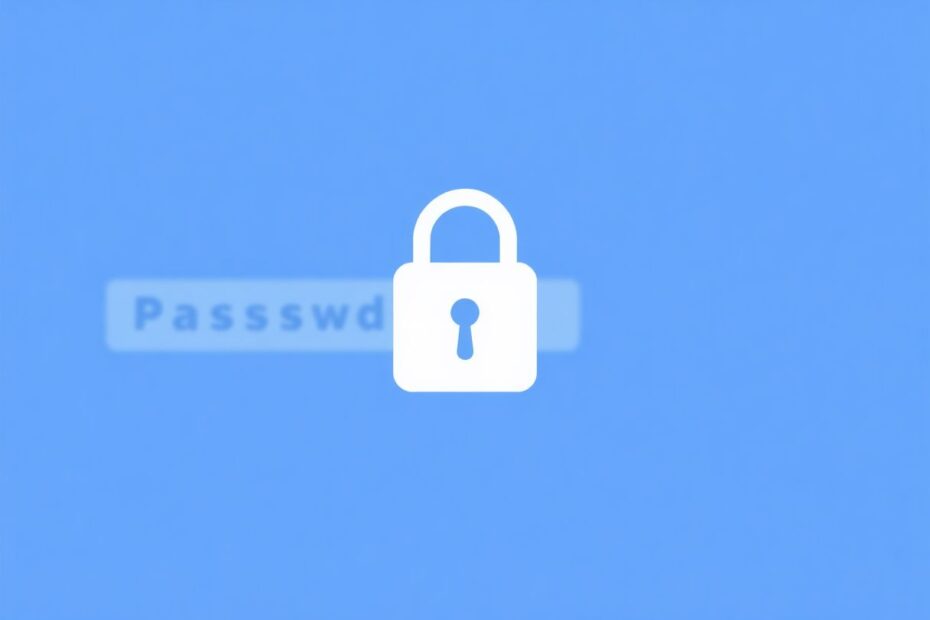In today's digital age, managing passwords efficiently is crucial for both convenience and security. As a tech enthusiast, I'm excited to share a comprehensive guide on importing passwords to Google Chrome, a process that can significantly streamline your online experience. This guide will cover multiple methods, troubleshooting tips, and important security considerations.
Understanding the Importance of Password Management
Before diving into the technical aspects, it's essential to understand why proper password management is critical. In an era where we have dozens, if not hundreds, of online accounts, remembering unique and complex passwords for each one is virtually impossible. This is where password managers come in, and Chrome's built-in password manager offers a convenient solution for many users.
Chrome's password manager not only stores your passwords securely but also syncs them across devices, allowing seamless access to your accounts wherever you go. By importing your existing passwords into Chrome, you're taking a significant step towards better password hygiene and overall online security.
Method 1: Using Chrome's Password Import Flag
Google is constantly innovating, and one of their recent developments is a native password import feature in Chrome. While this feature is still in testing, tech-savvy users can access it through Chrome flags. Here's how to enable and use this feature:
- Open Chrome and navigate to
chrome://flagsin the address bar. - Search for "password import" in the search box.
- Locate the "Password import" flag and set it to "Enabled".
- Click "Relaunch" to restart Chrome and apply the changes.
Once the flag is enabled, you can import your passwords by following these steps:
- Go to
chrome://settings/passwordsin Chrome. - Click the three-dot menu next to "Saved Passwords".
- Select "Import".
- Choose your password CSV file and click "Open".
This method is particularly useful for those who appreciate being at the forefront of technology. By enabling experimental features, you're essentially beta testing new functionalities and contributing to the improvement of Chrome's user experience.
Method 2: Leveraging the Command Line Interface (CLI)
For more advanced users or those who encounter issues with the flag method, using the Command Line Interface provides an alternative approach. This method works for both Mac and Windows operating systems, showcasing the versatility of Chrome's development.
For Mac users:
- Close all Chrome windows.
- Open Terminal.
- Execute the following command:
/Applications/Google\ Chrome.app/Contents/MacOS/Google\ Chrome -enable-features=PasswordImport
For Windows users:
- Close all Chrome windows.
- Open Command Prompt.
- Navigate to Chrome's installation directory:
cd "\Program Files (x86)\Google\Chrome\Application" - Run the following command:
chrome.exe -enable-features=PasswordImport
After executing the appropriate command, Chrome will launch automatically, and you can proceed with the import process as described in Method 1.
Preparing Your Passwords for Import
The success of your password import largely depends on having your data in the correct format. Most password managers and browsers allow exporting passwords as CSV files, which is the format Chrome requires for import.
For Safari users:
- Open Safari Preferences.
- Navigate to the "Passwords" tab.
- Click the More button (three dots).
- Select "Export Passwords".
- Choose a save location and name for your file.
LastPass users can follow these steps:
- Log in to your LastPass vault.
- Go to "More Options" > "Advanced" > "Export".
- Enter your master password.
- Choose CSV as the export format.
- Save the file to your computer.
1Password users have a similar process:
- Open 1Password and go to File > Export.
- Choose "All items" and select CSV as the format.
- Choose a save location and name for your file.
It's worth noting that the CSV format is widely used due to its simplicity and compatibility across different platforms and applications. This universality makes it an ideal format for transferring password data between various password management systems.
Troubleshooting Common Import Issues
Even with carefully following the steps, you may encounter issues during the import process. Here are some common problems and their solutions:
CSV format issues often arise when the file doesn't meet Chrome's expected structure. Ensure your CSV file has columns for website URL, username, and password at minimum. Some exported files may include additional information like notes or categories, which Chrome will typically ignore.
Outdated Chrome versions may lack support for the import feature. Always ensure you're using the latest version of Chrome to access the most up-to-date features and security patches.
Duplicate passwords can cause Chrome to skip certain entries during import. This is actually a safety feature to prevent overwriting existing passwords. If you notice missing passwords after import, check if they already existed in Chrome's password manager.
Large file sizes can sometimes cause the import process to fail or time out. If you have an extensive password collection, try splitting your CSV file into smaller chunks and importing them separately. This not only helps with successful imports but also allows for better organization and management of your passwords.
Security Considerations in Password Management
As a tech enthusiast, I cannot stress enough the importance of security when handling sensitive data like passwords. Here are some critical security tips to keep in mind:
Always use a secure, encrypted connection when exporting and importing passwords. This helps protect your data from potential interception by malicious actors.
After successfully importing your passwords, make sure to securely delete the CSV file from your computer. Simply moving it to the trash is not enough – use a secure deletion tool that overwrites the file data multiple times to ensure it's unrecoverable.
Enable two-factor authentication (2FA) on your Google account. This adds an extra layer of security, ensuring that even if someone obtains your password, they can't access your account without the second factor (usually a code sent to your phone).
Regularly review and update your saved passwords in Chrome. Remove any outdated or unused accounts, and update passwords for important accounts regularly. Chrome's built-in password checkup feature can help identify weak or compromised passwords.
Advanced Password Management Options
While Chrome's built-in password manager is convenient and suitable for many users, more advanced users or those with specific needs might consider third-party password managers. These often offer additional features and enhanced security measures:
LastPass is known for its cross-platform support and advanced sharing options. It's particularly useful for families or small teams who need to share certain passwords securely.
1Password stands out for its strong encryption and user-friendly interface. It offers features like Travel Mode, which temporarily removes sensitive data from your devices when crossing borders.
Bitwarden, an open-source option, provides a generous free tier and allows tech-savvy users to self-host their password vaults for ultimate control over their data.
Each of these can be integrated with Chrome through browser extensions, providing a seamless password management experience while offering advanced features beyond Chrome's native capabilities.
The Future of Password Management
As we look to the future, it's clear that password management will continue to evolve. Biometric authentication methods like fingerprint and facial recognition are becoming more prevalent, and we may see these integrated more deeply with password managers.
Additionally, passwordless authentication standards like FIDO2 are gaining traction. These technologies aim to eliminate the need for traditional passwords altogether, potentially revolutionizing how we secure our online accounts.
As tech enthusiasts, it's exciting to consider how these advancements might shape the future of online security and user authentication. While we wait for these technologies to mature and become widely adopted, effective password management remains crucial.
In conclusion, importing passwords to Chrome is a valuable step towards better password hygiene and overall online security. Whether you choose to use Chrome's built-in password manager or opt for a third-party solution, the key is to implement a system that works for you and stick to best practices in password security. By following this guide, you'll be well on your way to a more secure and convenient online experience. Remember, in the digital age, your passwords are the keys to your online identity – handle them with care!