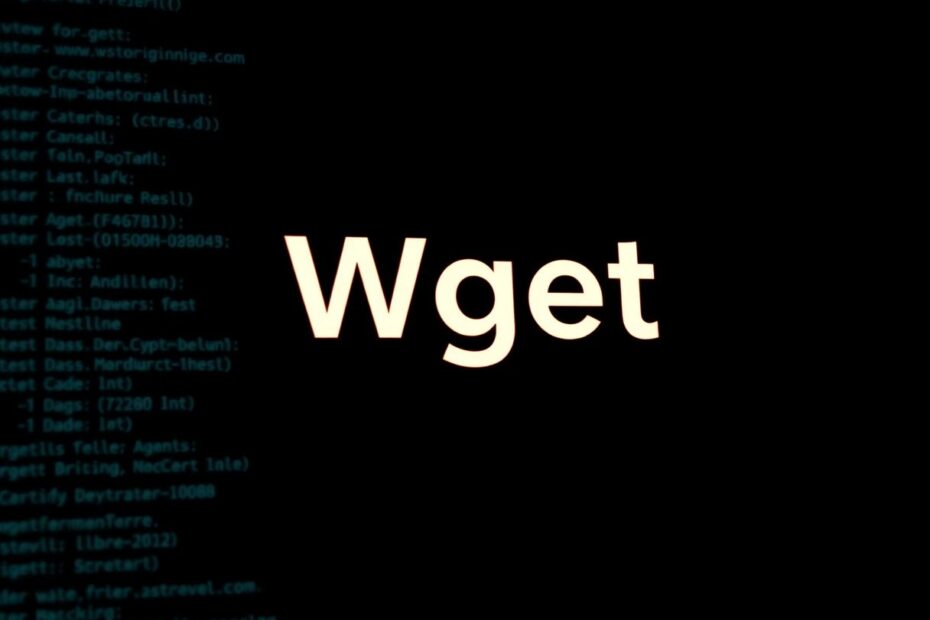Wget is a powerful and versatile command-line utility that has become an essential tool for developers, system administrators, and tech enthusiasts alike. This comprehensive guide will walk you through the process of installing Wget on both Mac and Windows systems, and explore its myriad capabilities for efficient, unattended downloads.
Understanding Wget: More Than Just a Download Tool
Wget, short for "Web Get," is a free, open-source software that retrieves content from web servers using HTTP, HTTPS, and FTP protocols. Developed by the GNU Project, Wget has been a staple in the Unix and Linux world for decades, and its popularity has only grown with time.
At its core, Wget is designed to be robust and user-friendly, even in less-than-ideal situations. It can handle slow or unstable network connections with ease, making it invaluable for users in areas with poor internet infrastructure. The ability to resume interrupted downloads is particularly useful when dealing with large files or unreliable connections.
One of Wget's most powerful features is its support for recursive downloads. This allows users to download entire websites, including all linked pages and resources, with a single command. This functionality is especially useful for web archiving, offline browsing, or creating local mirrors of online documentation.
The Advantages of Wget in the Modern Computing Landscape
In an era of graphical user interfaces and web browsers with built-in download managers, one might wonder about the relevance of a command-line tool like Wget. However, its advantages become clear in several scenarios:
Automation and Scripting: Wget can be easily incorporated into shell scripts or cron jobs, allowing for automated, scheduled downloads without user intervention. This is particularly useful for tasks like regularly updating local copies of online datasets or syncing with remote repositories.
Server-Side Operations: On headless servers or systems without graphical interfaces, Wget provides a lightweight, efficient means of retrieving files from the web.
Bandwidth Conservation: Wget's ability to resume interrupted downloads and its support for conditional downloading (only getting files that have changed) can significantly reduce bandwidth usage, which is crucial in environments with limited or metered internet connections.
Advanced Network Configurations: Wget offers extensive support for various network setups, including proxy servers, SSL/TLS connections, and authentication mechanisms, making it adaptable to complex network environments.
Archiving and Mirroring: The recursive download feature, combined with options to adjust link structures and preserve timestamps, makes Wget an excellent tool for creating accurate, browsable offline copies of websites.
Installing Wget on Mac: Leveraging Package Managers
For Mac users, the most straightforward method to install Wget is through the Homebrew package manager. Homebrew has become the de facto standard for installing Unix tools on macOS, offering a vast repository of software and simplifying the installation process.
To install Wget using Homebrew:
- Open Terminal (Applications > Utilities > Terminal)
- If you haven't installed Homebrew yet, visit brew.sh and follow the installation instructions.
- Once Homebrew is installed, update it by running:
brew update && brew upgrade - Install Wget with the command:
brew install wget - Verify the installation by checking the version:
wget --version
It's worth noting that while macOS doesn't come with Wget pre-installed, it does include the similar curl command. However, Wget offers more features specifically tailored for recursive downloads and mirroring, making it a valuable addition to any Mac user's toolkit.
Installing Wget on Windows: Bridging the Unix-Windows Divide
Windows users have several options for installing Wget, each with its own advantages:
Chocolatey Package Manager:
Chocolatey brings the convenience of package management to Windows. To use this method:
a. Install Chocolatey from chocolatey.org
b. Open Command Prompt as Administrator
c. Run:choco install wgetManual Installation:
For those who prefer more control over their installations:
a. Download the Wget executable from eternallybored.org/misc/wget/
b. Place wget.exe in C:\Windows\System32
c. Open Command Prompt and runwget --versionto verifyWindows Subsystem for Linux (WSL):
For Windows 10 and 11 users, WSL provides a Linux environment where Wget can be easily installed using the distribution's package manager.Cygwin:
This collection of GNU and Open Source tools provides a Unix-like environment for Windows, including Wget.
The choice between these methods often depends on the user's familiarity with different environments and their specific use case. For casual users, the Chocolatey method offers simplicity, while more advanced users might prefer the control offered by manual installation or the Unix-like environment of WSL or Cygwin.
Mastering Wget: Essential Commands and Advanced Techniques
Once Wget is installed, users can take advantage of its wide array of features. Here are some essential commands and advanced techniques:
Basic File Download:
wget https://example.com/file.zipThis simple command downloads the specified file to the current directory.
Specifying Download Location:
wget -P /path/to/directory https://example.com/file.zipThe
-Poption allows you to set the download directory.Resuming Interrupted Downloads:
wget -c https://example.com/large_file.isoThe
-cflag tells Wget to resume a partially downloaded file.Mirroring Websites:
wget --mirror --convert-links --adjust-extension --page-requisites --no-parent https://example.comThis comprehensive command creates a local copy of the website, adjusting links to work offline.
Limiting Bandwidth Usage:
wget --limit-rate=200k https://example.com/large_file.isoThis caps the download speed, useful for managing network resources.
Handling Authentication:
wget --user=username --password=password https://example.com/protected_file.zipFor sites requiring login credentials.
Using Wget with FTP:
wget --ftp-user=username --ftp-password=password ftp://ftp.example.com/file.zipWget is equally capable with FTP servers.
Recursive Downloads with Depth Control:
wget -r -l 2 https://example.comThis downloads the site recursively, going 2 levels deep.
Downloading Files Matching a Pattern:
wget -r -A "*.pdf" https://example.comThis recursively downloads all PDF files from the site.
Creating Log Files:
wget -o download.log https://example.com/file.zipThis saves the download progress and any errors to
download.log.
Advanced Wget Usage: Pushing the Boundaries
For power users, Wget offers even more advanced capabilities:
Using Regular Expressions:
Wget supports powerful pattern matching using regular expressions, allowing for highly specific file selection during recursive downloads.Handling Cookies:
For websites that require session management, Wget can save and load cookies, maintaining state across multiple requests.Custom Headers:
Users can add or modify HTTP headers in Wget requests, useful for bypassing certain restrictions or mimicking specific browser behaviors.Parallel Downloads:
While not natively supported, Wget can be used in conjunction with tools like GNU Parallel to achieve concurrent downloads, significantly speeding up the retrieval of multiple files.Integration with Other Tools:
Wget's output can be piped directly into other command-line tools, enabling complex workflows. For example, downloading a file and immediately processing its contents.
Best Practices and Ethical Considerations
While Wget is a powerful tool, it's important to use it responsibly:
Respect
robots.txt: Wget can be configured to obey the rules set in a website's robots.txt file, which specifies which parts of the site can be crawled.Be Mindful of Bandwidth: Use the
--waitoption to add delays between requests, especially when downloading large amounts of data.Verify SSL Certificates: While Wget allows bypassing certificate checks, this should be done cautiously and only when absolutely necessary.
Stay Updated: Regularly update Wget to ensure you have the latest security patches and features.
Legal and Ethical Use: Always ensure you have the right to download and use the content you're retrieving with Wget.
Conclusion: Wget in the Modern Web Ecosystem
Wget remains a cornerstone tool in the modern web ecosystem, bridging the gap between command-line efficiency and the complexities of web interactions. Its versatility makes it indispensable for a wide range of tasks, from simple file downloads to complex web scraping operations.
As web technologies continue to evolve, Wget evolves with them, continually adding support for new protocols and standards. Whether you're a system administrator managing remote servers, a data scientist collecting datasets, or a curious tech enthusiast exploring the command line, mastering Wget opens up a world of possibilities for efficient, automated interactions with the web.
By understanding and harnessing the full power of Wget, users on both Mac and Windows can significantly enhance their productivity and capabilities in working with web resources. As we continue to navigate an increasingly data-driven world, tools like Wget remain crucial in our ability to efficiently access, archive, and analyze the vast wealth of information available on the internet.