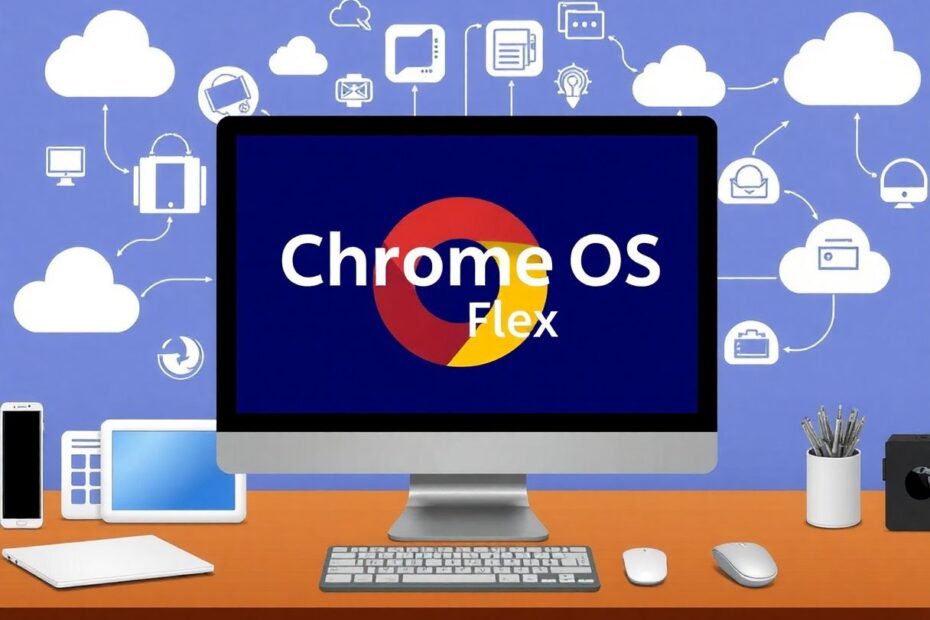Chrome OS Flex represents a paradigm shift in operating system technology, offering a new lease on life for older Windows PCs. As a tech enthusiast, I'm excited to guide you through the process of installing this innovative system on your Windows machine, potentially transforming your aging hardware into a fast, modern device fit for the cloud-centric world we live in today.
Understanding Chrome OS Flex
Chrome OS Flex is Google's latest offering in the operating system space, designed specifically for PCs and Macs. It's important to recognize that this isn't just a stripped-down version of Chrome OS found on Chromebooks. Instead, it's a fully-fledged, cloud-first operating system built on the same codebase as Chrome OS, but optimized for a wider range of hardware.
The key features that make Chrome OS Flex stand out include its lightweight nature, cloud-centric design, and emphasis on security. Google has engineered this OS to run smoothly on older hardware, making it an ideal solution for extending the lifespan of devices that might otherwise be destined for recycling or disposal. This aligns well with the growing focus on sustainability in the tech industry, allowing users to reduce electronic waste by repurposing existing hardware.
The Case for Chrome OS Flex on Windows
As someone deeply immersed in the tech world, I've seen numerous attempts to revitalize old hardware, but Chrome OS Flex stands out for several compelling reasons. First and foremost is the performance boost it offers. Windows, particularly newer versions, can be resource-intensive, leading to sluggish performance on older machines. Chrome OS Flex, by contrast, is designed to be lightweight and efficient, potentially breathing new life into hardware that struggles with modern Windows versions.
The security advantages of Chrome OS Flex are also significant. With regular automatic updates and built-in virus protection, it offers a robust defense against many common cybersecurity threats. This is particularly important in an era where cyber attacks are becoming increasingly sophisticated and frequent.
Moreover, the tight integration with Google's ecosystem is a major draw for many users. If you're already invested in Google's suite of productivity tools and cloud services, Chrome OS Flex provides seamless access to these resources. This integration can significantly enhance workflow efficiency, especially for those who rely heavily on cloud-based collaboration tools.
Deep Dive into System Requirements
Before embarking on the installation process, it's crucial to ensure your device meets the necessary specifications. Chrome OS Flex requires a 64-bit Intel or AMD CPU, which covers a wide range of processors released in the last decade. The minimum RAM requirement of 4GB is relatively modest by today's standards, but I'd recommend at least 8GB for optimal performance, especially if you plan to run multiple applications simultaneously.
Storage requirements are surprisingly minimal, with just 16GB needed. This is a testament to the cloud-centric nature of the OS, where most data and applications are stored online. However, for a more comfortable experience, I'd suggest having at least 32GB of storage available.
One often overlooked requirement is BIOS/UEFI support for booting from USB. While most modern systems support this, some older machines might require a BIOS update or configuration change to enable this feature. It's worth checking your system documentation or manufacturer's website for specific instructions on enabling USB boot.
Installation Process: A Step-by-Step Guide
The installation process for Chrome OS Flex is relatively straightforward, but it's important to approach it methodically to ensure success. The first step involves creating a bootable USB drive using the Chromebook Recovery Utility. This Google-provided tool simplifies the process of preparing your installation media.
Once you have your bootable USB drive, the next step is to boot your target PC from this drive. This typically involves entering your system's boot menu (often accessed by pressing F12, F2, or Del during startup) and selecting the USB drive as the boot device. It's at this point that you'll be presented with the option to install Chrome OS Flex.
It's crucial to note that installing Chrome OS Flex will erase all data on your PC's hard drive. As a tech enthusiast, I can't stress enough the importance of backing up all important files before proceeding with the installation. Consider using cloud storage services or an external hard drive to safeguard your data.
Advanced Installation: Manual ISO Method
For those who prefer more control over the installation process or encounter issues with the standard method, there's an alternative approach using a manual ISO installation. This method involves downloading the Chrome OS Flex .bin file directly and using a tool like Rufus to create a bootable USB drive.
This approach can be particularly useful if you're dealing with hardware that's not fully compatible with the Chromebook Recovery Utility or if you're looking to customize the installation process. However, it does require a bit more technical know-how and careful attention to detail.
Exploring Chrome OS Flex: The Live USB Experience
One of the most intriguing features of Chrome OS Flex is the ability to try it out without committing to a full installation. By booting from the USB drive and selecting "Try it first," you can explore the OS and its features without making any changes to your existing Windows installation.
This live USB experience is invaluable for assessing compatibility with your hardware and getting a feel for the Chrome OS interface. It's an opportunity to test key features, check hardware compatibility, and determine whether Chrome OS Flex meets your computing needs before committing to a full installation.
Optimizing Your Chrome OS Flex Experience
To get the most out of Chrome OS Flex, there are several steps you can take to optimize your experience. Updating your BIOS is a crucial first step, as it can resolve compatibility issues and improve system stability. Google maintains a list of certified devices for Chrome OS Flex, which is worth consulting to understand any potential limitations or known issues with your specific hardware.
Embracing the cloud-first nature of Chrome OS Flex is key to maximizing its potential. Familiarize yourself with Google's cloud services and storage options, as these form the backbone of the Chrome OS experience. Tools like Google Drive, Docs, Sheets, and Slides can replace many traditional desktop applications, offering seamless collaboration and automatic cloud backup.
While Chrome OS Flex doesn't support Android apps in the same way as Chrome OS on Chromebooks, many web-based alternatives can fill the gap. Exploring Progressive Web Apps (PWAs) can provide app-like experiences for many common tasks.
Troubleshooting and Community Support
Despite its user-friendly nature, you may encounter some challenges when installing or using Chrome OS Flex. Common issues include boot problems, which can often be resolved by checking BIOS settings and ensuring USB boot is enabled. If the installation fails, try creating the bootable USB drive again or use a different USB stick.
Hardware compatibility can sometimes be an issue, particularly with older or specialized peripherals. In these cases, checking for Chrome OS Flex updates or exploring alternative drivers can often resolve the problem. The Chrome OS Flex community, accessible through Google's support forums and various tech discussion boards, can be an invaluable resource for troubleshooting and sharing experiences.
The Future of Chrome OS Flex
As we look to the future, Chrome OS Flex represents an exciting development in the world of operating systems. Its potential to extend the lifespan of older hardware aligns well with growing concerns about electronic waste and sustainability in tech. Moreover, as more applications move to the cloud and web-based interfaces become increasingly sophisticated, the lightweight, security-focused approach of Chrome OS Flex may become even more appealing.
For businesses and educational institutions, Chrome OS Flex offers significant advantages in terms of deployment and management. The ability to easily update and manage a fleet of devices remotely could lead to substantial cost savings and improved security across large organizations.
Conclusion
Installing Chrome OS Flex on your Windows PC is more than just a technical exercise; it's an opportunity to embrace a new computing paradigm. While it may not be suitable for all users, particularly those who rely heavily on specific Windows applications, it offers a compelling alternative for basic computing tasks, web browsing, and productivity work.
As a tech enthusiast, I'm excited by the potential of Chrome OS Flex to breathe new life into older hardware and provide a streamlined, secure computing experience. Whether you're looking to revitalize an old laptop, simplify your computing environment, or just explore a new OS, Chrome OS Flex is certainly worth considering.
Remember, the world of technology is all about exploration and pushing boundaries. By trying Chrome OS Flex, you're not just potentially extending the life of your hardware, but you're also participating in the evolving landscape of operating systems and cloud computing. So why not give it a try? You might just discover a new favorite way to compute.