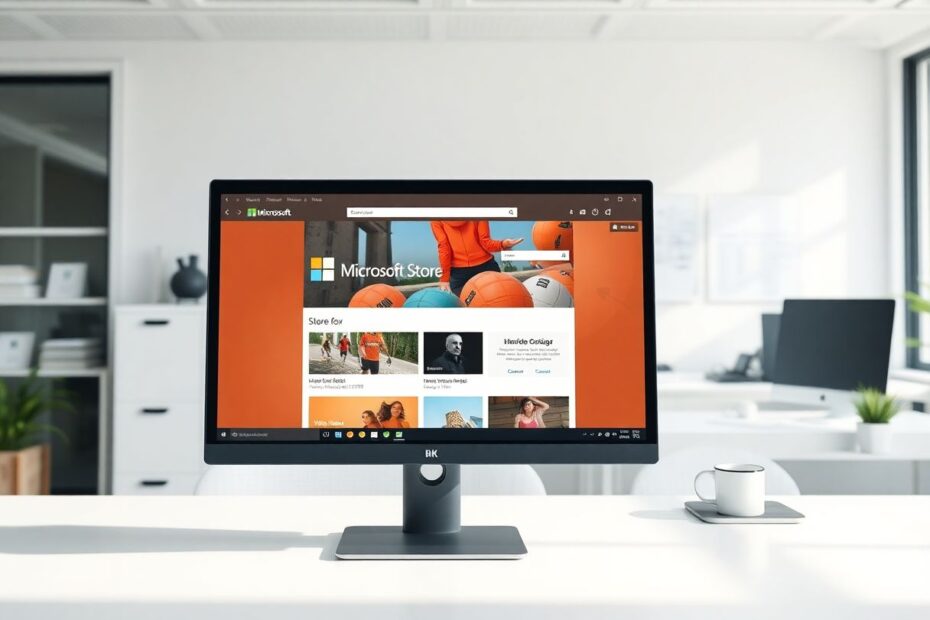Introduction
In the rapidly evolving landscape of technology, software updates are a constant presence in our digital lives. While these updates often bring new features, improved performance, and enhanced security, there are instances where users might prefer or require an older version of an application. This comprehensive guide will focus on how to install older versions of Microsoft Store apps on Windows, while also providing insights into similar processes for other platforms.
Understanding the Need for Older App Versions
The desire to revert to an older version of an app can stem from various reasons. Some users find that newer versions introduce unwanted changes to the user interface, making familiar tasks more cumbersome. Others may experience performance issues on older hardware with the latest updates. In some cases, critical features that users rely on might be removed or altered in newer versions. Additionally, compatibility issues with older operating systems or other software can necessitate the use of previous app versions.
The Process of Installing Older Microsoft Store Apps
Disabling Automatic Updates
Before embarking on the installation of an older app version, it's crucial to prevent automatic updates from overriding your efforts. To do this, open the Microsoft Store app on your Windows device. Click on your profile picture in the top-right corner and select 'Settings' from the dropdown menu. Within the settings, you'll find an option to toggle off 'App Updates'. This step ensures that your manually installed older version won't be immediately replaced by the latest update.
Locating and Downloading Older Versions
To access older versions of Microsoft Store apps, we turn to third-party resources. One reliable option is the AdGuard Store website (adguard.com/en/store.html). This platform allows users to search for and download various versions of Microsoft Store apps. To use this service, copy the Microsoft Store link of the desired app and paste it into the search bar on the AdGuard Store site. Upon searching, you'll be presented with a list of available versions, typically in the form of appxbundle files.
When selecting a version, it's important to consider your system architecture. Most modern Windows PCs use 64-bit (x64) architecture, so look for versions labeled as x64 unless you're using an ARM-based device. The list usually displays older versions first, allowing you to easily locate the specific version you're seeking.
Installation Process
Once you've downloaded the appropriate appxbundle file, the installation process is straightforward. Double-click the file to initiate the Windows installation process. The system will guide you through the necessary steps to complete the installation. It's worth noting that Windows may display a warning about installing apps from unknown sources. This is a standard security measure, and as long as you've obtained the file from a reputable source like AdGuard Store, you can proceed with the installation.
Preventing Future Updates
After successfully installing the older version, it's important to take measures to prevent future updates from replacing it. Return to the Microsoft Store app and locate the app you've just installed. Click on the three dots (…) next to the app name and choose 'Manage'. In the management options, you'll find a toggle to turn off automatic updates specifically for this app. This ensures that your chosen version remains intact unless you manually decide to update it.
Exploring Options on Other Platforms
While this guide focuses primarily on Windows and the Microsoft Store, it's worth understanding similar processes for other major platforms.
Android: APK Files and Third-Party Stores
Android users have more flexibility when it comes to installing older app versions. The platform allows for the installation of APK (Android Package Kit) files from sources outside the Google Play Store. Websites like APKMirror offer a vast repository of older app versions. To use this method, you'll need to enable installation from unknown sources in your device settings. Once enabled, you can download the desired APK file and install it directly on your device.
However, it's crucial to exercise caution when using this method. Only download APK files from reputable sources to minimize the risk of malware or compromised apps. Additionally, be aware that installing apps outside the official store may impact your device's security and warranty status.
iOS: Limited Options but Possible
Apple's iOS ecosystem is more restrictive when it comes to app versioning. However, there is a potential workaround for users who need an older version. If you've previously downloaded an app that's since been updated, you may be able to access an older version by deleting the current version from your device, then attempting to redownload it from your purchase history in the App Store. If your iOS version is incompatible with the latest app version, you might be offered the option to download the last compatible version.
This method is not guaranteed to work for all apps or iOS versions, and it relies on you having previously downloaded the app and Apple still offering the older version. It's a testament to Apple's stringent control over its ecosystem, prioritizing security and consistency over flexibility in app versioning.
Technical Considerations and Risks
While the ability to install older app versions can be beneficial, it's important to understand the potential risks and technical implications involved.
Security Vulnerabilities
One of the primary concerns with using older software versions is the potential exposure to security vulnerabilities. Software updates often include patches for newly discovered security flaws. By reverting to an older version, you may be reintroducing vulnerabilities that have since been addressed. This is particularly crucial for apps that handle sensitive data or have network access.
Feature and API Compatibility
Modern apps often rely on the latest APIs (Application Programming Interfaces) provided by the operating system. Older app versions may not be compatible with newer API versions, potentially leading to reduced functionality or stability issues. Additionally, if the app interacts with online services, older versions may eventually lose access to these services as the backend infrastructure evolves.
Performance and Stability
While older versions might solve specific issues, they may introduce others. Bugs that were fixed in newer versions will still be present in older ones. Moreover, as your operating system and other apps continue to update, an older app version might become increasingly unstable or perform poorly due to changes in the underlying system.
Best Practices for Managing App Versions
To mitigate risks and ensure a smooth experience when working with older app versions, consider the following best practices:
Research thoroughly before downgrading. Look for user reports and official documentation to understand the implications of using an older version.
Keep backups of working app versions. If you find a version that works well for your needs, consider saving the installation files for future use.
Regularly assess the need for the older version. As system updates occur, reevaluate whether the benefits of the older version still outweigh the potential risks and limitations.
Stay informed about critical security updates. Even if you prefer an older version, be prepared to update if significant security issues are discovered.
Use virtualization or sandboxing techniques when possible. This can help isolate older, potentially vulnerable apps from the rest of your system.
Alternatives to Downgrading
Before committing to an older app version, consider these alternatives:
Clear the app's cache and data. This can often resolve performance issues without the need for downgrading.
Perform a clean installation of the current version. Uninstalling and reinstalling the app can sometimes fix problems that might otherwise tempt you to revert to an older version.
Reach out to the app developer. Many developers are responsive to user feedback and may address issues in future updates.
Explore alternative apps. The app marketplace is vast, and you might find another app that better suits your needs without requiring a version downgrade.
Conclusion
The ability to install older versions of Microsoft Store apps on Windows, as well as similar capabilities on other platforms, provides users with valuable flexibility in managing their software ecosystem. This guide has walked you through the process of accessing and installing older app versions, with a focus on the Microsoft Store ecosystem.
While this capability can solve specific issues and cater to individual preferences, it's crucial to approach app downgrading with caution. The potential risks to security and stability should always be weighed against the benefits of using an older version. By following the best practices outlined in this guide and staying informed about the implications of your choices, you can make educated decisions about app versioning that align with your needs and priorities.
As technology continues to evolve, the landscape of app development and distribution will undoubtedly change. Staying informed about these changes and maintaining a balanced approach to software management will help ensure that your digital experience remains both productive and secure.