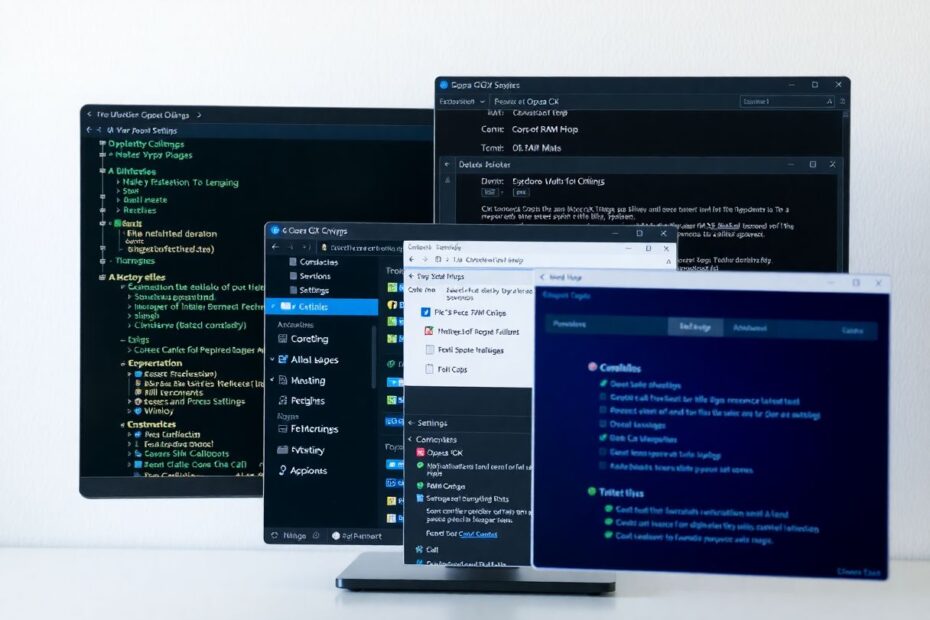Introduction
Opera GX, the gaming-oriented browser, has gained significant popularity among tech enthusiasts and gamers alike. Its unique features and customization options make it a go-to choice for those seeking a tailored browsing experience. However, like many modern browsers, Opera GX can be resource-intensive, particularly when it comes to RAM usage. This comprehensive guide will explore various methods to limit Opera GX's RAM consumption and optimize your system's performance, ensuring a smooth and efficient browsing experience.
Understanding Opera GX's RAM Usage
Before delving into solutions, it's crucial to understand why Opera GX might be consuming more RAM than desired. Modern web browsers, including Opera GX, are designed to use available system resources to enhance performance and user experience. Several factors contribute to increased RAM usage:
Multiple open tabs and extensions: Each tab and extension runs as a separate process, consuming memory.
Resource-intensive websites: Web applications and media-rich sites require more RAM to function smoothly.
Background processes: Opera GX may run various processes in the background for features like synchronization and updates.
Cache and temporary files: The browser stores data to improve loading times, which can accumulate over time.
Method 1: Utilize Opera GX's Built-in RAM Limiter
One of Opera GX's standout features is its built-in RAM limiter, a tool designed specifically to address memory consumption concerns. To activate and configure this feature:
- Launch Opera GX and locate the GX Control panel icon in the sidebar.
- Scroll down to find the "RAM limiter" section.
- Toggle the switch to enable the RAM limiter.
- Use the slider to set your desired RAM limit.
It's recommended to start with a higher limit and gradually lower it to find the optimal balance between performance and RAM usage. This approach allows you to tailor the browser's resource consumption to your system's capabilities and your specific needs.
Method 2: Effective Tab and Extension Management
Excessive tabs and extensions can significantly impact RAM usage. Implementing good tab management habits and regularly reviewing your extensions can lead to noticeable improvements in browser performance.
To manage tabs effectively:
- Make it a habit to close unused tabs regularly.
- Utilize Opera GX's built-in tab suspender feature by navigating to Settings > Advanced > System and enabling "Snooze inactive tabs to save memory."
For extension management:
- Click the extensions icon in the toolbar and select "Manage extensions."
- Review your installed extensions and disable or remove those that are unnecessary or infrequently used.
- Consider using lightweight alternatives to resource-heavy extensions when possible.
Method 3: Clear Browser Cache and Cookies
Over time, accumulated cache and cookies can contribute to increased RAM usage. Regularly clearing this data can help maintain optimal browser performance:
- Navigate to Settings > Privacy & Security.
- Scroll down to find "Clear browsing data."
- Select "Cached images and files" and "Cookies and other site data."
- Click "Clear data" to remove the selected items.
Consider setting up automatic cache clearing at regular intervals to maintain consistent performance without manual intervention.
Method 4: Keep Opera GX Updated
Ensuring your browser is up to date is crucial for optimal performance and efficient memory management. Opera developers regularly release updates that include performance improvements and bug fixes. To check for updates:
- Click the Opera logo in the top-left corner.
- Go to "Update & Recovery."
- Click "Check for updates" and install any available updates.
Enabling automatic updates can ensure you're always running the latest version without manual intervention.
Method 5: Leverage Windows Task Manager for Monitoring and Control
Windows Task Manager is a powerful tool for monitoring and managing system resources. To use it effectively with Opera GX:
- Right-click on the taskbar and select "Task Manager."
- Locate Opera GX in the list of processes.
- Right-click on Opera GX and select "Set priority" > "Below normal."
This method affects the entire browser, not just RAM usage, so use it judiciously. Additionally, you can use Task Manager to identify which tabs or extensions are consuming the most memory, helping you make informed decisions about resource allocation.
Method 6: Optimize Windows Virtual Memory
Adjusting your system's virtual memory settings can help manage RAM usage more effectively:
- Search for "Advanced system settings" in the Start menu.
- Click on the "Advanced" tab.
- Under "Performance," click "Settings."
- Navigate to the "Advanced" tab and click "Change" under Virtual memory.
- Uncheck "Automatically manage paging file size for all drives."
- Select "Custom size" and set both Initial and Maximum size to 1.5 times your physical RAM.
- Click "Set" and then "OK" to apply the changes.
This optimization allows Windows to more efficiently manage memory allocation between physical RAM and virtual memory, potentially improving Opera GX's performance.
Method 7: Explore Third-Party RAM Management Tools
Several third-party tools can complement Opera GX's built-in features for more advanced RAM management:
- Process Lasso: Offers sophisticated RAM and CPU management capabilities, allowing for fine-tuned control over system resources.
- Mem Reduct: Helps clear unused RAM and optimize memory usage on-demand or automatically.
- RAMMap: Provides detailed analysis of RAM usage, helping identify memory-hungry processes and potential optimization opportunities.
When considering third-party tools, always download from reputable sources to mitigate security risks. These tools can offer additional insights and control over your system's memory usage, complementing Opera GX's built-in features.
Method 8: Optimize Windows for Performance
Adjusting Windows settings to prioritize performance can free up system resources for Opera GX:
- Search for "Adjust the appearance and performance of Windows" in the Start menu.
- Select "Adjust for best performance" to minimize visual effects.
- Click "Apply" and "OK" to save the changes.
While this may reduce some visual appeal, it can significantly improve system responsiveness and free up resources for Opera GX.
Method 9: Disable Hardware Acceleration
Hardware acceleration can improve performance in some scenarios but may also increase RAM usage:
- In Opera GX, navigate to Settings > Advanced > System.
- Disable "Use hardware acceleration when available."
- Restart the browser to apply the changes.
Monitor your browser's performance after making this change, as the impact can vary depending on your system configuration.
Method 10: Create Separate User Profiles
If you use Opera GX for different purposes, creating separate user profiles can help manage RAM usage more effectively:
- Click on your profile icon in the top-right corner.
- Select "Add or edit Opera account."
- Click "Add person" to create a new profile.
- Set up the new profile with minimal extensions and settings tailored to its specific use case.
This approach allows you to compartmentalize your browsing activities, potentially reducing overall RAM usage by limiting the number of active extensions and processes in each profile.
Troubleshooting Common Issues
When implementing RAM limiting measures, you may encounter some challenges:
- Slow performance: If you experience sluggishness, gradually increase the RAM limit until you find a balance between performance and resource usage.
- Crashing tabs: Investigate if specific websites are causing issues and consider alternatives or optimizing your browsing habits for those sites.
- Extensions not functioning correctly: Ensure that essential extensions have sufficient resources to operate by adjusting your RAM limit or prioritizing them in your resource allocation strategy.
Conclusion
Limiting Opera GX's RAM usage requires a multifaceted approach, combining the browser's built-in features with system optimizations and good browsing practices. By implementing these methods, you can enjoy Opera GX's unique features without overwhelming your system's resources.
Remember to regularly monitor your system's performance and adjust these settings as needed. The optimal configuration may vary based on your specific hardware, usage patterns, and the websites you frequently visit. With proper management and a willingness to experiment with different settings, you can strike the perfect balance between Opera GX's capabilities and your system's resources.
Lastly, consider that RAM usage isn't always the enemy. Modern systems are designed to utilize available RAM to enhance performance. If you frequently find yourself pushing against the limits of your system's capabilities, investing in additional RAM might be a worthwhile consideration for a more comprehensive solution to your performance needs.
By following these guidelines and maintaining an awareness of your browsing habits and system resources, you can ensure that Opera GX runs efficiently, providing an optimal browsing experience tailored to your needs and preferences.