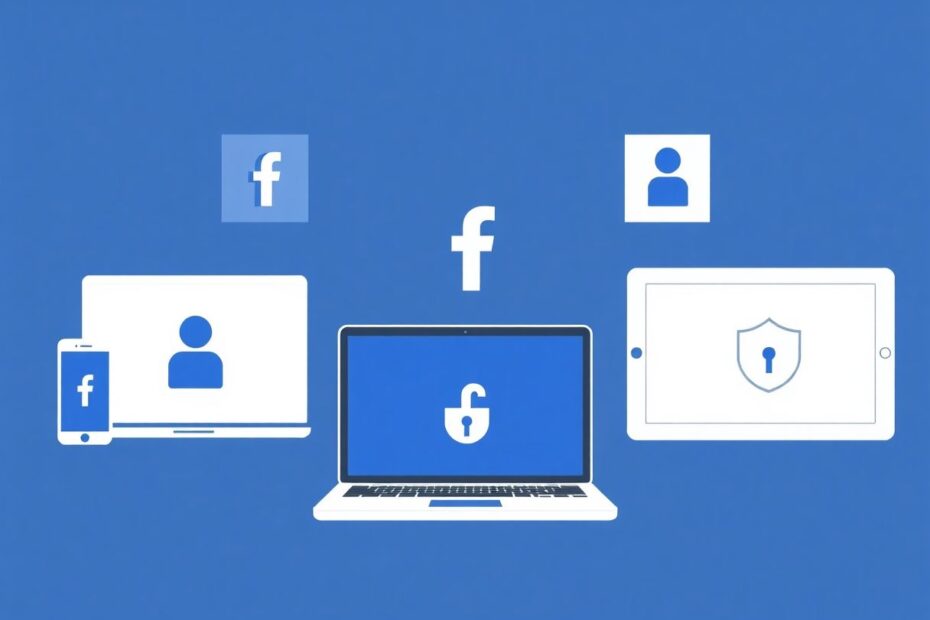In today's hyper-connected digital landscape, managing our online presence across multiple devices has become an essential skill. Facebook, as one of the world's most popular social networking platforms, demands particular attention when it comes to account security and privacy management. This comprehensive guide will walk you through the process of logging out of Facebook on all devices, ensuring your account remains secure and your personal information protected.
Understanding the Importance of Multi-Device Logout
Before delving into the technical aspects, it's crucial to understand why logging out of Facebook on all devices is so important. In an era where we access our social media accounts from smartphones, tablets, computers, and even smart TVs, the risk of leaving an active session open on a forgotten or shared device is significant. This practice is not just about convenience; it's a fundamental aspect of digital hygiene that can protect you from potential security breaches and privacy invasions.
Security experts consistently emphasize the importance of managing active sessions. According to a 2021 report by the Identity Theft Resource Center, social media account takeovers increased by 1,000% from 2020 to 2021. This staggering statistic underscores the critical need for users to maintain strict control over their account access points.
Detailed Methods for Logging Out of All Devices
Method 1: Using the Facebook Mobile App
The Facebook mobile app offers a straightforward way to manage your active sessions. Here's a detailed walkthrough:
- Launch the Facebook app on your mobile device.
- Tap on the menu icon (usually three horizontal lines) in the bottom right corner for iOS or top right for Android.
- Scroll down and tap on "Settings & Privacy," then select "Settings."
- Under the "Security" section, tap on "Security and Login."
- Look for the "Where You're Logged In" section. Here, you'll see a list of all devices where your account is currently active, along with location and date information.
- To log out of a specific device, tap on the three dots next to the session and select "Log Out."
- For a complete logout, scroll to the bottom of this list and tap "Log Out Of All Sessions."
It's worth noting that Facebook's mobile app interface may vary slightly depending on your device's operating system and the app version. However, the general path to this feature remains consistent across updates.
Method 2: Using Facebook on Desktop
For those who prefer managing their Facebook account on a computer, the process is equally accessible:
- Navigate to Facebook.com and log in to your account.
- Click on the downward-facing arrow in the top right corner of the page.
- Select "Settings & Privacy" from the dropdown menu, then click on "Settings."
- In the left sidebar, click on "Security and Login."
- Scroll down to find the "Where You're Logged In" section.
- Here, you can review all active sessions, complete with device types, locations, and timestamps.
- To end a specific session, click on the three dots next to it and select "Log Out."
- For a complete logout across all devices, click on "Log Out Of All Sessions" at the bottom of the list.
This method is particularly useful for those who frequently use public computers or shared devices, as it allows for a thorough review and cleanup of all active sessions.
Method 3: Changing Your Password
Changing your Facebook password is perhaps the most definitive way to log out of all devices simultaneously. This method is especially useful if you suspect unauthorized access to your account:
On Mobile:
- Follow the path to "Settings & Privacy" > "Settings" > "Security and Login" as described in Method 1.
- Tap on "Change Password."
- Enter your current password, followed by your new password twice.
- Importantly, ensure you check the box that says "Log out of other devices."
- Tap "Update Password" to confirm the changes.
On Desktop:
- Navigate to "Settings & Privacy" > "Settings" > "Security and Login" as outlined in Method 2.
- Click on "Change Password" in the login section.
- Enter your current password and then your new password twice.
- Make sure to check the box next to "Log me out of other devices."
- Click "Save Changes" to implement the new password and log out of all sessions.
Advanced Security Measures and Best Practices
While logging out of all devices is a crucial step in maintaining your Facebook account's security, it's just one part of a comprehensive digital security strategy. Here are some advanced measures and best practices to further enhance your Facebook security:
Enable Two-Factor Authentication (2FA): This adds an extra layer of security by requiring a second form of verification beyond just your password. Facebook offers several 2FA options, including SMS codes, authentication apps, and security keys. According to a Google study, 2FA can block up to 100% of automated bots, 99% of bulk phishing attacks, and 66% of targeted attacks.
Use a Password Manager: Tools like LastPass, 1Password, or Bitwarden can generate and store complex, unique passwords for all your accounts, including Facebook. This practice significantly reduces the risk of password-related security breaches.
Regularly Review Active Sessions: Make it a habit to check your logged-in devices at least once a month. This practice helps you catch any unauthorized access early.
Set Up Login Alerts: Facebook can notify you when someone logs into your account from a new device or browser. This feature provides real-time alerts to potential security breaches.
Utilize App Passwords: For third-party applications that require Facebook login, use app-specific passwords instead of your main account password. This limits the exposure of your primary credentials.
Keep Your Contact Information Updated: Ensure your email address and phone number associated with Facebook are current. This is crucial for account recovery and security notifications.
Be Cautious with Third-Party Apps: Regularly review and remove any unnecessary third-party apps that have access to your Facebook account. These can sometimes be vectors for security breaches.
Troubleshooting Common Issues
Even with careful management, users may encounter issues when trying to log out of all devices. Here are some common problems and their solutions:
Persistent Logged-In Devices: If you still see devices listed after logging out, it may take up to 24 hours for Facebook's servers to fully update. If the issue persists, try clearing your browser cache or reinstalling the Facebook app.
Unable to See All Devices: Facebook may not show devices that haven't been used to access your account in a while. This is normal and doesn't necessarily indicate a problem.
Suspected Account Compromise: If you notice unfamiliar devices or locations in your active sessions list, immediately change your password and enable 2FA if not already active. Review your recent account activity for any suspicious actions and report the issue to Facebook's security team.
Login Issues After Mass Logout: After logging out of all devices, you may need to re-enter your credentials on each device you want to use. This is a normal security measure.
The Future of Facebook Security
As technology evolves, so do the methods for securing our online accounts. Facebook continues to invest in advanced security measures to protect its users. Some emerging technologies that may shape the future of Facebook security include:
- Biometric Authentication: Facial recognition and fingerprint scanning may become more prevalent for account access.
- AI-Powered Threat Detection: Machine learning algorithms could help identify and prevent unauthorized access attempts more effectively.
- Blockchain for Identity Verification: This technology could provide a more secure and decentralized method of verifying user identities.
Conclusion
Logging out of Facebook on all devices is a fundamental yet powerful step in maintaining your digital security. By following the methods outlined in this guide and implementing additional security measures, you can significantly reduce the risk of unauthorized access to your Facebook account.
Remember, digital security is an ongoing process that requires vigilance and regular maintenance. Stay informed about new security features, be cautious about where and how you log in, and regularly review your account settings. With these practices in place, you can enjoy a more secure and worry-free Facebook experience across all your devices.
In an age where our digital lives are increasingly intertwined with our personal and professional spheres, taking control of your online presence is not just advisable – it's essential. By mastering the art of managing your Facebook security, you're not just protecting your social media account; you're safeguarding a significant part of your digital identity.