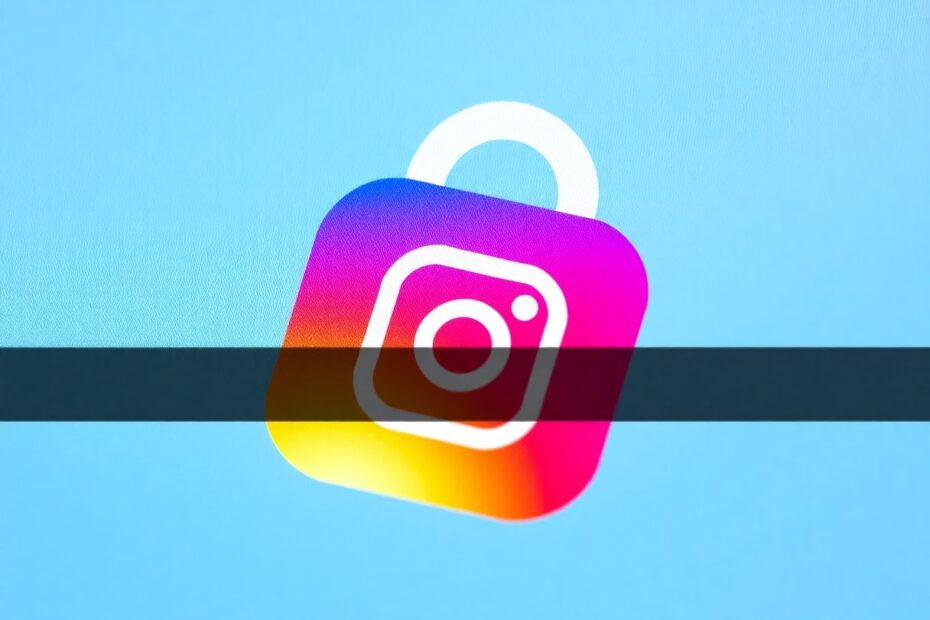In today's interconnected digital world, maintaining the security of our social media accounts is paramount. Instagram, being one of the most popular platforms, requires particular attention when it comes to account management. This comprehensive guide will walk you through the process of logging out of Instagram on all devices, ensuring your account remains secure and private.
Understanding the Importance of Logging Out
Before delving into the methods, it's crucial to understand why logging out of Instagram on all devices is important. As a tech enthusiast, I can attest that this practice is not just about basic security; it's an essential aspect of digital hygiene. When you're logged into multiple devices, each active session becomes a potential entry point for unauthorized access. This is especially concerning if you've logged in on public computers, borrowed devices, or old smartphones you no longer use.
Moreover, logging out helps in troubleshooting account issues. Sometimes, persistent problems can be resolved by simply logging out and logging back in, as this refreshes your connection to Instagram's servers. It's also a useful step when you're experiencing syncing issues or when you want to ensure you're viewing the most up-to-date version of your feed and profile.
Method 1: Utilizing Instagram's Account Center
Instagram's Account Center is a powerful tool for managing your account across multiple platforms. This centralized hub allows you to control your login sessions with precision. Here's a detailed walkthrough of how to use it:
On mobile devices, start by opening the Instagram app. Navigate to your profile by tapping on your profile picture in the bottom right corner. From there, tap the hamburger menu (three horizontal lines) in the top right and select 'Settings'. Within Settings, you'll find 'Account Center' – tap on this to access a wealth of account management options.
Once in Account Center, select 'Password and Security', then 'Where you're logged in'. Here, you'll see a comprehensive list of all devices currently logged into your Instagram account. This list includes details such as the device type, location, and the date of the last activity. It's a good practice to review this list regularly to ensure you recognize all the logged-in devices.
To log out, simply tap on the device you want to remove and select 'Log out'. If you want to log out of all devices at once, there's usually an option to 'Log out of all sessions' at the bottom of the list. This is particularly useful if you suspect unauthorized access or if you've recently used your account on a number of public devices.
For desktop users, the process is similar. Visit the Instagram website and log in. Click on your profile picture in the top right corner and select 'Settings'. From there, navigate to 'Account Center', then 'Password and Security', and finally 'Where you're logged in'. The interface is slightly different from the mobile app, but the functionality remains the same.
Method 2: Changing Your Instagram Password
Changing your password is another effective method to log out of all devices simultaneously. This approach is particularly useful if you suspect your account has been compromised or if you want to ensure a clean slate across all devices.
To change your password on the mobile app, go to your profile, tap the menu icon, and select 'Settings'. Navigate to 'Account Center', then 'Password and Security', and choose 'Change password'. Here's where it gets important: make sure to check the box that says "Log out of all devices" before confirming your new password. This crucial step ensures that all active sessions are terminated, requiring a new login with the updated credentials.
On desktop, the process is similar. After logging in, click on your profile picture, select 'Settings', then 'See more in Account Center'. Navigate to 'Password and Security' and click 'Change password'. Again, ensure you check the "Log out of all devices" option before finalizing the change.
When choosing a new password, it's essential to create a strong, unique combination. As a tech enthusiast, I recommend using a mix of uppercase and lowercase letters, numbers, and special characters. Avoid using easily guessable information like birthdays or common words. Consider using a reputable password manager to generate and securely store complex passwords.
The Technical Side of Logging Out
From a technical perspective, logging out of Instagram involves terminating the authentication token associated with your session. When you log in, Instagram's servers generate a unique token that allows your device to maintain a connection without requiring constant password entry. Logging out invalidates this token, requiring a new one to be generated upon your next login.
When you use the "Log out of all devices" option, Instagram's servers invalidate all existing tokens associated with your account. This process is nearly instantaneous, but it may take a few moments for the changes to propagate across Instagram's distributed server network. This is why you might occasionally notice a slight delay before being logged out on all devices.
Additional Security Measures
While logging out is an essential security practice, it's just one part of a comprehensive approach to protecting your Instagram account. As a tech-savvy individual, I strongly recommend enabling two-factor authentication (2FA) on your account. 2FA adds an extra layer of security by requiring a second form of verification, typically a code sent to your phone, in addition to your password.
Instagram offers several 2FA options, including text message codes, authentication apps, and even physical security keys for the most security-conscious users. To enable 2FA, go to 'Settings', then 'Security', and select 'Two-Factor Authentication'. Choose your preferred method and follow the prompts to set it up.
Another crucial aspect of account security is regularly reviewing your account activity. Instagram provides a 'Login Activity' feature that shows you a list of locations where your account has been accessed. This can be found under 'Settings' > 'Security' > 'Login Activity'. If you notice any suspicious activity, you can immediately log out of those sessions and change your password.
Conclusion
Logging out of Instagram on all devices is a simple yet powerful way to enhance your account security. Whether you choose to use the Account Center method or opt for a password change, taking control of your login sessions is an important step in managing your online presence.
Remember, digital security is an ongoing process. Regularly review your account settings, update your password, and be mindful of where and how you access your account. By following these best practices, you can enjoy Instagram with the peace of mind that comes from knowing your account is secure.
As technology continues to evolve, so too will the methods for protecting our online identities. Stay informed about the latest security features and updates from Instagram and other social media platforms. Your digital footprint is valuable – take the necessary steps to protect it.