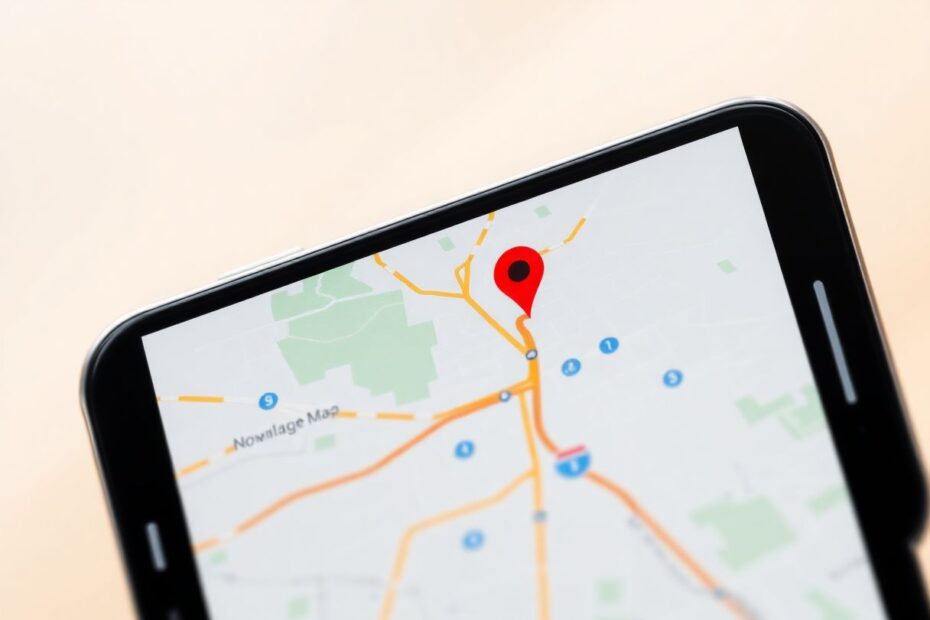Introduction
For many iPhone users, Google Maps remains the preferred navigation app due to its robust features and accuracy. However, Apple's iOS doesn't officially allow setting third-party apps as defaults for navigation. This comprehensive guide explores various methods to effectively make Google Maps your go-to navigation tool on iOS 17, catering to both jailbroken and non-jailbroken devices.
Understanding the Preference for Google Maps
Before delving into the solutions, it's crucial to understand why many users prefer Google Maps over Apple Maps. Google Maps has consistently provided more accurate and up-to-date mapping data, superior traffic information, and more efficient route suggestions. Its extensive database of points of interest, coupled with features like Street View and offline maps functionality, makes it a compelling choice for many users. Additionally, Google Maps excels in providing detailed public transit directions, a feature particularly valuable in urban environments.
Method 1: Leveraging Siri Shortcuts
One of the most effective and user-friendly methods to prioritize Google Maps on non-jailbroken devices is by creating a Siri Shortcut. This method takes advantage of iOS's built-in automation features without compromising the system's integrity.
To create a Google Maps Siri Shortcut:
- Open the Shortcuts app on your iPhone.
- Tap the "+" icon to create a new shortcut.
- Search for and add the "Show Directions" action.
- Change the default map application from Apple Maps to Google Maps.
- Name your shortcut (e.g., "Navigate with Google") and save it.
Once set up, you can activate Google Maps navigation by saying "Hey Siri, Navigate with Google" followed by your destination. This method seamlessly integrates Google Maps into your iOS experience without the need for system-level changes.
Method 2: The "via transit" Technique
Another ingenious workaround for non-jailbroken devices involves adding the phrase "via transit" to your Siri requests for directions. This method exploits the fact that Google Maps often provides superior public transit information compared to Apple Maps.
To use this technique, simply activate Siri and request directions while including "via transit" at the end of your query. For example, "Show me directions to Central Park via transit." This often prompts iOS to default to Google Maps for providing directions, leveraging its strength in public transportation data.
Method 3: Utilizing iOS 17's Default Apps Shortcuts
iOS 17 introduced a feature that allows users to set up default apps for certain actions. While this doesn't directly enable setting Google Maps as the system-wide default, it provides a workaround that can significantly improve the user experience.
To set up a default app shortcut for Google Maps:
- Navigate to Settings > Shortcuts.
- Add a new shortcut, selecting "Maps" as the app category.
- Choose "Show Directions" as the action and select Google Maps as the app to use.
- Name your shortcut appropriately.
This setup allows you to quickly access Google Maps when tapping on addresses in other apps, providing a more seamless integration of Google Maps into your iOS workflow.
Method 4: Third-Party App Integration
Several third-party applications available on the App Store can facilitate smoother integration of Google Maps into your iOS experience. Apps like Maps Opener, Opener, and Launch Center Pro offer various functionalities to redirect map-related actions to Google Maps.
These apps often work by intercepting map links or providing custom actions that open Google Maps instead of Apple Maps. While they don't change the system defaults, they can significantly streamline the process of using Google Maps as your primary navigation tool.
Method 5: Jailbreaking for Advanced Users
For users willing to jailbreak their devices, more comprehensive solutions are available. Jailbreaking allows for system-level modifications, enabling tweaks that can set Google Maps as the default navigation app. However, it's crucial to note that jailbreaking comes with risks, including potential security vulnerabilities and voiding your device warranty.
Popular tweaks like MapsOpener or Google Maps Default App, available through package managers like Cydia, can force iOS to use Google Maps for all navigation-related actions. This method provides the most seamless integration but should only be considered by users comfortable with the risks and technical aspects of jailbreaking.
Optimizing Google Maps Usage on iOS
Regardless of the method you choose, optimizing your Google Maps experience on iOS can enhance its utility. Consider downloading offline maps for frequently visited areas to conserve data and ensure access in areas with poor connectivity. Customize your navigation settings to avoid tolls or highways based on your preferences. Utilize features like location sharing for safety and convenience, and take advantage of the "Explore" feature to discover new places in your vicinity.
Troubleshooting and Maintenance
As with any workaround, you may encounter issues. Common problems include Google Maps not opening correctly or Siri Shortcuts failing to function as intended. Regular maintenance, such as keeping your apps updated, clearing caches, and rebuilding shortcuts, can help maintain smooth operation. For third-party apps, ensure all necessary permissions are granted and contact developers for support if issues persist.
Staying Informed About iOS Updates
Apple's frequent iOS updates can potentially affect these workarounds. Stay informed by regularly checking Apple's release notes and following reputable tech news sources. This proactive approach allows you to adapt your methods quickly if changes occur, ensuring continuous access to your preferred navigation app.
Conclusion
While Apple's ecosystem doesn't officially support changing default apps for navigation, the methods outlined in this guide provide effective solutions for making Google Maps your primary navigation tool on iOS 17. From simple tricks like using Siri Shortcuts to more advanced methods like jailbreaking, users have multiple options to enhance their navigation experience.
As technology enthusiasts, it's exciting to see how users and developers continue to find creative solutions within the constraints of closed ecosystems. These workarounds not only improve individual user experiences but also drive innovation and potentially influence future OS developments. By staying informed and adaptable, iOS users can continue to leverage the strengths of Google Maps while enjoying the benefits of their Apple devices.