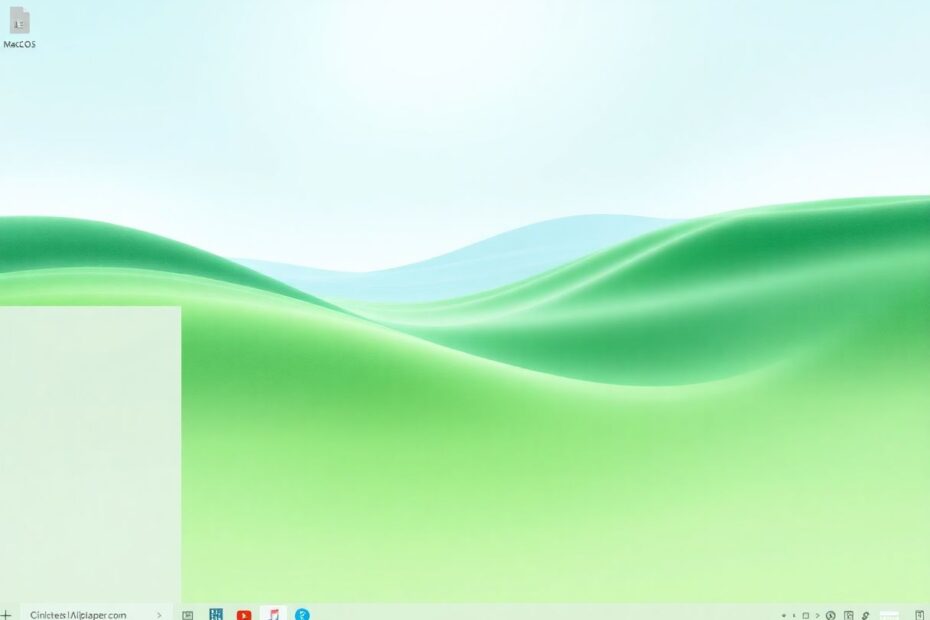Introduction
For many tech enthusiasts, the sleek and modern interface of macOS has long been a source of envy. While Windows offers its own unique strengths, there's no denying the aesthetic appeal of Apple's operating system. Fortunately, with some clever tweaks and third-party software, it's possible to transform your Windows PC into a macOS lookalike. This comprehensive guide will walk you through the process, covering everything from basic visual changes to advanced customizations that will make your Windows experience feel remarkably Mac-like.
Why Customize Windows to Resemble macOS?
Before diving into the how-to, it's worth considering the motivations behind such a transformation. For some, it's about appreciating the clean, modern design that Apple has perfected over the years. Others may work in mixed-OS environments and desire visual consistency across their devices. Some users might be transitioning from Mac to Windows but miss the familiar interface, while others simply enjoy the challenge and satisfaction of customizing their computer's appearance.
Whatever your reason, it's important to note that this process is more than just a superficial change. By emulating macOS, you're not only altering the look of your system but potentially improving your workflow and user experience. The macOS interface is renowned for its intuitive design and efficiency, and by incorporating these elements into your Windows setup, you may find yourself working more productively.
1. Transforming Your Desktop
The journey to a macOS-like Windows experience begins with the desktop. The most immediate and impactful change you can make is to your wallpaper. macOS is famous for its stunning, nature-inspired backgrounds that change with each major release. Websites like Unsplash offer high-quality options that mimic this aesthetic. For an even more authentic experience, consider using dynamic wallpapers that change throughout the day, similar to the feature introduced in macOS Mojave.
To take your desktop transformation further, customizing your icons is crucial. While changing system icons requires third-party software, you can start with desktop icons. Websites like DeviantArt host numerous macOS icon packs. By replacing your standard Windows icons with these Mac-inspired alternatives, you'll instantly see a significant shift in your desktop's appearance.
2. Implementing a Dock
One of the most iconic features of macOS is its Dock, a central hub for accessing applications and files. Fortunately, several dock applications are available for Windows that can replicate this functionality. Popular options include RocketDock and ObjectDock. These applications not only mimic the look of the macOS Dock but also its behavior, including magnification effects when hovering over icons.
When setting up your dock, consider the applications you use most frequently and arrange them in a logical order. Many users find it helpful to group similar applications together, such as placing all creative software in one section and productivity tools in another. This organization can significantly streamline your workflow.
3. Modifying the Taskbar and Adding a Global Menu Bar
To complete the macOS illusion, you'll want to hide or modify the Windows taskbar. In Windows 11, you can center-align the taskbar icons for a more Mac-like appearance. For an even more authentic experience, consider using software like GlobalMenuForWindows to add a global menu bar at the top of your screen, mirroring the macOS layout.
This global menu bar not only looks like macOS but can also improve your productivity. By centralizing application menus in one consistent location, you reduce the need to hunt for options within individual application windows. This streamlined approach to menu access is one of the reasons many users prefer the macOS interface.
4. Enhancing System Functionality
Beyond visual changes, several functional tweaks can make your Windows PC behave more like a Mac. Implementing hot corners, a feature that triggers actions when you move your cursor to screen corners, can be achieved with software like WinXCorners. This allows you to quickly access features like the desktop, start screen, or task view, similar to macOS's Mission Control.
Another key macOS feature worth replicating is Spotlight search. Tools like Wox or PowerToys Run bring similar functionality to Windows, allowing you to quickly search for files, launch applications, and perform calculations with a simple keyboard shortcut. This can significantly speed up your workflow and reduce reliance on traditional navigation methods.
5. Customizing the User Interface
For a truly immersive macOS experience, you'll want to make changes to core elements of the Windows user interface. Changing the system font to match macOS can be achieved with tools like MacType, which not only changes the font but also adjusts the rendering to more closely match Apple's font smoothing techniques.
Modifying the File Explorer to resemble macOS Finder involves a combination of built-in Windows settings and third-party tools. While you can't completely replicate Finder's appearance, you can achieve a similar look by adjusting folder options and using software like OldNewExplorer to fine-tune the Explorer interface.
6. Advanced Customizations
For those willing to delve deeper, there are even more advanced customizations available. Changing the login screen to resemble macOS can be accomplished with tools like LogonChanger. Implementing macOS-like gestures on precision touchpads can enhance navigation, making the transition between a MacBook and a Windows laptop feel more seamless.
For developers and command-line enthusiasts, customizing the Windows Terminal to look like the macOS Terminal can provide a familiar environment. This involves tweaking color schemes and fonts to match the clean, minimalist appearance of the Mac Terminal.
7. Theming and Final Touches
To tie all these modifications together, consider applying a comprehensive macOS-inspired theme. Options like the macOS Sierra Theme or macOS Dark Theme can transform the overall look of Windows, affecting everything from window borders to system dialogs. These themes often require additional software like UltraUXThemePatcher to apply, but the results can be strikingly similar to genuine macOS.
Finally, don't forget the little details that make macOS unique. Adding widgets to your desktop with tools like Rainmeter can replicate the widget functionality introduced in macOS Big Sur. Customizing your Start menu to be more minimal and icon-based can further reduce the "Windows feel" of your system.
Conclusion
Transforming Windows to look like macOS is more than just a cosmetic exercise; it's an exploration of user interface design and a testament to the flexibility of modern operating systems. While your Windows PC may look like a Mac, it's important to remember that it will still function as a Windows machine at its core. This customization allows you to enjoy the best of both worlds: the aesthetic and some functional elements of macOS combined with the versatility and compatibility of Windows.
As you embark on this customization journey, remember to back up your system before making major changes. Be patient and willing to experiment, as achieving the perfect macOS look on Windows takes time and fine-tuning. Embrace the process of customization, and don't be afraid to mix and match elements to create a unique setup that works best for you.
By following this guide, you're not just changing how your computer looks; you're potentially enhancing your daily computing experience. Whether you're a long-time Windows user curious about the Mac experience or a Mac user transitioning to Windows, this customization process offers a unique way to bridge the gap between these two popular operating systems. Enjoy your newly transformed Windows PC, and the fresh perspective it brings to your digital life.