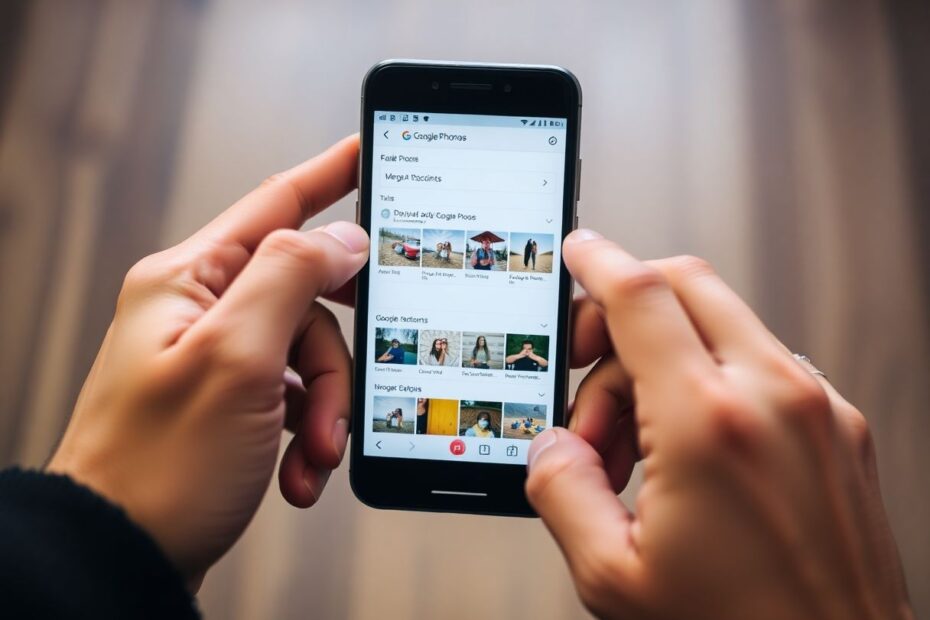In our increasingly digital world, managing multiple Google Photos accounts has become a common challenge for many users. Whether you've created separate accounts for personal and professional use, or accumulated multiple accounts over time, merging your Google Photos can significantly streamline your photo management process. This comprehensive guide will walk you through several methods to effectively combine your Google Photos from different accounts, providing in-depth insights and expert tips along the way.
Understanding the Challenge and Google's Approach
Google, despite its commitment to user-friendly interfaces, doesn't provide a direct "merge" feature for Google Photos accounts. This absence is likely due to privacy concerns and the complex nature of managing user data across accounts. However, Google has implemented several features that, while not explicitly designed for merging, can be leveraged to achieve similar results. Let's explore these methods in detail, examining their strengths, limitations, and best use cases.
Method 1: Leveraging Partner Sharing
Partner sharing is a powerful feature introduced by Google in 2017, designed to facilitate photo sharing between two accounts. While initially conceived for couples or close family members, it's an excellent tool for those looking to merge their photo libraries.
How Partner Sharing Works
Partner sharing allows two Google accounts to automatically share photos with each other. When enabled, photos from one account are automatically added to a shared album in the other account. This feature uses Google's advanced image recognition technology to identify and share photos of specific people, or it can be set to share all photos.
Setting Up Partner Sharing on Smartphone
- Open the Google Photos app
- Navigate to the "Sharing" tab
- Tap "Share with Partner"
- Choose to share all photos or only photos of specific people
- Select your partner account (the account you want to merge with)
- Enter the Google account ID and click "Confirm"
- Decide if you want to share future photos automatically
- On the other account, accept the invitation (found in Google Photos > Sharing)
- Turn on the Auto-Save feature on both accounts for automatic syncing
Setting Up Partner Sharing on Desktop
- Open Google Photos in your web browser
- Click on the "Sharing" tab
- Select "Share with Partner" in the top right corner
- Choose your sharing preferences (all photos or specific ones)
- Enter the Google account you want to share with
- Click "Send Invitation"
- Accept the invitation on the other account
- Set up sharing preferences for the second account
- Enable Auto-Save on both accounts for continuous syncing
It's important to note that you can only add one account as a partner to your main account. This limitation is due to privacy considerations and the intimate nature of photo sharing that Google envisioned for this feature.
Shared albums offer a more flexible approach to merging Google Photos accounts. This method allows you to share photos between multiple Google accounts without restrictions on the number of photos or accounts involved.
- Open the Google Photos app
- Go to the "Sharing" tab
- Tap "Create Shared Album"
- Select the photos or faces you want to share
- Add a title to your album
- Tap the "Share" button
- Enter the email addresses of your other Google accounts
- Tap "Send"
- Open Google Photos in your web browser
- Click on the "Sharing" tab
- Select "Create Shared Album"
- Choose the photos or people you want to include
- Add a title to your album
- Enter the email addresses of your other Google accounts
- Click "Send"
A key advantage of shared albums is the ability to add new photos automatically. This feature ensures that all your accounts stay updated with minimal effort on your part.
Method 3: The Google Takeout Approach
For those who prefer a more direct and comprehensive approach, Google Takeout offers a solution. This method allows you to download all your photos from one account and upload them to another.
Downloading Photos with Google Takeout
- Go to Google Takeout (takeout.google.com)
- Deselect all options except Google Photos
- Choose which albums you want to include
- Select your delivery method, frequency, file type, and size
- Click "Create Export"
- Wait for the email notification that your export is ready
- Download your photos
Uploading Photos to Your Main Account
- Go to Google Photos (photos.google.com)
- Click "Upload" in the top right corner
- Select the photos you downloaded from your other account
- Wait for the upload to complete
While this method can be time-consuming, especially for large photo libraries, it offers the most comprehensive solution for merging accounts. It's particularly useful for those who want to consolidate their photos into a single account permanently.
The Science Behind Google Photos
To fully appreciate the challenges and solutions in merging Google Photos accounts, it's worth understanding the technology that powers this service. Google Photos uses advanced machine learning algorithms and artificial intelligence to organize, categorize, and make your photos searchable.
The service employs computer vision techniques to analyze the content of images, identifying objects, faces, text, and even emotions. This technology enables features like facial recognition for easy photo sharing and intelligent search capabilities.
Google's image compression technology also plays a crucial role. Using a technique called "Guetzli," Google can reduce file sizes by up to 35% without perceptible loss in visual quality. This compression allows Google to offer "unlimited" storage for high-quality photos (up to 16 megapixels) and videos (up to 1080p resolution).
Choosing the Right Method for You
Each method for merging Google Photos accounts has its pros and cons:
- Partner Sharing: Best for syncing two main accounts. It offers seamless, automatic sharing but is limited to two accounts.
- Shared Albums: Ideal for sharing specific photos across multiple accounts. It's flexible but requires manual creation and management of albums.
- Google Takeout: Perfect for a one-time merge of all photos. It's comprehensive but can be time-consuming and may require significant storage space during the process.
Consider your specific needs, the number of accounts you're working with, and your comfort level with technology when choosing a method.
Efficient Photo Management After Merging
Once you've successfully merged your Google Photos accounts, it's crucial to implement efficient photo management practices. Here are some expert tips:
Utilize Albums: Create a logical album structure to categorize your photos. You might organize by date, event, location, or theme.
Leverage AI-Powered Search: Google Photos' search function is remarkably powerful. You can search for specific objects, locations, or even concepts like "sunset" or "beach."
Regular Maintenance: Periodically review your library to delete unnecessary duplicates or unwanted photos. This helps keep your collection manageable and reduces storage usage.
Use the Archive Feature: For photos you want to keep but don't need in your main feed, use the archive feature. This is great for receipts, screenshots, or other utilitarian images.
Take Advantage of Google's AI: Google Photos can automatically create animations, collages, and stylized photos. Check the "For you" tab regularly for these AI-generated creations.
Privacy and Security Considerations
When merging Google Photos accounts, it's essential to consider privacy and security implications. Here are some key points to keep in mind:
Review Sharing Settings: After merging, double-check your sharing settings to ensure your photos are only visible to intended recipients.
Use Strong Passwords: Ensure your Google account has a strong, unique password and enable two-factor authentication for added security.
Be Mindful of Metadata: Photos often contain metadata, including location information. Be aware of this when sharing sensitive photos.
Understand Google's Privacy Policy: Familiarize yourself with Google's privacy policy, especially regarding how they use and store your photos.
Troubleshooting Common Issues
If you encounter problems while merging your accounts, try these solutions:
- Ensure you have a stable internet connection
- Check that you have enough storage space in your Google account
- Clear cache and cookies in your browser or app
- Make sure you're using the latest version of the Google Photos app
If issues persist, Google's support forums and help center are valuable resources for troubleshooting more complex problems.
Future of Photo Management
As we look to the future, it's clear that photo management will continue to evolve. Google is constantly improving its AI and machine learning capabilities, which will likely lead to even more intelligent organization and editing features in Google Photos.
We may see advancements in areas like:
- Improved facial recognition and tagging
- More sophisticated object and scene recognition
- Enhanced editing tools powered by AI
- Better integration with other Google services and third-party apps
As these technologies develop, the process of managing and merging photo libraries may become even more seamless and intuitive.
Conclusion
Merging Google Photos from different accounts can significantly simplify your photo management process. While Google doesn't offer a direct merge feature, the methods outlined in this guide provide effective workarounds. Whether you choose partner sharing, shared albums, or the download-and-upload method, you'll be able to access all your cherished memories from a single account.
Remember to regularly back up your photos and maintain good organizational habits to make the most of your newly merged Google Photos collection. With these tips and methods, you'll be well on your way to a more streamlined and efficient photo management experience.
As technology continues to advance, we can expect even more powerful tools for managing our digital memories. For now, these methods provide robust solutions for consolidating your Google Photos accounts, ensuring that your precious memories are organized, accessible, and secure.