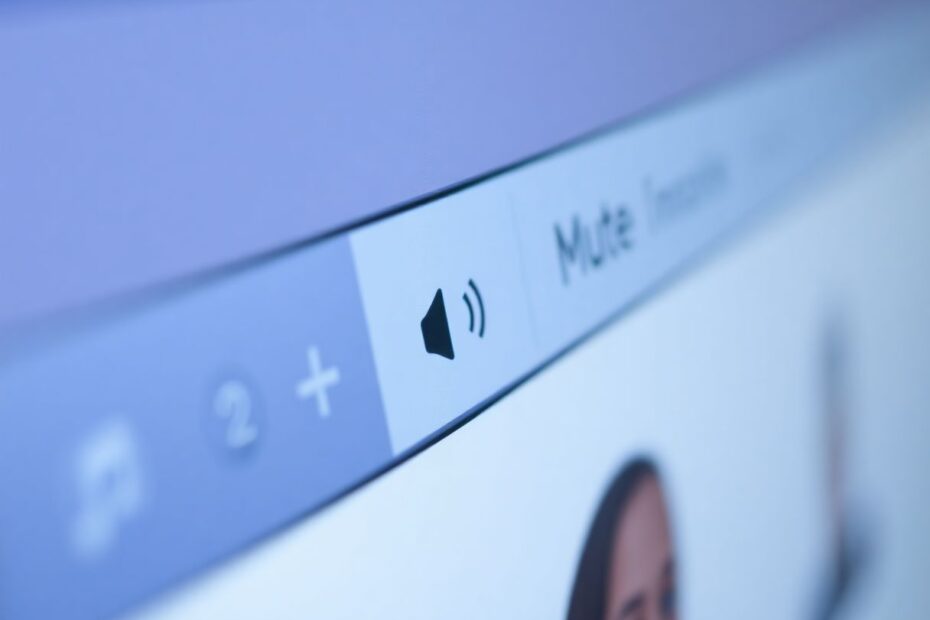In our increasingly digital world, managing the cacophony of sounds emanating from our web browsers has become an essential skill. With multiple tabs open simultaneously, unexpected audio can disrupt our focus, compromise our privacy, or simply become an annoyance. Fortunately, modern browsers have evolved to offer sophisticated audio management features, allowing users to mute individual tabs with ease. This comprehensive guide will explore the methods for muting tabs across various popular browsers, delve into the technical aspects behind these features, and discuss the broader implications of audio management in web browsing.
The Importance of Tab Muting
Before we dive into the specifics of muting tabs in different browsers, it's crucial to understand why this feature is so valuable. In today's multitasking work environments, maintaining focus is paramount. Unexpected sounds from autoplaying videos or advertisements can shatter concentration, potentially leading to decreased productivity. Moreover, in public spaces like libraries or offices, unwanted audio can be disruptive to others. The ability to quickly silence a specific tab without closing it or muting the entire system provides users with granular control over their browsing experience.
From a technical standpoint, tab muting is more complex than it might initially appear. Browsers must be able to identify which tab is producing audio, manage audio streams independently, and provide an intuitive user interface for controlling these streams. This requires sophisticated audio APIs and careful integration with the browser's core functionality.
Muting Tabs in Google Chrome
Google Chrome, with its dominant market share, has been at the forefront of implementing tab muting features. The browser offers several methods to silence individual tabs, each with its own advantages.
Native Tab Muting in Chrome
Chrome's native tab muting feature has evolved over time. Initially, users had to enable an experimental flag to access this functionality. However, in recent versions, tab muting has become a standard feature. To mute a tab in Chrome:
- Locate the small speaker icon on the tab that's playing audio.
- Click the speaker icon to mute the tab. The icon will change to indicate the muted state.
For users who prefer keyboard shortcuts, Chrome also supports muting through this method, although it requires an additional step:
- Right-click on the tab playing audio.
- Select "Mute site" from the context menu.
This action mutes all tabs from the same domain, which can be particularly useful for sites that frequently autoplay content.
Advanced Tab Muting with Chrome Flags
For power users seeking more control, Chrome offers additional muting options through its experimental flags. To access these:
- Type
chrome://flagsin the address bar. - Search for "Tab audio muting UI control".
- Enable this flag and restart the browser.
This flag enables a more robust muting interface, allowing users to mute tabs by clicking the speaker icon directly on the tab, providing a more intuitive experience.
Chrome Extensions for Enhanced Audio Management
The Chrome Web Store hosts a variety of extensions that expand upon the browser's native muting capabilities. These extensions often offer features like:
- Global keyboard shortcuts for muting
- Scheduled muting of specific sites
- Advanced audio management across multiple windows and profiles
Popular extensions in this category include "Tab Muter" and "Mute Tab Shortcuts". When choosing an extension, users should consider factors such as update frequency, user reviews, and permission requirements to ensure security and optimal performance.
Firefox's Approach to Tab Muting
Mozilla Firefox, known for its focus on privacy and user control, offers a straightforward approach to tab muting. The process is intuitive:
- Right-click on a tab playing audio.
- Select "Mute Tab" from the context menu.
Firefox also displays a speaker icon on tabs producing sound, which users can click to toggle muting. This implementation is part of Firefox's commitment to providing clear, user-friendly controls for browsing experiences.
From a technical perspective, Firefox's tab muting feature leverages the browser's audio API to isolate and control audio streams from individual tabs. This integration allows for seamless muting without affecting other browser functions or system audio.
Safari's Silent Treatment
Apple's Safari browser, while less customizable than some of its competitors, offers a clean and efficient tab muting solution. Safari users can mute tabs in several ways:
- Click the speaker icon in the Smart Search field to mute all tabs.
- Click the speaker icon on an individual tab to mute just that tab.
- Right-click a tab and select "Mute Tab" from the context menu.
Safari's implementation is deeply integrated with macOS, providing a consistent audio management experience across the operating system. This integration extends to features like Handoff, allowing users to seamlessly transfer their browsing session, including muted states, between Apple devices.
Microsoft Edge: Chromium-Based Muting
Since its transition to a Chromium-based architecture, Microsoft Edge has adopted many of Chrome's features, including its approach to tab muting. Edge users can mute tabs by:
- Clicking the speaker icon on a tab playing audio.
- Right-clicking a tab and selecting "Mute tab" from the context menu.
Additionally, Edge offers a global setting to automatically mute tabs when opening new windows, providing a quieter browsing experience by default. This feature can be particularly useful for users who frequently work with multiple browser windows.
Opera and Vivaldi: Customization Kings
Opera and Vivaldi, both known for their high degree of customization, offer robust tab muting features. In Opera, users can:
- Right-click a tab and select "Mute tab".
- Click the speaker icon on a tab to mute it.
- Mute all tabs except the current one by right-clicking and selecting "Mute other tabs".
Vivaldi takes customization a step further, allowing users to:
- Click the speaker icon on a tab to mute it.
- Right-click a tab and select "Mute Tab".
- Select multiple tabs, right-click, and choose "Mute # Tabs" to mute several at once.
These browsers demonstrate how audio management can be tailored to suit different user preferences, showcasing the diversity of approaches in browser design.
Mobile Browsing and Audio Management
As mobile devices become increasingly central to our digital lives, managing audio on smaller screens presents unique challenges. Mobile browsers have adapted their audio management strategies to suit touch interfaces and limited screen real estate.
On Android devices, Chrome allows users to control site-wide audio permissions through the Settings > Site Settings > Sound menu. This approach prioritizes broader control over individual tab management, reflecting the different usage patterns on mobile devices.
iOS Safari takes a gesture-based approach, allowing users to swipe left on a tab and tap the speaker icon to mute. This method maintains a clean interface while providing quick access to muting controls.
The mobile browsing experience highlights the need for adaptive design in audio management features, balancing functionality with the constraints of smaller devices.
The Technical Side of Tab Muting
The implementation of tab muting features involves complex interactions between various browser components. At its core, tab muting relies on the Web Audio API, a powerful tool for processing and synthesizing audio in web applications. Browsers use this API to isolate audio streams from different tabs and apply muting at the appropriate level.
Additionally, browsers must efficiently manage system resources when handling multiple audio streams. This involves careful memory management and CPU utilization to ensure that muting operations don't impact overall browser performance.
The user interface for tab muting, while seemingly simple, requires careful design considerations. Browsers must provide clear visual indicators of audio status and muting options without cluttering the tab bar or confusing users with too many controls.
Future Trends in Browser Audio Management
As web technologies continue to evolve, we can anticipate several advancements in browser audio management:
AI-powered audio prioritization: Machine learning algorithms could analyze user behavior to automatically mute or prioritize audio from different tabs based on past preferences and current context.
Enhanced spatial audio control: As virtual and augmented reality applications become more prevalent in web browsers, we may see more sophisticated controls for managing 3D audio environments.
Cross-device synchronization: Future browsers might offer the ability to sync audio preferences and muting states across multiple devices, providing a consistent experience as users switch between computers, tablets, and smartphones.
Integrated noise reduction: Browsers could incorporate advanced audio processing techniques to reduce background noise or enhance speech clarity in web applications, particularly for video conferencing and online learning platforms.
Conclusion
The ability to mute individual tabs has become an essential feature in modern web browsers, reflecting the complex audio landscapes of our digital lives. From Chrome's versatile options to Firefox's straightforward approach, Safari's system integration, and the high customization of Opera and Vivaldi, each browser offers unique solutions to the challenge of audio management.
As we look to the future, the evolution of tab muting features will likely parallel advancements in web technologies and user interface design. The increasing sophistication of these features underscores the broader trend towards more granular control over our digital environments, empowering users to shape their browsing experiences with unprecedented precision.
Mastering tab muting across various browsers not only enhances productivity and maintains privacy but also exemplifies how small, thoughtful features can significantly improve our daily interactions with technology. As the web continues to be an integral part of our personal and professional lives, the ability to control our auditory digital environment will remain a crucial skill for users of all levels.