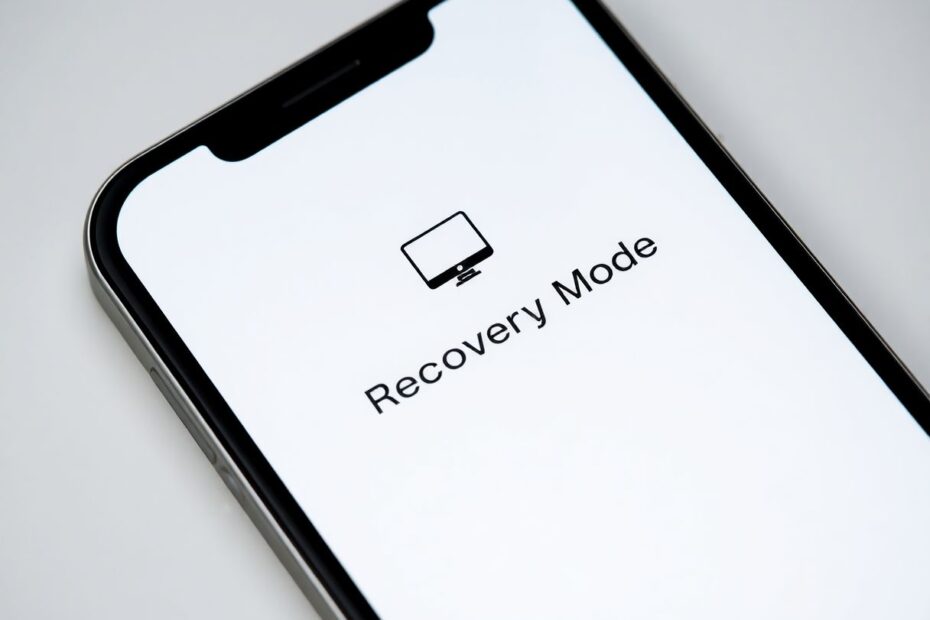Understanding Recovery Mode
Recovery mode is a critical tool in the iPhone user's troubleshooting arsenal, especially for the iPhone 11. This powerful feature allows users to reinstall iOS when facing severe software issues that cannot be resolved through standard means. As a tech enthusiast, I've found recovery mode to be invaluable in situations where an iPhone becomes unresponsive, gets stuck on the Apple logo screen, or experiences failed iOS updates.
The concept of recovery mode dates back to the early days of iOS devices, but its implementation has evolved with each new iPhone model. For the iPhone 11, which was released in September 2019, the process to enter recovery mode differs slightly from earlier models due to its lack of a home button and the introduction of Face ID technology.
When to Use Recovery Mode on iPhone 11
Throughout my years of experience with iOS devices, I've identified several scenarios where recovery mode becomes necessary. Most commonly, users may need to employ this feature after a failed iOS update. This can occur when an update is interrupted due to network issues or power loss, leaving the device in an unstable state.
Another frequent use case is when an iPhone 11 won't turn on normally or becomes stuck in a continuous restart loop, often referred to as a "boot loop." This frustrating situation can be caused by corrupted system files or incompatible software. Recovery mode provides a pathway to reinstall a clean version of iOS, potentially resolving these issues.
Persistent software glitches that resist conventional troubleshooting methods may also necessitate the use of recovery mode. These can manifest as app crashes, system freezes, or erratic behavior that significantly impairs the device's usability.
It's worth noting that while recovery mode is a powerful tool, it should be considered a last resort after attempting other troubleshooting methods such as force restarting the device or updating through standard means.
Preparing Your iPhone 11 for Recovery Mode
Before initiating the recovery mode process, it's crucial to take some preparatory steps to ensure the best possible outcome. First and foremost, backing up your data is paramount. While recovery mode itself doesn't erase your data, the subsequent restore process will wipe the device clean. Apple provides multiple backup options, including iCloud and local backups via iTunes or Finder, depending on your computer's operating system.
Ensuring you have the latest version of iTunes (for Windows users or those running macOS Mojave or earlier) or Finder (for macOS Catalina and later) is also essential. These applications serve as the interface between your computer and the iPhone in recovery mode, facilitating the restore or update process.
A reliable USB cable, preferably the one that came with your iPhone 11 or a certified Apple accessory, is crucial for maintaining a stable connection during the recovery process. Using a high-quality cable minimizes the risk of interruptions that could further complicate the recovery procedure.
Step-by-Step: Putting iPhone 11 in Recovery Mode
The process of entering recovery mode on an iPhone 11 involves a specific sequence of button presses. This sequence differs from earlier iPhone models due to the absence of a home button. Here's a detailed walkthrough:
Begin by disconnecting your iPhone 11 from any cables or accessories.
Quickly press and release the Volume Up button. This step should be performed swiftly, almost like a tap rather than a prolonged press.
Immediately after, quickly press and release the Volume Down button in the same manner.
Now, press and hold the Side button (also known as the power button) until the screen goes black. This typically takes about 10 seconds.
While continuing to hold the Side button, connect your iPhone to the computer using your USB cable.
Keep holding the Side button until you see the recovery mode screen appear on your iPhone. This screen displays an image of a computer and a cable, indicating that your device is ready to connect to iTunes or Finder.
The timing of these button presses is crucial. If performed correctly, your iPhone 11 will enter recovery mode without booting into the normal operating system. This process may take some practice to perfect, so don't be discouraged if it doesn't work on the first attempt.
Actions in Recovery Mode
Once your iPhone 11 is successfully in recovery mode, your computer will recognize it and prompt you with options in iTunes or Finder. You'll typically see two main choices: "Update" and "Restore."
The "Update" option attempts to reinstall iOS without erasing your data. This should be your first choice if you want to preserve your information and settings. However, if the update process fails or doesn't resolve your issue, you may need to proceed with a full restore.
Selecting "Restore" will erase all data on your device and install a fresh copy of the latest compatible iOS version. While this option provides a clean slate, it underscores the importance of having a recent backup before entering recovery mode.
During the update or restore process, it's crucial to maintain a stable connection between your iPhone and the computer. Any interruption could lead to further complications or even result in a bricked device.
Troubleshooting Recovery Mode Issues
Despite its reliability, entering recovery mode can sometimes be challenging. If you're experiencing difficulties, consider these troubleshooting steps:
Verify that you're using a genuine Apple USB cable. Counterfeit or low-quality cables can interfere with the recovery process.
Try different USB ports on your computer. Some ports may provide more stable connections than others.
Restart your computer and attempt the process again. This can resolve any temporary glitches in your computer's USB system.
Ensure that iTunes or Finder is up to date. Outdated software may not recognize your device in recovery mode.
If possible, try using a different computer. This can help isolate whether the issue is with your iPhone or the computer you're using.
Exiting Recovery Mode
If you need to exit recovery mode without completing a restore or update, the process is straightforward:
Disconnect your iPhone 11 from the computer.
Press and hold the Side button until the recovery mode screen disappears and your iPhone restarts normally.
This method allows you to return to your device's previous state if you've entered recovery mode unintentionally or decide against proceeding with an update or restore.
Advanced Alternative: DFU Mode
For more severe software issues or when recovery mode doesn't suffice, Device Firmware Update (DFU) mode provides an even deeper level of system access. DFU mode allows for updates to the iPhone's firmware, which controls the most basic functions of the device.
Entering DFU mode on an iPhone 11 requires a precise sequence of button presses:
Connect your iPhone 11 to your computer.
Quickly press the Volume Up button, then the Volume Down button.
Press and hold the Side button for exactly 10 seconds.
While continuing to hold the Side button, press and hold the Volume Down button for 5 seconds.
Release the Side button but continue holding the Volume Down button for another 10 seconds.
If successful, your iPhone's screen will remain black, indicating it's in DFU mode. This state allows for more comprehensive firmware restoration but should only be used as a last resort or under the guidance of Apple Support.
Preventing the Need for Recovery Mode
While recovery mode is a valuable tool, preventing the need for it is always preferable. Here are some best practices to minimize the likelihood of requiring recovery mode:
Keep your iOS updated to the latest version. Apple regularly releases updates that address bugs and improve system stability.
Avoid interrupting software updates once they've begun. Ensure your iPhone has sufficient battery life and a stable internet connection before initiating updates.
Be cautious when jailbreaking your device. While jailbreaking can provide additional functionality, it can also lead to system instability and increase the risk of needing recovery mode.
Regularly back up your iPhone using iCloud or iTunes/Finder. This ensures that even if you need to use recovery mode and restore your device, you won't lose important data.
Avoid downloading apps from untrusted sources, as these can potentially introduce malware or cause system conflicts.
After Recovery Mode: Next Steps
Once you've successfully used recovery mode to restore or update your iPhone 11, there are several important steps to take:
If you performed a full restore, use your most recent backup to recover your personal data, apps, and settings.
Verify that all your apps and settings are functioning correctly. You may need to re-enter passwords for some services.
If you haven't already, update to the latest iOS version to ensure you have the most recent security patches and features.
Consider performing a fresh backup after everything is set up to your satisfaction. This provides a new restore point in case of future issues.
When to Seek Professional Help
While recovery mode can resolve many software-related issues, there are instances where professional assistance may be necessary:
If recovery mode consistently fails to resolve your issue, there may be underlying hardware problems.
When your iPhone 11 shows signs of physical damage, such as a cracked screen or water exposure, which could be affecting its functionality.
If you're uncomfortable performing the recovery process yourself or are dealing with sensitive data that you can't risk losing.
In these cases, contacting Apple Support or visiting an Apple Store or authorized service provider is advisable. They have access to diagnostic tools and expertise that can identify and resolve more complex issues.
Conclusion
Recovery mode is an essential feature for iPhone 11 users, providing a lifeline when standard troubleshooting methods fall short. By understanding when and how to use recovery mode, you can often resolve severe software issues without the need for professional intervention.
Remember that while recovery mode is a powerful tool, it should be used judiciously and as part of a broader approach to iPhone maintenance and troubleshooting. Regular backups, careful management of updates, and mindful app installation practices can significantly reduce the likelihood of needing to enter recovery mode.
As technology continues to evolve, so too will the methods for maintaining and repairing our devices. Staying informed about these processes not only helps you keep your iPhone 11 in top condition but also deepens your understanding of the sophisticated technology we carry with us every day.