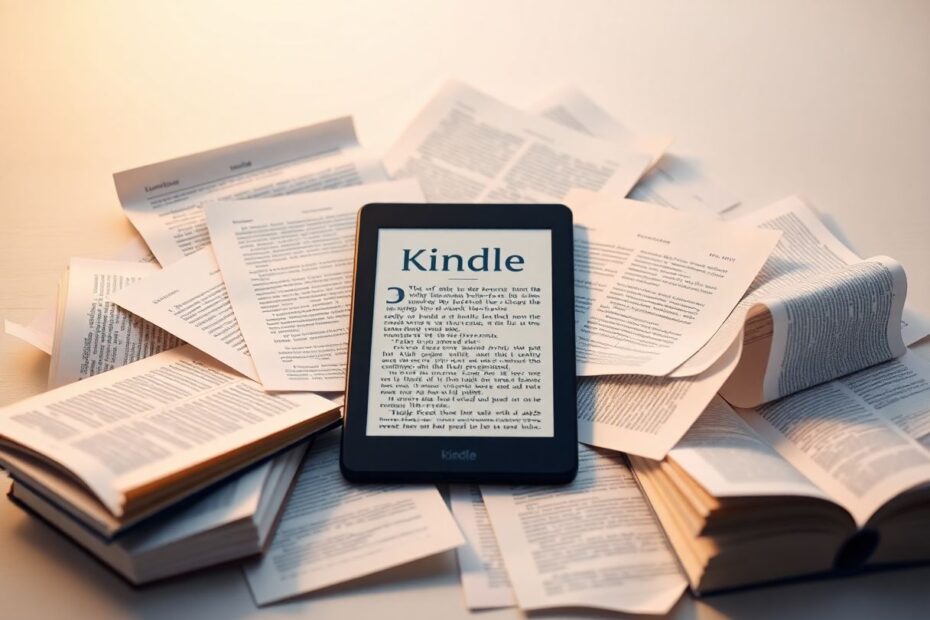In today's digital age, we're constantly inundated with a wealth of online content. From long-form journalism to insightful blog posts, there's no shortage of quality reading material available at our fingertips. However, finding the time to sit down and read these articles amidst our busy schedules can be challenging. This is where services like Instapaper and Pocket, combined with the versatility of Amazon's Kindle, come into play. In this comprehensive guide, we'll explore how to leverage these tools to transform your Kindle into a powerful article reader, allowing you to enjoy web content in a more focused, comfortable environment.
The Benefits of Reading Articles on Kindle
Before we delve into the technical aspects, it's worth understanding why reading web articles on a Kindle can significantly enhance your reading experience. The Kindle, with its e-ink display, offers several advantages over traditional screens:
Firstly, the e-ink technology provides a paper-like reading experience that's easier on the eyes, especially for extended reading sessions. Unlike the backlit screens of smartphones and tablets, Kindle's display reflects light like paper, reducing eye strain and making it ideal for long-form content.
Secondly, the Kindle's focused environment eliminates the distractions commonly associated with reading on multi-purpose devices. Without notifications, pop-ups, or the temptation to switch apps, you can immerse yourself fully in the content, improving comprehension and retention.
Another significant advantage is the Kindle's impressive battery life. While smartphones and tablets typically require daily charging, a Kindle can last weeks on a single charge, making it an excellent companion for travel or daily commutes without the worry of running out of power mid-article.
Lastly, once articles are synced to your Kindle, they're available offline. This feature is particularly useful when traveling, commuting, or in areas with limited internet connectivity, ensuring you always have access to your reading material.
Setting Up Instapaper with Kindle
Instapaper, one of the pioneers in the "read it later" space, offers seamless integration with Kindle devices. Here's a detailed walkthrough of setting up and using Instapaper with your Kindle:
Start by creating an Instapaper account at instapaper.com if you don't already have one. The sign-up process is straightforward and only requires an email address and password.
Once logged in, you'll need to install the Instapaper bookmarklet. This tool allows you to save articles to your Instapaper account with a single click. To install it, click on "More" at the bottom of the Instapaper homepage, then select "How to Save." You'll find the "Save to Instapaper" bookmarklet, which you can drag to your browser's bookmarks bar.
Next, configure your Kindle settings in Instapaper. Navigate to your Instapaper Settings and scroll down to the Kindle section. Here, you'll need to enter your Kindle email address. This address typically follows the format of your-username@kindle.com. If you're unsure of your Kindle email, you can find it in your Amazon account under "Manage Your Content and Devices."
After entering your Kindle email, you have the option to set up automatic delivery. By checking the box for "Send my Unread articles to my Kindle automatically," you can ensure a regular flow of content to your device. You can customize the delivery frequency, the number of articles sent, and even set a specific time for delivery.
An essential step in this process is whitelisting Instapaper on Amazon. This allows Instapaper to send content directly to your Kindle. To do this, go to Amazon's "Manage Your Content and Devices" page, navigate to "Preferences," and under "Personal Document Settings," add Instapaper's email (which ends with @instapaper.com) to your approved list.
With everything set up, you can start saving articles. When you come across an article you want to read later, simply click the "Save to Instapaper" bookmarklet in your browser. The article will be saved to your Instapaper account and, based on your delivery settings, sent to your Kindle.
Using Pocket with Kindle
While Pocket doesn't offer direct Kindle integration like Instapaper, there's a workaround using a third-party service called Pocket2Kindle. Here's how to set it up:
If you don't already have a Pocket account, sign up at getpocket.com. Pocket is known for its clean interface and robust tagging system, making it a favorite among many users for organizing saved articles.
Once you have your Pocket account, head to pocket2kindle.com. This service acts as a bridge between Pocket and your Kindle. Log in with your Pocket account and authorize the connection between Pocket and Pocket2Kindle.
Pocket2Kindle offers both Standard and Premium plans. For most users, the Standard plan, which is free, works perfectly well. It allows for scheduled deliveries and supports a wide range of article formats.
After choosing your plan, you'll need to create a delivery schedule. Click on "Create Delivery" in Pocket2Kindle and set your preferred delivery frequency and options. You can choose to have articles delivered daily, weekly, or at custom intervals.
Enter your Kindle email address in the Pocket2Kindle settings. This is the same email address you use for Instapaper or any other Kindle-related services.
As with Instapaper, you'll need to whitelist Pocket2Kindle on Amazon. Follow the same process of adding Pocket2Kindle's email to your approved list in Amazon's "Manage Your Content and Devices" page.
Once everything is set up, click "Start Delivering Now" in Pocket2Kindle to begin the sync process. Your saved Pocket articles will now be delivered to your Kindle based on your chosen schedule.
Advanced Tips for Article Reading on Kindle
To truly maximize your article reading experience on Kindle, consider implementing these advanced tips:
Organize your articles effectively by creating collections on your Kindle. This allows you to sort articles by topic, priority, or any other system that works for you. For instance, you might have collections for "Technology," "Current Events," "Personal Development," and so on.
Take advantage of Kindle's text customization features. Adjust the font size, line spacing, and margins to create the most comfortable reading setup for your eyes. Remember, what works best may vary depending on the article length and your reading environment.
Utilize Kindle's highlighting and note-taking features. These tools are not just for books – they're equally useful for articles. Highlight key passages, add your thoughts, and even share interesting quotes directly from your Kindle.
For articles you want to read immediately, both Instapaper and Pocket offer browser extensions that allow you to send articles directly to your Kindle without going through their web interfaces. This "Send to Kindle" functionality can be a real time-saver.
Consider using Kindle's built-in dictionary and Wikipedia lookup features while reading articles. These can be particularly useful when encountering unfamiliar terms or concepts, allowing you to deepen your understanding without leaving your reading environment.
Troubleshooting and Optimization
Even with careful setup, you might encounter some issues. Here are some common problems and their solutions:
If articles aren't appearing on your Kindle, double-check that you've correctly whitelisted the appropriate email addresses on Amazon. Sometimes, a simple typo in the email address can prevent delivery.
Formatting issues can occur with complex web layouts. If you're experiencing this, try using the "Simplified Article View" in Instapaper or Pocket before sending to Kindle. This strips away extraneous formatting and images, leaving you with clean, readable text.
Sync delays are not uncommon. If articles don't appear immediately, be patient. Depending on your delivery settings and network conditions, it can sometimes take a while for articles to show up on your Kindle.
To optimize your setup, regularly review and refine your article saving habits. Be selective about what you save – focus on high-quality, long-form content that benefits from distraction-free reading. Regularly clean out your Instapaper or Pocket queue to prevent overwhelming yourself with too much content.
The Future of Digital Reading
As we look to the future, the integration of web content with e-readers like Kindle represents a significant shift in how we consume digital information. This convergence of technologies allows us to curate our own reading experiences, blending the vast resources of the internet with the focused, comfortable reading environment of e-ink devices.
The ability to seamlessly move content from the web to our e-readers opens up new possibilities for learning and personal growth. Whether you're a student looking to digest academic papers, a professional staying up-to-date with industry trends, or simply someone who loves to learn, this setup provides a powerful tool for continuous learning and development.
Moreover, as e-ink technology continues to advance, we can expect even better reading experiences in the future. Color e-ink displays are already in development, which could further enhance the article reading experience on devices like Kindle.
Conclusion
By following this guide, you've unlocked the full potential of your Kindle as a dedicated article reader. Whether you choose Instapaper for its simplicity or Pocket for its robust features, you now have the knowledge to sync your favorite web content to your Kindle effortlessly.
Remember, the key to making the most of this setup is consistency. Regularly save interesting articles and let your chosen service deliver them to your Kindle. This way, you'll always have engaging content ready for your next reading session, whether you're commuting, relaxing at home, or traveling.
As you embark on this enhanced reading journey, you'll likely find yourself consuming more varied and in-depth content than ever before. The combination of web curation tools and the Kindle's reader-friendly design creates an ideal environment for deep, focused reading – a rare commodity in our distraction-filled digital world.
Embrace this new way of reading, and watch as it transforms your relationship with online content. Happy reading, and enjoy your newly enhanced Kindle experience!