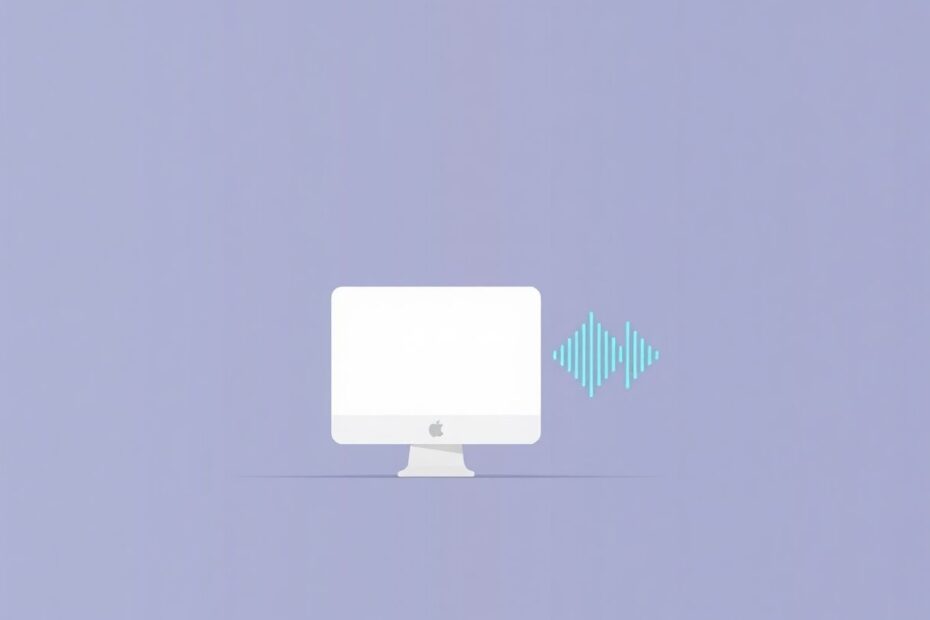Recording internal audio on macOS can be a challenging task, especially for those looking to capture system sounds during screen recordings. While Apple doesn't provide a built-in solution, several methods exist to accomplish this. This guide will explore various techniques to record internal audio on your Mac, offering step-by-step instructions and insights for both novice and experienced users.
Understanding the Need for Internal Audio Recording
Before diving into the technical aspects, it's crucial to understand why recording internal audio is important. Many users need this capability for:
- Creating high-quality tutorials with system sounds
- Capturing audio from online meetings or webinars
- Recording gameplay with in-game audio
- Archiving audio from streaming services (where permitted)
- Producing professional screencasts for educational or marketing purposes
The ability to record internal audio enhances the quality and effectiveness of screen recordings, making them more engaging and informative for viewers.
The Challenge with macOS
macOS, by design, doesn't offer a straightforward way to record internal audio. This limitation is partly due to Apple's focus on user privacy and system security. However, the tech community has developed several workarounds and third-party solutions to address this need.
Method 1: Using BlackHole – An Open-Source Solution
BlackHole has emerged as a popular, modern alternative to the now-outdated Soundflower. It's an open-source virtual audio driver that creates a virtual output device, allowing you to route audio between applications.
Detailed Setup Process:
- Download BlackHole from the official GitHub repository.
- Install BlackHole by following the provided instructions in the README file.
- Open "Audio MIDI Setup" utility (you can use Spotlight to find it quickly).
- Click the "+" button in the bottom left corner and select "Create Aggregate Device".
- Name this new device "Internal Audio Capture".
- In the right panel, check the boxes for "BlackHole 2ch" and "Built-in Microphone".
- Create another device by clicking "+" again, this time selecting "Create Multi-Output Device".
- Name this device "Internal Audio Output".
- Check the boxes for "Built-in Output" and "BlackHole 2ch".
- Go to System Preferences > Sound > Output and select "Internal Audio Output".
- Open your preferred recording application (e.g., QuickTime Player).
- When setting up your recording, choose "Internal Audio Capture" as your audio source.
This setup creates a loop where your system audio is sent to both your regular output and BlackHole, allowing you to record the internal audio while still hearing it through your speakers or headphones.
Method 2: Leveraging Audio Hijack for Advanced Control
Audio Hijack, developed by Rogue Amoeba, offers a more sophisticated approach to capturing internal audio. While it's a paid application, it provides unparalleled flexibility and control over audio routing.
Setting Up Audio Hijack:
- Download and install Audio Hijack from the Rogue Amoeba website.
- Launch Audio Hijack and create a new session.
- Add an "Application Audio" source block and select the application you want to record.
- Add a "Recorder" block to capture the audio.
- Optionally, add an "Output Device" block to hear the audio while recording.
- Connect these blocks by dragging lines between them.
- Start your Audio Hijack session before beginning your screen recording.
Audio Hijack allows you to capture audio from specific applications, system-wide audio, or even combine multiple sources. This granular control makes it ideal for complex recording setups.
Method 3: Utilizing OBS (Open Broadcaster Software)
OBS is a powerful, free, and open-source software primarily used for live streaming but equally capable of high-quality screen recording with internal audio capture.
Configuring OBS for Internal Audio Recording:
- Download and install OBS from the official website.
- Launch OBS and navigate to Settings > Audio.
- For "Desktop Audio", select your Mac's built-in output.
- Add a new "Display Capture" source for your screen.
- In the audio mixer section of the main OBS window, adjust levels as needed.
- Click "Start Recording" to capture your screen with internal audio.
OBS offers extensive customization options, making it suitable for users who need more control over their recordings. It supports multiple audio tracks, live mixing, and even allows for live streaming while recording.
Method 4: Exploring Built-in Solutions in Third-Party Apps
Several third-party screen recording applications come with built-in support for internal audio capture, simplifying the process significantly.
Notable Options:
ScreenFlow: A comprehensive screen recording and video editing tool designed specifically for macOS. It offers seamless internal audio capture without additional setup.
Camtasia: Another robust option that provides an all-in-one solution for screen recording, video editing, and internal audio capture.
Snagit: Known for its user-friendly interface, Snagit offers quick and easy screen recording with internal audio support.
These applications typically handle the complexities of audio routing internally, providing a more streamlined experience for users who prefer an integrated solution.
Technical Considerations and Best Practices
When setting up internal audio recording on macOS, several technical aspects warrant attention:
Sample Rate Matching: Ensure that the sample rate in Audio MIDI Setup matches across your devices to prevent audio quality issues.
CPU Usage: Screen recording with internal audio capture can be resource-intensive. Monitor your CPU usage and close unnecessary applications to maintain performance.
Storage Space: High-quality audio and video recordings can quickly consume storage. Ensure you have adequate free space on your drive.
Audio Sync: Some methods may introduce slight delays between video and audio. Be prepared to make minor adjustments in post-production if necessary.
System Audio Volume: Keep in mind that the system volume will affect the recorded audio level. Maintain a consistent volume for best results.
Legal and Ethical Implications
It's crucial to consider the legal and ethical aspects of recording internal audio, especially when capturing content from online sources or during meetings:
- Always obtain explicit consent when recording conversations or meetings involving other participants.
- Respect copyright laws and terms of service when recording content from streaming platforms or other protected sources.
- Familiarize yourself with your organization's policies regarding the recording of internal communications or confidential information.
Troubleshooting Common Issues
Even with careful setup, users may encounter issues. Here are solutions to some common problems:
No Audio Being Recorded:
- Double-check input/output settings in System Preferences and your recording software.
- Ensure the correct audio device is selected in your recording application.
- Try restarting your Mac to refresh audio settings.
Poor Audio Quality:
- Adjust the sample rate in Audio MIDI Setup to match your output device.
- Check for any conflicting audio software or drivers that might interfere.
System Performance Issues:
- Lower your screen recording resolution or frame rate to reduce system load.
- Close resource-intensive applications before starting your recording.
Audio-Video Synchronization Problems:
- Use video editing software to manually align audio and video tracks if necessary.
- Consider using applications that record video and audio simultaneously to minimize sync issues.
Future of Internal Audio Recording on macOS
As technology evolves, we may see changes in how macOS handles internal audio recording. Apple has shown interest in improving screen recording capabilities, as evidenced by enhancements in recent macOS updates. However, they continue to prioritize user privacy and system security.
Third-party developers and the open-source community will likely continue to innovate, providing more efficient and user-friendly solutions for internal audio capture. Keep an eye on updates to the tools mentioned in this guide, as well as new software entries in this space.
Conclusion
Recording internal audio on macOS, while not straightforward, is entirely achievable with the right tools and setup. Whether you opt for open-source solutions like BlackHole, powerful applications like Audio Hijack or OBS, or user-friendly third-party screen recorders, you can produce high-quality recordings with crisp internal audio.
The method you choose will depend on your specific needs, technical expertise, and the complexity of your recording requirements. Experiment with different approaches to find the one that best suits your workflow. With practice and the right setup, you'll be creating professional-grade screen recordings with perfect internal audio capture in no time.
Remember to stay informed about software updates and new technologies in this area, as the landscape of audio recording on macOS continues to evolve. Happy recording!