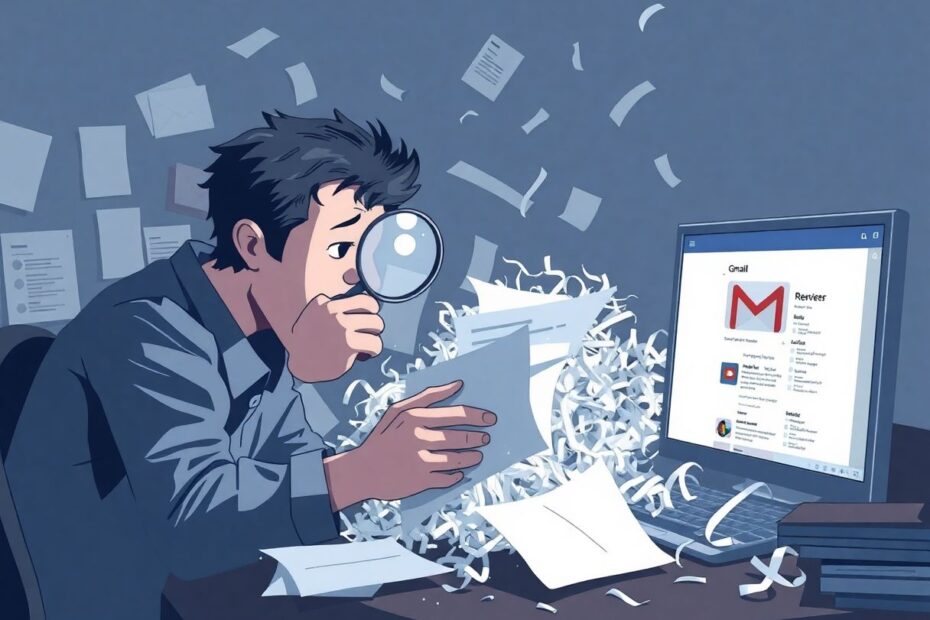Introduction
In our increasingly digital world, email has become an indispensable tool for both personal and professional communication. Gmail, Google's popular email service, is used by millions worldwide. However, even with its robust features and reliability, users occasionally face the frustrating issue of missing emails. This comprehensive guide will walk you through various methods to recover lost emails in Gmail, explain why emails might go missing, and provide tips to prevent future occurrences.
Understanding the Causes of Missing Emails
Before diving into recovery methods, it's crucial to understand why emails might disappear from your inbox. There are several potential reasons:
Accidental deletion is a common culprit. In the hustle of managing a busy inbox, it's easy to mistakenly delete an important email. Automatic filtering can also lead to emails being misfiled into folders you might not regularly check. Gmail's spam filter, while generally accurate, can sometimes incorrectly classify legitimate emails as spam. Storage issues can prevent new emails from arriving if your account has reached its quota. Forwarding rules, if set up incorrectly, might send emails to another account without your realizing it. Lastly, account syncing problems across devices can make emails appear missing on one device while they're present on another.
Checking the Spam Folder
One of the first places to look for missing emails is the Spam folder. Gmail's algorithms are sophisticated, but they're not perfect. Legitimate emails can sometimes be misclassified as spam, especially if they contain certain keywords or come from unfamiliar senders.
To check your Spam folder, open Gmail and click on the "More" option in the left sidebar. Select "Spam" from the dropdown menu. Carefully review the emails in this folder. If you find any that shouldn't be there, select them and click the "Not spam" button. This action will move the email to your inbox and help train Gmail's filters to better recognize similar emails in the future.
It's a good practice to regularly check your Spam folder, as Gmail automatically deletes spam emails after 30 days. By doing so, you can rescue any incorrectly classified emails before they're permanently removed.
Utilizing Advanced Search Techniques
Gmail's search function is a powerful tool that can help you locate missing emails. The search bar at the top of your Gmail interface accepts various advanced search operators that can narrow down your search significantly.
For instance, using quotation marks around a phrase will search for that exact sequence of words. Searching for "meeting minutes" will only return emails containing that precise phrase. You can search by sender using the "from:" operator followed by the email address. For example, "from:johndoe@example.com" will show all emails from that address.
To find emails with attachments, use the "has:attachment" operator. You can even combine these operators for more specific searches. For instance, "from:boss@company.com has:attachment" will show all emails from your boss that include attachments.
For those less comfortable with these operators, Gmail offers an advanced search form. Click the arrow in the search bar to access additional search options where you can fill in fields like From, To, Subject, and more.
Exploring the "All Mail" Folder
The "All Mail" folder in Gmail is often overlooked but can be a treasure trove for finding missing emails. This folder contains every email in your account, regardless of which label or folder it's assigned to, including those not in your inbox.
To access "All Mail," click "More" in the left sidebar and scroll down until you see "All Mail." Click on it, and you'll see a comprehensive list of all your emails. You can use the search bar within "All Mail" to find specific emails, which can be particularly useful if an email has been mislabeled or moved from your inbox.
Reviewing the Trash Folder
If you've accidentally deleted an email, all is not lost. Gmail keeps deleted emails in the Trash folder for 30 days before permanently removing them. To check your Trash folder, click "More" in the left sidebar and select "Trash."
Search through the Trash folder for your missing email. If you find it, you can move it back to your inbox by selecting the email and clicking the "Move to Inbox" button. Remember, after 30 days, emails in the Trash are automatically and permanently deleted, so it's important to check this folder promptly if you suspect you've accidentally deleted an important email.
Examining Filters and Labels
Gmail's filters are a powerful organizational tool, but they can sometimes lead to emails being misfiled. It's worth reviewing your filters to ensure they're not inadvertently moving important emails out of your inbox.
To do this, click the gear icon and select "See all settings." Navigate to the "Filters and Blocked Addresses" tab. Here, you'll see a list of all your active filters. Review each one carefully, paying special attention to any that automatically move emails to specific folders or labels. If you find a filter that might be misdirecting your emails, you can edit or delete it.
While you're in the settings, it's also a good idea to check your labels. Sometimes, emails can be accidentally labeled and moved out of the inbox. Go to the "Labels" tab and review your label structure. Make sure important emails aren't being hidden under rarely-used labels.
Verifying Forwarding Settings
Another potential cause of missing emails is incorrect forwarding settings. If you've set up email forwarding in the past and forgotten about it, your emails might be going to another account.
To check your forwarding settings, go to "Settings" > "See all settings" and click the "Forwarding and POP/IMAP" tab. Review the forwarding section carefully. If you see an active forwarding address that you don't recognize or no longer use, you can disable forwarding here.
Ensuring Proper Account Syncing
If you use Gmail on multiple devices, syncing issues could make emails appear missing on one device while they're present on another. It's important to verify that your account is properly synced across all your devices.
Check your account settings on each device where you use Gmail. Ensure that the correct account is selected and that syncing is enabled. If you're still experiencing issues, try removing your account from the device and then adding it again. This can often resolve syncing problems.
Utilizing the Gmail Message Recovery Tool
For emails that have been deleted within the last 30 days, Google offers a Message Recovery Tool. While not guaranteed to recover all lost emails, it's worth trying if other methods have failed.
To use this tool, visit the Gmail Message Recovery page (you can find this by searching "Gmail Message Recovery Tool" in Google). Follow the prompts to describe your issue in detail. Google will then search for any recoverable emails based on your description.
It's important to note that the effectiveness of this tool can vary. It's most useful for emails that have been recently deleted and may not be able to recover emails lost due to other reasons.
Monitoring Your Storage Quota
If your Gmail storage is full, new emails won't arrive in your inbox. This can give the impression of missing emails when in fact, they're being bounced back to the sender.
To check your storage usage, visit Google One (one.google.com/storage). Here, you'll see a breakdown of your storage usage across Google services, including Gmail. If you're close to or at your limit, you'll need to free up space by deleting unnecessary emails and large attachments, or consider upgrading your storage plan.
Seeking Help from Gmail Support
If you've tried all the above methods and still can't locate your missing email, it may be time to contact Gmail support directly. Visit the Gmail Help Center and click on the "Contact Us" link at the bottom of the page.
When contacting support, provide as much detail as possible about the missing email. Include information such as the sender's email address, the approximate date the email was sent, any keywords from the subject line or body of the email, and a description of any attachments. The more information you can provide, the better chance support will have of assisting you.
Preventing Future Email Loss
While knowing how to recover missing emails is important, preventing their loss in the first place is even better. Here are some strategies to help keep your Gmail inbox organized and your important emails easily accessible:
Regularly organize your inbox by archiving old emails and deleting unnecessary ones. Use labels to categorize important emails, making them easier to find later. Be cautious when deleting emails, especially if they might be important. Periodically review your filters and settings to ensure they're still relevant and not causing emails to be misfiled.
Consider using Gmail's backup feature to export important emails. This creates a local copy of your emails that you can store on your computer or another storage device.
Conclusion
While losing important emails can be stressful, Gmail offers multiple avenues for recovery. By understanding why emails go missing and following the steps outlined in this guide, you should be able to locate most lost emails. Remember, the sooner you start looking for a missing email, the better your chances of recovery.
Maintaining good email habits and familiarizing yourself with Gmail's features can go a long way in preventing future email loss. Regular inbox maintenance, careful use of filters and labels, and periodic backups can help ensure that your important communications are always at your fingertips.
In our digital age, email has become a crucial part of our personal and professional lives. By mastering these recovery techniques and preventive measures, you can ensure that your Gmail experience remains smooth and stress-free, even in the face of occasionally misplaced messages.