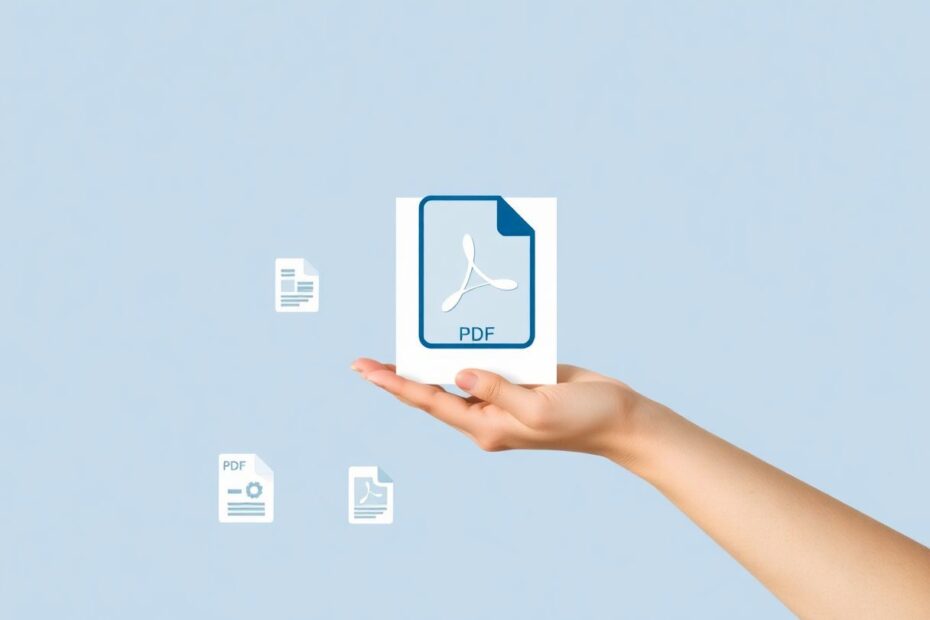In today's digital age, managing file sizes has become increasingly important, especially when it comes to PDFs. Whether you're a student submitting assignments, a professional sharing reports, or simply someone looking to optimize storage space, knowing how to reduce PDF file size on your Mac can be incredibly beneficial. This comprehensive guide will walk you through various methods, from built-in tools to third-party solutions, helping you shrink your PDFs without compromising on quality.
Understanding the Need for PDF Compression
Before delving into the methods, it's crucial to understand why reducing PDF file size is often necessary. Large PDFs can be cumbersome to share via email, slow to upload to cloud storage services, and take up significant space on your device. Moreover, oversized PDFs can lead to longer loading times when viewed online, potentially frustrating readers or clients. By compressing these files, you not only facilitate easier sharing and storage but also contribute to a smoother digital experience overall.
Leveraging Mac's Built-in Tools
Method 1: Using Preview
Mac's native Preview application offers a straightforward approach to PDF compression. To use this method, open your PDF in Preview, click on 'File' in the menu bar, and select 'Export'. In the new window, look for the 'Quartz Filter' option and choose 'Reduce File Size' from the dropdown menu before saving. This process is quick and doesn't require any additional software, making it an excellent first step for many users.
However, it's worth noting that while Preview's compression is efficient, it may result in some quality loss, particularly for PDFs with high-resolution images. For text-heavy documents, this method usually works well without noticeable degradation.
Method 2: ColorSync Utility
Another pre-installed tool on Mac that can help with PDF compression is ColorSync Utility. To use this, locate your PDF in Finder, right-click, and choose 'Open With' > 'ColorSync Utility'. Once the file is open, go to 'File' > 'Export' and select 'Reduce File Size' from the Quartz Filter dropdown.
ColorSync Utility offers similar results to Preview but provides an alternative workflow that some users might find more convenient. Like Preview, it's best suited for documents where slight image quality reduction is acceptable.
Advanced Techniques for Better Control
Creating a Custom Filter in ColorSync Utility
For those seeking more control over the compression process, creating a custom filter in ColorSync Utility can be a game-changer. This method allows you to fine-tune settings to achieve the optimal balance between file size and quality.
To create a custom filter, open ColorSync Utility and navigate to 'File' > 'New Window'. Click on the 'Filters' tab, duplicate the existing 'Reduce File Size' filter, and rename it. Expand the filter settings and adjust parameters such as Image Sampling and Image Compression. For instance, setting the Quality to 'High' and Resolution to '300' under Image Sampling, and Mode to 'Uncompressed' under Image Compression can yield better results for image-rich PDFs.
This custom filter can then be used in both Preview and ColorSync Utility, offering a more refined approach to PDF compression that caters to specific needs.
Exploring Online Solutions
Adobe Acrobat Online
For those who prefer web-based tools, Adobe Acrobat Online provides a convenient PDF compression service. Simply visit Adobe's PDF Compress tool in your browser, upload your PDF, choose a compression level (Low, Medium, or High), and click 'Compress'. This method is particularly useful for one-off compressions or when you don't have access to your personal computer.
However, it's important to consider privacy concerns when uploading sensitive documents to online services. Additionally, these tools often have file size limits and require a stable internet connection.
Third-Party Applications for Enhanced Functionality
Several third-party applications offer advanced features for PDF compression on Mac:
PDF Squeezer: This app stands out for its batch processing capabilities and customizable presets, allowing users to compress multiple PDFs simultaneously while maintaining granular control over compression settings.
Smallpdf: Known for its user-friendly interface, Smallpdf offers a simple drag-and-drop functionality, making it accessible even for less tech-savvy users. It also provides additional PDF manipulation tools beyond compression.
PDF Compress: This application allows users to choose specific compression settings, offering a balance between ease of use and customization. It's particularly useful for those who regularly work with PDFs and need consistent compression results.
While these applications often come with a price tag, they can be worthwhile investments for users who frequently work with PDFs and require more advanced features or batch processing capabilities.
Optimizing PDFs from the Source
An often-overlooked aspect of PDF file size reduction is optimizing the content before it's converted to PDF format. Here are some strategies:
Image Optimization: Before creating a PDF, compress images using tools like Preview or online services. This pre-compression can significantly reduce the final PDF size.
Use of Vector Graphics: Whenever possible, use vector graphics instead of raster images. Vector graphics scale without loss of quality and typically result in smaller file sizes.
Careful Scanning Practices: When scanning physical documents to create PDFs, avoid using unnecessarily high resolutions. For most purposes, a resolution of 300 DPI (dots per inch) provides a good balance between quality and file size.
Removing Unnecessary Elements: Before finalizing a PDF, remove any superfluous pages, images, or formatting that don't contribute to the document's purpose.
Balancing Quality and File Size
The key to effective PDF compression lies in finding the right balance between file size reduction and maintaining acceptable quality. This balance will vary depending on the document's content and intended use. For instance:
- Text-heavy documents generally compress well without significant quality loss, making aggressive compression settings viable.
- Image-rich PDFs, such as photography portfolios or design mockups, may require more careful compression to preserve visual fidelity.
- Consider your audience and the document's purpose. A PDF intended for print might require higher quality settings compared to one meant for quick online viewing.
Troubleshooting Common Compression Issues
Users may encounter several issues when compressing PDFs:
Insufficient Size Reduction: If the file remains too large after compression, try a different method or adjust compression settings. For instance, you might need to compromise more on image quality or use a more aggressive compression algorithm.
Image Quality Degradation: If images become overly pixelated or blurry, consider using a custom filter in ColorSync Utility or a third-party app that offers more granular control over image compression.
Text Clarity Issues: When text becomes difficult to read after compression, it's often a sign of over-compression. In such cases, adjust your settings to prioritize text clarity, even if it means a slightly larger file size.
Color Shifts: Some compression methods may affect color accuracy. If color fidelity is crucial, use compression tools that allow you to preserve color profiles.
Future Trends in PDF Compression
As technology advances, we can expect to see improvements in PDF compression techniques. Machine learning algorithms are being developed to intelligently compress PDFs, identifying areas where compression can be applied more aggressively without noticeable quality loss. Additionally, new file formats and compression standards may emerge, potentially offering better compression ratios while maintaining high quality.
Conclusion
Reducing PDF file size on Mac is a valuable skill in our increasingly digital world. From built-in tools like Preview and ColorSync Utility to online services and specialized third-party applications, Mac users have a variety of options at their disposal. The key is to experiment with different methods and find the approach that best suits your specific needs.
Remember that the most effective PDF compression strategy often involves a combination of techniques – optimizing content before PDF creation, choosing the right compression tool, and fine-tuning settings based on the document's content and purpose. By mastering these techniques, you'll be able to manage your PDFs more efficiently, saving storage space and facilitating easier sharing without compromising on document quality.
As you apply these methods, always keep in mind the intended use of your PDF and the expectations of your audience. With practice, you'll develop an intuitive sense for balancing compression and quality, ensuring your PDFs are always optimized for their purpose.