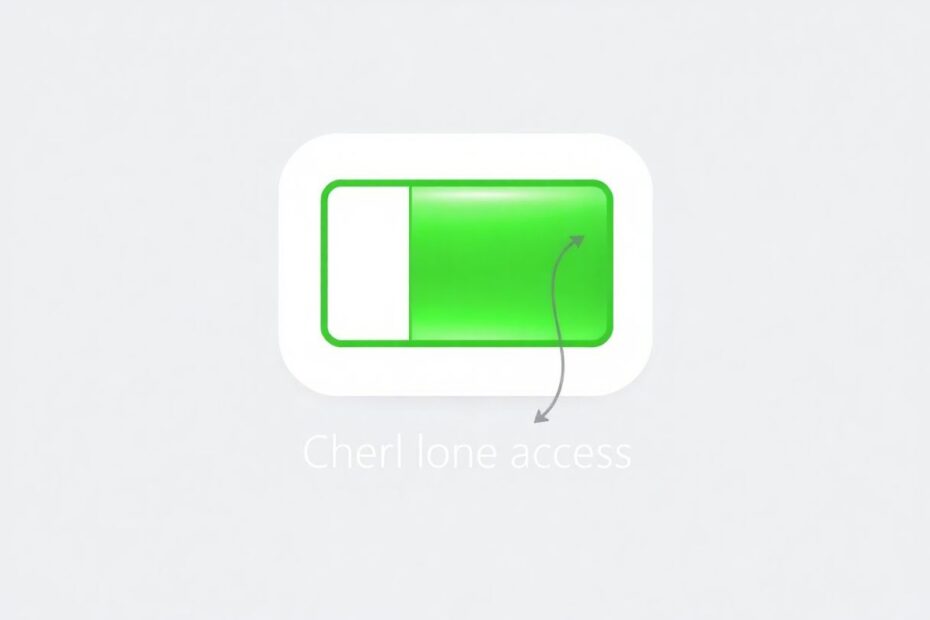Understanding the Battery Line: More Than Meets the Eye
The small gray line that appears under the battery icon on iPhones has been a source of curiosity and sometimes frustration for many users since its introduction with iOS 11.2 in late 2017. While it may seem like a minor design element, this unassuming line actually serves an important purpose in the iOS user interface. As a tech enthusiast, I've delved deep into the functionality and implications of this feature to provide you with a comprehensive understanding.
The line is primarily a visual indicator for accessing the Control Center when your iPhone is locked. The Control Center, a quick-access panel for toggling common settings like Wi-Fi, Bluetooth, and Airplane Mode, can be accessed by swiping down from the top-right corner of the screen where the battery icon is located. This seemingly simple UI element is part of Apple's ongoing efforts to balance user convenience with device security.
The Privacy Implications: A Double-Edged Sword
From a privacy and security standpoint, the battery line serves as more than just a visual cue. It's an indicator of whether Control Center access is enabled on the lock screen. This has significant implications for device security. When the line is visible, it means that anyone can access your Control Center without unlocking your phone, potentially allowing unauthorized changes to important settings.
Consider this scenario: if your iPhone is stolen, a thief could potentially put it in Airplane Mode, making it much harder to track and recover using services like Find My iPhone. This underscores the importance of understanding and managing this feature.
Removing the Line: A Step-by-Step Guide
While it's not possible to permanently remove this line from all areas of iOS, you can disable it on the lock screen. Here's a detailed guide on how to do so:
Open the Settings app on your iPhone. This can typically be found on your home screen, represented by a gear icon.
Scroll down and tap on "Face ID & Passcode" (or "Touch ID & Passcode" on older models). This section contains crucial security settings for your device.
You'll be prompted to enter your iPhone passcode. This additional security step ensures that only the device owner can make changes to these sensitive settings.
Once in the Face ID & Passcode menu, scroll down until you find the "ALLOW ACCESS WHEN LOCKED" section. This area controls what features and information can be accessed without unlocking your device.
Look for the toggle switch next to "Control Center" and switch it off. This action will prevent Control Center access from the lock screen and, as a result, remove the line under the battery icon when your phone is locked.
After completing these steps, you should notice that the line under the battery icon no longer appears when your iPhone is locked. However, it's important to note that this change only affects the lock screen. The line will still be visible when your iPhone is unlocked, on the home screen, and within apps.
The Broader Context: "Allow Access When Locked"
While addressing the battery line issue, it's worth exploring the other options in the "ALLOW ACCESS WHEN LOCKED" section. These settings offer granular control over what can be accessed from your lock screen without unlocking the device. As a tech enthusiast, I recommend reviewing these settings to enhance your device's privacy and security:
- Today View and Search: Disabling this prevents access to widgets and Spotlight search from the lock screen.
- Notification Center: Turning this off hides notifications on the lock screen, offering more privacy.
- Siri: Disabling Siri access when locked prevents voice commands from being executed without unlocking.
- Reply with Message: This feature allows message replies from the lock screen, which you might want to disable for privacy.
- Home Control: If you use HomeKit devices, consider disabling this for extra security.
- Wallet: This controls Apple Pay access from the lock screen, a feature you might want to restrict.
The Persistence of the UI Element
It's crucial to understand that even after following the steps to disable Control Center access on the lock screen, the line under the battery icon will persist in certain situations. Specifically, it will still appear when your iPhone is unlocked, on the home screen, and within apps. This persistence is by design, as Apple intends for the line to serve as a consistent visual cue for Control Center access across the iOS interface.
Currently, there is no official method to permanently remove this UI element from all areas of iOS. This design decision by Apple reflects their approach to maintaining a consistent user experience across the operating system, even if it means some users might find certain elements less than ideal.
Balancing Convenience and Security
The battery line feature exemplifies the ongoing challenge in mobile operating system design: striking the right balance between user convenience and device security. While some users may find the line visually distracting, it's important to consider the security benefits it provides:
Visual Indicator: It serves as a clear visual cue that Control Center is accessible, enhancing user awareness of device state.
Quick Security Check: Users can quickly verify if important settings can be changed while the device is locked.
Privacy Reminder: The presence of the line acts as a subtle reminder to review lock screen privacy settings regularly.
For those who choose to keep the line visible, it's maintaining an extra layer of awareness about the device's security state. This aligns with best practices in cybersecurity, where visual indicators can play a crucial role in maintaining user vigilance.
Technical Insights and Future Possibilities
As a tech enthusiast, it's interesting to speculate on the technical aspects of this feature and potential future developments. The battery line is likely implemented as part of the iOS status bar, which is a complex UI element that dynamically adjusts based on device state and user interactions.
Apple's UIKit framework, which is used for building iOS user interfaces, likely handles the rendering of this element. The visibility of the line is probably controlled through a combination of system settings and the current context of the device (locked vs. unlocked, app in foreground, etc.).
Looking to the future, it's possible that Apple might introduce more customization options for status bar elements like the battery line. This could potentially include:
User-configurable settings to show or hide specific status bar elements.
Integration with Focus modes, allowing the line to appear or disappear based on the active Focus setting.
Dynamic UI elements that adapt to user behavior and preferences over time.
Enhanced accessibility features that could provide alternative ways to indicate Control Center access.
Providing Feedback: Your Voice Matters
Apple has a history of refining its user interface based on user feedback. If you have strong feelings about the battery line – whether you want it removed entirely or improved in some way – you can share your thoughts directly with Apple:
- Visit Apple's official feedback page at https://www.apple.com/feedback/
- Select "iPhone" as the product category.
- Choose "Feature Request" as the feedback type.
- Clearly articulate your concerns or suggestions regarding the battery line UI.
Apple takes user feedback seriously, and your input could potentially influence future design decisions. As tech enthusiasts, our collective voice can shape the evolution of the devices we use daily.
Alternative Approaches to Quick Settings Access
For users who have disabled Control Center access on the lock screen but still want quick access to common settings, there are several alternatives worth exploring:
Home Screen Widgets: iOS allows you to add Control Center toggles to your home screen as widgets, providing quick access without needing to swipe down from the top-right corner.
Siri Shortcuts: Create custom voice commands to change frequently used settings. For example, you could set up a shortcut to toggle Wi-Fi on or off with a simple phrase.
Back Tap: This lesser-known iOS feature allows you to trigger actions by tapping the back of your iPhone. You could set up a double or triple tap to open Control Center.
Accessibility Shortcuts: The Accessibility menu offers quick toggles for various features and can be accessed by triple-clicking the side button on newer iPhones.
Troubleshooting Common Issues
In my experience helping others with iPhone issues, I've encountered several common problems related to the battery line and Control Center access. Here are some troubleshooting tips:
Line not disappearing after disabling:
- Perform a force restart of your iPhone (the process varies depending on your model).
- Ensure your iOS is up to date, as older versions may have bugs related to this feature.
Control Center not responding:
- Make sure you're swiping from the very top-right corner of the screen.
- Check for any screen protectors or cases that might be interfering with touch sensitivity in that area.
Battery line appearing in unexpected places:
- This could indicate a software glitch. Try resetting all settings (Settings > General > Reset > Reset All Settings).
- If the issue persists, consider backing up your data and performing a factory reset.
The Evolution of iPhone UI Design
As we look to the future of iOS design, it's fascinating to consider how elements like the battery line might evolve. Apple's design philosophy has always centered around simplicity and intuitiveness, but as devices become more complex, so too do the challenges of presenting information and controls in a user-friendly manner.
We might see developments such as:
- More customizable status bar options, allowing users to choose which indicators are displayed.
- Dynamic UI elements that adapt not just to user settings, but to usage patterns and contexts.
- Improved integration with accessibility features, potentially offering alternative visual or haptic cues for Control Center access.
- Advanced AI-driven interfaces that anticipate user needs and present relevant controls proactively.
Conclusion: Embracing the Nuances of iOS Design
The line under the battery icon on iPhones, while sometimes perceived as a minor annoyance, is a testament to the intricate balance of form and function in iOS design. By understanding its purpose and knowing how to manage it, users can strike the right balance between convenience and security on their devices.
As tech enthusiasts, it's crucial that we approach these design elements with curiosity and critical thinking. Each feature, no matter how small, is often the result of careful consideration by Apple's design and engineering teams. While it may not be perfect for everyone, it's part of the ongoing evolution of the iOS user experience.
Whether you choose to keep the line visible or hide it, the most important takeaway is that you're now informed about its purpose and how to control it. Stay curious about your device's features, explore settings to customize your iPhone experience, and don't hesitate to provide feedback to shape the future of iOS design.
Remember, in the world of technology, even the smallest details can have significant implications for usability, security, and user experience. By staying informed and engaged, we contribute to the ongoing dialogue between users and developers, helping to shape the devices that play such a crucial role in our daily lives.