The Windows 11 Start menu has been a topic of debate since its introduction, with the Recommended section being particularly contentious. This article will guide you through various methods to remove or minimize this feature, helping you regain control over your Start menu experience.
Understanding the Recommended Section
The Recommended section in Windows 11's Start menu is Microsoft's attempt to provide users with quick access to recently used files, apps, and suggested content. While the intention is to enhance productivity, many users find it more of a hindrance than a help. It occupies a significant portion of the Start menu, potentially exposing sensitive information and limiting space for pinned applications.
Methods to Remove the Recommended Section
Using Windows Settings
The most straightforward approach, suitable for all Windows 11 editions, involves adjusting settings within the operating system:
- Open Settings by pressing
Win + I. - Navigate to Personalization > Start.
- Disable options for showing recently installed apps, recently opened items, and recommendations.
This method effectively reduces the Recommended section's presence, though its effectiveness may vary depending on your specific Windows 11 version.
Leveraging Group Policy Editor
For Windows 11 Education and SE editions, the Group Policy Editor offers a more robust solution:
- Launch the Group Policy Editor by pressing
Win + R, typinggpedit.msc, and pressing Enter. - Navigate to Computer Configuration > Administrative Templates > Start Menu and Taskbar.
- Enable the "Remove Recommended section from Start Menu" policy.
This approach provides a more permanent solution but is limited to certain Windows editions.
Registry Modification
Advanced users can modify the Windows Registry to remove the Recommended section:
- Open Registry Editor by pressing
Win + R, typingregedit, and pressing Enter. - Navigate to
HKEY_LOCAL_MACHINE\SOFTWARE\Policies\Microsoft\Windows\Explorer. - Create a new DWORD (32-bit) Value named
HideRecommendedSectionand set it to1.
While effective, this method requires caution as improper registry modifications can lead to system instability.
Using PowerShell
For those comfortable with command-line interfaces, PowerShell offers an efficient method:
- Open PowerShell as an administrator.
- Execute the following command:
New-ItemProperty -Path "HKLM:\SOFTWARE\Policies\Microsoft\Windows\Explorer" -Name "HideRecommendedSection" -PropertyType DWord -Value 1 -Force
This method is particularly useful for system administrators managing multiple machines.
Alternative Approaches
If complete removal isn't possible or desired, consider these alternatives:
- Customize the content displayed in the Recommended section through Settings > Personalization > Start.
- Utilize the "More pins" option to expand the pinned apps area, effectively pushing the Recommended section further down.
- Explore third-party Start menu replacements like Start11 or StartAllBack for enhanced customization options.
Technical Insights and Considerations
The Recommended section is deeply integrated into the Windows 11 user experience, reflecting Microsoft's vision for a more dynamic and personalized interface. Its implementation involves complex algorithms that analyze user behavior, file access patterns, and system events to populate the section with relevant content.
From a technical standpoint, the methods described above interact with different layers of the Windows architecture. The Settings approach modifies user preferences stored in the Windows Registry, while the Group Policy method leverages administrative templates to enforce system-wide configurations. Registry modifications directly alter the system's behavior at a low level, and PowerShell commands automate these changes programmatically.
It's worth noting that Microsoft regularly updates Windows 11, and these updates may introduce changes to how the Start menu and Recommended section function. As such, the effectiveness of these removal methods may vary over time, and users may need to reapply their preferred method after major system updates.
Impact on System Performance and User Experience
Removing the Recommended section can have several effects on your Windows 11 experience:
- Improved Start menu performance: With fewer items to load and display, the Start menu may open and respond more quickly.
- Enhanced privacy: Sensitive files and recently accessed content are no longer readily visible to anyone who might use your computer.
- More customizable space: The absence of the Recommended section allows for more pinned apps and a cleaner, more personalized Start menu layout.
However, it's important to consider that you may lose some functionality, such as quick access to recent files or suggested apps that you might find useful.
Future of the Start Menu and User Customization
As Windows continues to evolve, user feedback plays a crucial role in shaping its features. The controversy surrounding the Recommended section highlights the ongoing tension between operating system designers' visions and users' desires for control and customization.
Microsoft has shown willingness to adapt based on user feedback, as evidenced by changes made to Windows 11 since its initial release. It's possible that future updates may introduce more flexible options for customizing the Start menu, potentially including official methods to disable or heavily customize the Recommended section.
Conclusion
Removing the Recommended section from the Windows 11 Start menu is more than just a matter of personal preference; it's about tailoring your computing environment to suit your needs and work style. Whether you opt for the simplicity of built-in settings or delve into more advanced methods like registry editing, the ability to customize your Start menu is a testament to the flexibility of modern operating systems.
As we continue to navigate the balance between integrated features and user control, it's clear that the future of personal computing lies in adaptable, user-centric designs. By understanding and utilizing the methods described in this article, you're not just modifying your Start menu – you're actively participating in the ongoing dialogue about how we interact with our digital tools.
Remember to approach system modifications with caution, always backing up important data before making changes. With these techniques at your disposal, you can create a Start menu that truly reflects your preferences and enhances your productivity in the Windows 11 environment.