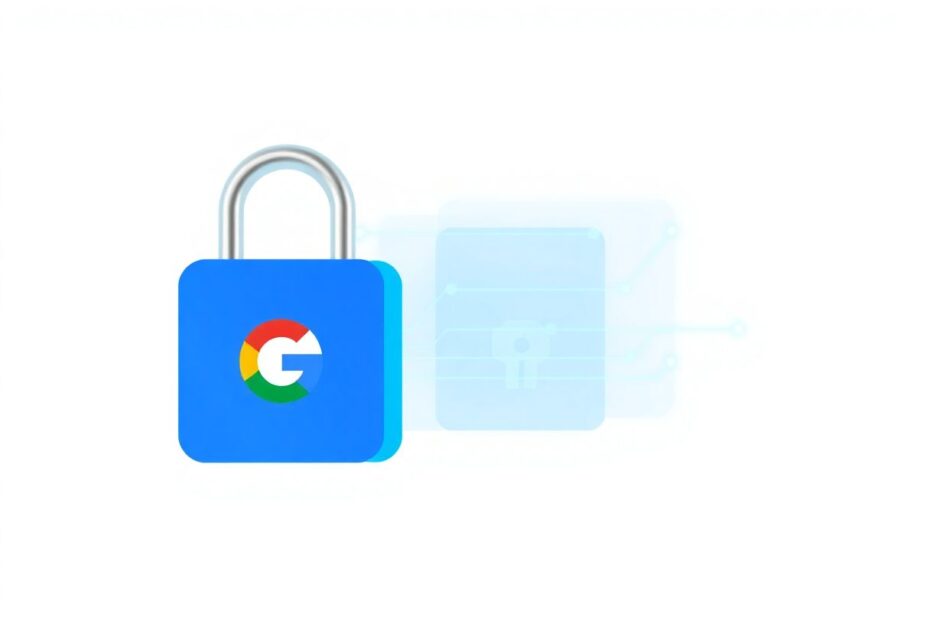In our increasingly interconnected digital world, the convenience of using your Google account to sign in to various services has become ubiquitous. However, this convenience comes with potential security risks that many users overlook. Over time, you may accumulate a plethora of third-party apps and services with access to your Google account, some of which you might no longer use or even remember granting permission to. This comprehensive guide will walk you through the process of reviewing and removing third-party access to your Google account, helping you maintain better control over your personal information and digital security.
Understanding the Importance of Managing Third-Party Access
Before delving into the technical aspects of removing third-party access, it's crucial to understand why this process matters. Your Google account is likely a central hub for much of your online activity, containing sensitive information such as emails, documents, photos, and even financial data. When you grant third-party apps access to your account, you're essentially giving them permission to interact with this data in various ways.
While many third-party services are legitimate and secure, others may pose risks such as data breaches, unauthorized access, or misuse of your information. Additionally, as your digital habits change over time, you may no longer need or want certain apps to have access to your Google account. Regular audits of these connections are essential for maintaining your digital hygiene and protecting your online privacy.
The Technical Side of Third-Party Access
From a technical standpoint, third-party access to your Google account is typically facilitated through OAuth 2.0, an industry-standard protocol for authorization. When you choose to "Sign in with Google" or grant an app permission to access certain Google services, you're initiating an OAuth flow. This process allows the third-party service to obtain an access token, which it can use to interact with your Google account on your behalf, without ever seeing your actual password.
While OAuth 2.0 is designed to be secure, it's not without its potential vulnerabilities. For instance, if a third-party service that has access to your Google account is compromised, attackers could potentially use that access to gather information about you or perform actions on your behalf. This is why it's crucial to regularly review and revoke unnecessary access.
Comprehensive Step-by-Step Guide to Removing Third-Party Access
On Desktop
Access Your Google Account Settings
Navigate to the Google Account page (https://myaccount.google.com/) in your web browser. If you're not already signed in, you'll need to enter your Google credentials.Navigate to Security Settings
In the left-hand menu, locate and click on the "Security" tab. This section contains various options for managing your account's security features.Locate Third-Party Connections
Scroll down the Security page until you find the section titled "Your connections to third-party apps & services." Click on "See all connections" to view a comprehensive list of all the apps and services currently connected to your account.Review Your Connections
You'll see three main categories of connections:- Sign in with Google
- Access to Google services
- Linked accounts
Take the time to thoroughly review each category. For each connected app or service, you'll see information such as the name of the app, the type of access it has, and when the access was granted.
Remove Unwanted Access
For each app or service you want to disconnect:- Click on the item to view more details about the access it has.
- Look for options such as "Remove Access," "Stop using Sign in with Google," or "Delete connection."
- Click the appropriate button and confirm your choice when prompted.
Verify Removal
After removing access for an app or service, it's a good practice to refresh the page to ensure the changes have taken effect. The removed item should no longer appear in your list of connections.
On Mobile Devices
The process for managing third-party access on mobile devices is similar to the desktop version, with some slight variations depending on whether you're using an Android device or an iPhone.
For Android:
- Open your device's Settings app.
- Scroll down and tap on "Google."
- Select "Manage your Google Account."
For iPhone:
- Download the Google app from the App Store if you haven't already.
- Open the Google app and tap on your profile icon in the top-right corner.
- Choose "Manage your Google account."
Common Steps for Both Android and iPhone:
- Navigate to the "Security" tab within your Google account settings.
- Scroll to find "Your connections to third-party apps & services."
- Tap on each app or service to review its access permissions.
- Use the "Remove access," "Stop using Sign in with Google," or "Delete connection" options as needed to revoke access.
Best Practices for Managing Third-Party Access
To maintain optimal security for your Google account, consider implementing these best practices:
Regular Audits: Set a recurring reminder to review your third-party connections every few months. This habit will help you stay on top of your account's security and ensure that you're only granting access to services you actively use and trust.
Be Selective: Before granting access to new apps or services, carefully consider if it's truly necessary. Ask yourself if the convenience is worth the potential security risk, and look for alternative ways to use the service if possible.
Use Alternative Sign-In Methods: When available, create separate accounts for services instead of using Google sign-in. This approach can help compartmentalize your online presence and reduce the potential impact if one account is compromised.
Read Permissions Carefully: Pay close attention to the specific permissions you're granting when connecting new apps. Some apps may request more access than they actually need to function properly.
Prioritize Security: If you come across any unfamiliar or suspicious apps with access to your account, remove their access immediately and investigate further if necessary.
Potential Impacts of Removing Access
When you decide to remove third-party access from your Google account, it's important to be aware of the potential consequences:
- You may need to create new login credentials for affected services, as you'll no longer be able to use the "Sign in with Google" option.
- Some app functionalities might be lost if they relied heavily on Google account integration. For example, a task management app might lose the ability to sync with your Google Calendar.
- Synced data between the app and your Google services may no longer update automatically. You might need to manually transfer or re-sync data if you wish to continue using the service.
Troubleshooting Common Issues
Even with careful steps, you might encounter some issues when trying to remove third-party access. Here are some common problems and their solutions:
Access Removal Fails
If you're having trouble removing access for a particular app or service:
- Try logging out of your Google account completely, then log back in and attempt the removal process again.
- Clear your browser cache and cookies, as outdated data might interfere with the process.
- Attempt the removal process using a different browser or device to rule out any device-specific issues.
App Still Shows as Connected
If an app continues to appear in your connections list after you've attempted to remove it:
- Double-check that you've confirmed the removal and didn't accidentally cancel the process.
- Wait a few minutes and refresh the page, as changes might not reflect immediately due to caching.
- If the issue persists, contact Google support for further assistance. They may need to investigate if there's a technical issue on their end.
Enhancing Your Google Account Security
Beyond managing third-party access, there are several additional measures you can take to enhance your Google account's overall security:
Enable Two-Factor Authentication (2FA)
Two-factor authentication adds an extra layer of security by requiring a second form of verification in addition to your password. To set up 2FA:- Go to your Google Account security settings.
- Look for the "2-Step Verification" option and follow the prompts to set it up.
- Choose your preferred method, such as SMS codes, an authenticator app, or a physical security key.
Perform a Security Checkup
Google offers a Security Checkup tool that provides a comprehensive overview of your account's security status. It can help you identify potential vulnerabilities and offer personalized recommendations for improvement.Update Recovery Information
Ensure that your recovery email and phone number are up to date. This information is crucial for regaining access to your account if you ever get locked out.Check App Passwords
If you've created app-specific passwords for any services, review and revoke any that are no longer needed. App passwords can be a potential weak point if not managed properly.Monitor Account Activity
Regularly check your account's recent security events for any suspicious activity. Google provides a log of recent account access and changes, which can help you spot unauthorized access quickly.
Alternatives to Google Sign-In
If you're looking to reduce your reliance on Google for third-party logins, consider these alternatives:
- Use a reputable password manager to generate and store unique, strong passwords for each service you use. This approach eliminates the need for single sign-on solutions while maintaining good security practices.
- Explore other single sign-on (SSO) providers that prioritize privacy, such as Apple's "Sign in with Apple" feature or open-source solutions like OpenID Connect.
- For critical services, consider creating separate accounts to compartmentalize your online presence. This strategy can limit the potential damage if one account is compromised.
The Future of Digital Identity Management
As we look to the future, it's clear that managing our digital identities will only become more complex. Emerging technologies like blockchain and decentralized identity systems promise to give users more control over their data and how it's shared. However, these solutions are still in their early stages and have yet to see widespread adoption.
In the meantime, staying informed about best practices for digital security and regularly auditing your online connections will remain crucial. As the digital landscape evolves, so too must our approaches to protecting our online identities.
Conclusion
Maintaining control over third-party access to your Google account is a critical aspect of protecting your personal information and maintaining digital security. By following this comprehensive guide and implementing regular check-ups, you can ensure that only trusted and necessary apps and services have access to your Google account.
Remember, your online security is an ongoing process that requires vigilance and proactive management. Stay informed about the latest security best practices and be proactive in managing your digital footprint. By taking these steps, you're not just protecting your Google account, but your entire online identity in an increasingly interconnected digital world.
As technology continues to advance, the methods for managing and securing our digital identities will likely evolve as well. Stay curious, stay informed, and always prioritize your digital security. Your future self will thank you for the efforts you make today to protect your online presence.