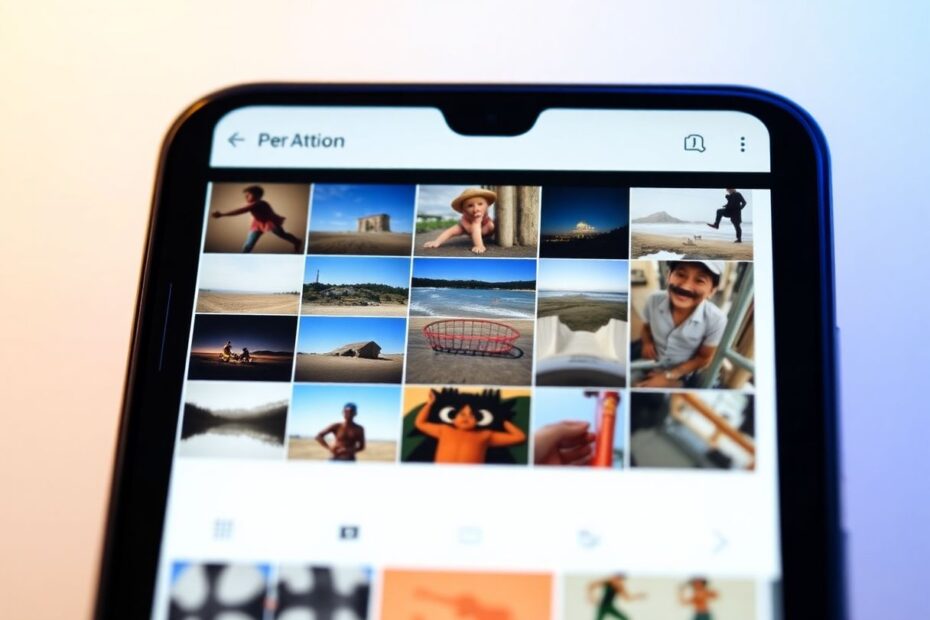In today's digital age, our smartphones have become our primary cameras, capturing countless moments and memories. As Android users, we often find ourselves with a growing collection of photos, making organization crucial. One effective way to manage this digital library is by renaming photos. This comprehensive guide will explore various methods to rename photos on Android devices, providing you with the tools and knowledge to keep your image collection tidy and easily searchable.
Understanding the Importance of Photo Renaming
Before delving into the methods, it's essential to understand why renaming photos on your Android device can be beneficial. Proper file naming enhances organization, improves searchability, and facilitates easier sharing. By implementing a consistent naming convention, you can quickly locate specific images, group related photos, and maintain a well-structured photo library.
Method 1: Utilizing the Built-in File Manager
Android devices come equipped with a built-in file manager, offering a straightforward approach to renaming photos without the need for additional software. This method leverages the native capabilities of your device, ensuring compatibility and reducing the risk of privacy concerns associated with third-party applications.
To rename a photo using the file manager:
- Open your device's Gallery app and locate the photo you wish to rename.
- Access the photo's details or information to note its current file name.
- Launch the File Manager app and navigate to the folder containing your photos (often labeled as DCIM or Pictures).
- Locate the photo using its current file name.
- Long-press the photo to bring up the options menu.
- Select "Rename" from the available options.
- Enter the desired new name for your photo and confirm the change.
This method, while effective, can be time-consuming when renaming multiple photos. However, it provides direct access to your device's file system, giving you complete control over your photo organization.
Method 2: Leveraging Third-Party Gallery Apps
For users seeking a more streamlined experience, third-party gallery apps offer enhanced functionality, including photo renaming features. These apps often provide a user-friendly interface and additional photo management tools, making them an attractive option for those who frequently organize their photo collections.
One such app is Gallery App by PhotoZen, available on the Google Play Store. To use this method:
- Install Gallery App by PhotoZen from the Google Play Store.
- Grant the necessary permissions to access your photos.
- Open the app and navigate to the photo you want to rename.
- Tap the options menu (usually represented by three dots).
- Select "Rename" from the available options.
- Enter the new name for your photo and confirm the change.
While third-party apps offer convenience, it's crucial to consider potential privacy implications. Always review the app's privacy policy and permissions before installation to ensure the security of your personal data.
Method 3: Exploring Online Photo Renaming Tools
For those who prefer not to install additional apps, web-based photo renaming tools provide a viable alternative. These online services allow you to rename photos directly through your device's web browser. One such tool is Imgtools, a versatile online platform for image manipulation.
To rename photos using Imgtools:
- Open your Android device's web browser and navigate to the Imgtools website.
- Tap the "Upload" button to select the photo you want to rename.
- Once uploaded, you'll see a text box next to your photo where you can enter the new file name.
- After entering the new name, tap the checkbox icon to confirm the change.
- Download the renamed photo back to your device.
While this method doesn't require app installation, it does necessitate an internet connection and involves uploading your photos to a third-party service. As with any online tool, exercise caution when handling sensitive or personal images.
Advanced Tips for Effective Photo Renaming
To maximize the benefits of photo renaming, consider implementing these advanced strategies:
Develop a consistent naming convention: Create a standardized format for your file names, such as "YYYY-MM-DD_EventName_SequenceNumber." This approach ensures chronological organization and easy identification of photo content.
Utilize metadata: Some advanced file managers and photo organizing tools allow you to incorporate metadata into file names automatically. This can include information like camera model, GPS coordinates, or even facial recognition data, depending on your device's capabilities.
Implement batch renaming: For users dealing with large photo collections, batch renaming can be a time-saver. While not typically available in native Android apps, some third-party tools and desktop applications offer this functionality.
Integrate with cloud services: If you use cloud storage solutions like Google Photos or Dropbox, consider how your local renaming efforts will sync with these services. Some cloud platforms offer their own renaming features, which can be used in conjunction with local methods.
Troubleshooting Common Renaming Issues
As with any technical process, you may encounter challenges when renaming photos on your Android device. Here are some common issues and their solutions:
Photos not appearing in gallery after renaming: This can occur due to the media scanner not immediately recognizing the changes. To resolve this, try restarting your device or using the "Scan media" option in your file manager.
Inability to find photos in File Manager: Photos may be stored in various locations on your device. Check folders such as DCIM, Pictures, Camera, and any created by third-party apps you use.
Rename option unavailable: Ensure you have the necessary permissions to modify files on your device. This may involve adjusting settings or granting specific permissions to your file manager app.
Sync issues with cloud services: If you're using cloud storage, changes made locally may not immediately reflect in your cloud-based library. Check your sync settings and, if necessary, manually trigger a sync to update your cloud storage.
The Future of Photo Organization on Android
As Android continues to evolve, we can expect to see advancements in photo management capabilities. Google, the driving force behind Android, is constantly improving its AI and machine learning technologies. These advancements may lead to more intelligent auto-tagging and organization features, potentially revolutionizing how we name and categorize our photos.
Furthermore, the integration of voice assistants like Google Assistant into the photo management process could provide new ways to rename and organize photos using voice commands. This could make the process more accessible and efficient for users of all technical skill levels.
Conclusion
Renaming photos on Android devices is a powerful tool for maintaining an organized and easily navigable photo collection. Whether you choose to use the built-in file manager, a third-party gallery app, or an online tool, the key to success lies in consistency and developing a system that works for your specific needs.
As we continue to capture more and more of our lives digitally, effective photo management becomes increasingly important. By implementing the methods and tips outlined in this guide, you can take control of your photo library, ensuring that your memories are not only preserved but also easily accessible whenever you want to revisit them.
Remember, the best photo organization system is one that you'll actually use. Experiment with different methods and find the approach that fits seamlessly into your digital lifestyle. With a little effort and the right tools, you can transform your chaotic photo collection into a well-organized digital archive, ready to be enjoyed for years to come.