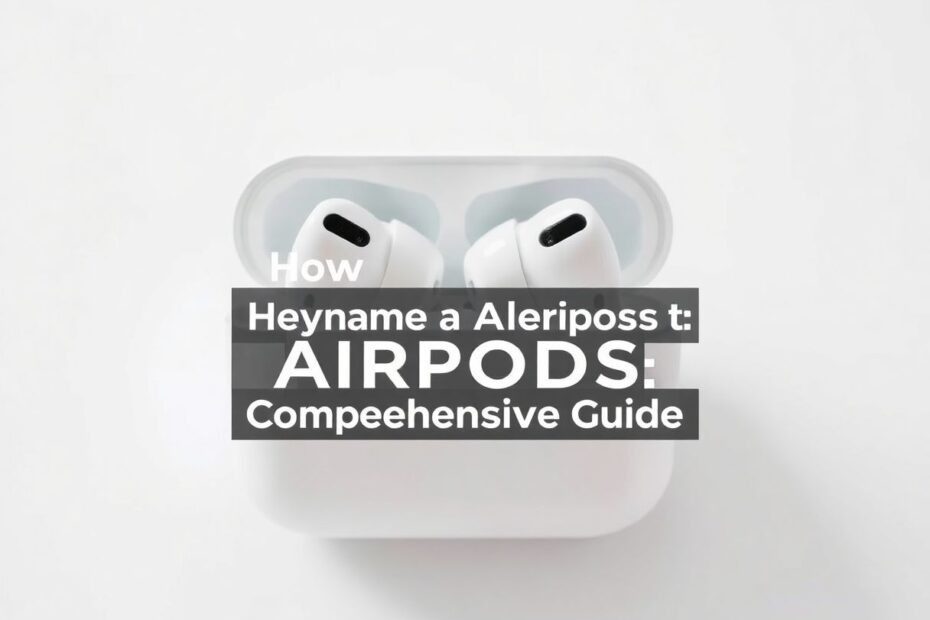AirPods have revolutionized the way we experience audio on the go, becoming an indispensable accessory for many Apple users. These wireless earbuds offer seamless integration with Apple devices, but personalizing them by changing their name can enhance your user experience. This comprehensive guide will walk you through the process of renaming your AirPods on various Apple devices, explore the technical aspects behind this feature, and address common questions related to AirPods management.
Understanding AirPods and Their Integration with Apple Devices
Before delving into the renaming process, it's essential to understand how AirPods interact with Apple's ecosystem. AirPods utilize Bluetooth technology, specifically Bluetooth Low Energy (BLE), to communicate with your devices. They also incorporate Apple's proprietary H1 chip (or W1 chip in earlier models), which facilitates seamless pairing and device switching within the Apple ecosystem.
The H1 chip allows for faster and more stable connections, improved battery life, and features like "Hey Siri" voice activation. This chip also enables the synchronization of device names across your iCloud-connected Apple devices, which is why renaming your AirPods on one device updates the name across all your Apple products.
The Importance of Personalizing Your AirPods
Renaming your AirPods serves several practical purposes beyond mere personalization. In crowded environments with multiple Bluetooth devices, a unique name helps quickly identify your AirPods. For households with several pairs, distinct names prevent confusion and accidental connections. From a technical standpoint, customized names can also aid in troubleshooting connectivity issues by clearly distinguishing between different AirPods models or generations.
Step-by-Step Guide to Renaming AirPods on iPhone or iPad
The process of renaming AirPods on iOS devices is straightforward, thanks to Apple's user-centric design philosophy. Here's a detailed walkthrough:
Ensure your AirPods are connected to your iPhone or iPad. This connection is typically automatic when you open the AirPods case near your device.
Navigate to the Settings app. The app icon resembles gears on a gray background.
Scroll down and tap on "Bluetooth." This section manages all Bluetooth connections for your device.
In the list of devices, locate your AirPods. They should appear under the "My Devices" section if properly connected.
Tap the information icon (i) next to your AirPods' current name. This action opens a submenu with various AirPods settings.
Tap on the current name of your AirPods. The text should become editable, with a cursor appearing.
Enter the new name you desire for your AirPods. iOS supports a wide range of characters, including emojis, but it's advisable to stick to simple, easily recognizable names.
Tap "Done" on the keyboard to save the changes. The new name will be immediately applied and synced across your iCloud-connected devices.
This process leverages the iCloud synchronization feature, ensuring that the new name propagates to all your Apple devices seamlessly.
Renaming AirPods on macOS
For Mac users, the process is slightly different but equally intuitive:
Connect your AirPods to your Mac. You can do this by clicking the Bluetooth icon in the menu bar and selecting your AirPods.
Click on the Apple menu in the top-left corner of your screen and select "System Preferences" (or "System Settings" in macOS Ventura and later).
Click on "Bluetooth" in the System Preferences window.
In the list of devices, right-click (or Control-click) on your AirPods.
Select "Rename" from the context menu that appears.
Type in the new name for your AirPods and press Enter to confirm the change.
This process utilizes the macOS Bluetooth stack, which is designed to work seamlessly with Apple's wireless accessories.
Technical Insights into AirPods Renaming
The ability to rename AirPods is made possible by the Bluetooth protocol's device naming feature. When you rename your AirPods, you're essentially modifying the Bluetooth device name that's broadcast to other devices. This name is stored in the AirPods' firmware and is transmitted as part of the Bluetooth advertising packets when the AirPods are in pairing mode or connecting to a device.
Apple's implementation goes a step further by syncing this name across your iCloud account. This synchronization is achieved through a combination of iCloud's data syncing capabilities and the unique identifiers associated with your AirPods. Each pair of AirPods has a unique serial number and Bluetooth address, which Apple uses to ensure that the correct name is associated with the right device across your Apple ecosystem.
Troubleshooting Common AirPods Renaming Issues
Despite Apple's efforts to make the process seamless, users may occasionally encounter issues when renaming their AirPods. Here are some common problems and their solutions:
AirPods Not Appearing in Bluetooth Devices List
If your AirPods aren't showing up in the list of Bluetooth devices, it could be due to several factors:
- Ensure your AirPods are sufficiently charged. Low battery levels can affect connectivity.
- Place your AirPods in their charging case and close the lid. Wait for about 15 seconds, then open the lid to reset the connection.
- On your iOS device, toggle Bluetooth off and on again. This action refreshes the Bluetooth module and can often resolve connectivity issues.
- If problems persist, try resetting your AirPods. Place them in the case, hold the setup button on the back for about 15 seconds until the LED flashes amber, then white. This process resets the AirPods to factory settings.
Name Change Not Reflecting Across Devices
If the new name isn't propagating to all your devices, consider these steps:
- Verify that all devices are signed in to the same Apple ID and have iCloud sync enabled.
- Ensure your devices are running the latest version of their respective operating systems. Software updates often include improvements to device synchronization.
- Force a sync by disconnecting and reconnecting your AirPods to each device.
- If issues persist, sign out of iCloud on your devices and sign back in to trigger a fresh sync.
Advanced AirPods Management Techniques
For tech enthusiasts looking to get more out of their AirPods, there are several advanced management techniques to explore:
Creating Custom Shortcuts for AirPods
Apple's Shortcuts app offers powerful automation capabilities for AirPods users. You can create custom shortcuts to:
- Quickly check AirPods battery levels without opening Settings.
- Toggle between noise cancellation modes (for AirPods Pro and Max).
- Set up location-based audio presets, automatically adjusting settings when you arrive at specific locations.
To create a shortcut, open the Shortcuts app, tap the "+" icon to create a new shortcut, and use the "Find My" and "Set Playback Destination" actions to interact with your AirPods.
Leveraging the Find My Network
Apple's Find My network is a powerful tool for locating lost AirPods. It uses crowdsourced location data from other Apple devices to pinpoint the location of your AirPods, even when they're not connected to your own device. To make the most of this feature:
- Ensure "Find My" is enabled for your AirPods in your iCloud settings.
- If you lose an AirPod, use the Find My app to view its last known location or play a sound to locate it nearby.
- For AirPods Pro (2nd generation) and AirPods Max, you can even use Precision Finding to get turn-by-turn directions to your lost earbud.
The Future of AirPods Customization
As wearable technology continues to evolve, we can expect more advanced customization options for AirPods in the future. Some potential developments include:
- AI-driven name suggestions based on usage patterns and locations.
- Integration with augmented reality (AR) systems for visual customization of AirPods in virtual spaces.
- Enhanced voice control for AirPods management, possibly allowing users to rename their AirPods using voice commands.
- More granular control over audio settings, potentially allowing users to create and name custom EQ presets tied to specific AirPods names.
Conclusion
Renaming your AirPods is more than just a cosmetic change; it's a step towards a more personalized and efficient audio experience. By understanding the technical aspects behind this feature and exploring advanced management techniques, you can maximize the potential of your AirPods within Apple's ecosystem.
As we've explored, the process of renaming AirPods leverages sophisticated Bluetooth and iCloud technologies to provide a seamless user experience across devices. Whether you're a casual user looking to add a personal touch to your device or a tech enthusiast diving into advanced features, the ability to rename and manage your AirPods offers a blend of practicality and customization.
Remember, as with any technology, keeping your devices updated and properly maintained will ensure the best performance and compatibility. As AirPods continue to evolve, stay curious and open to exploring new features and management techniques that can enhance your audio experience.