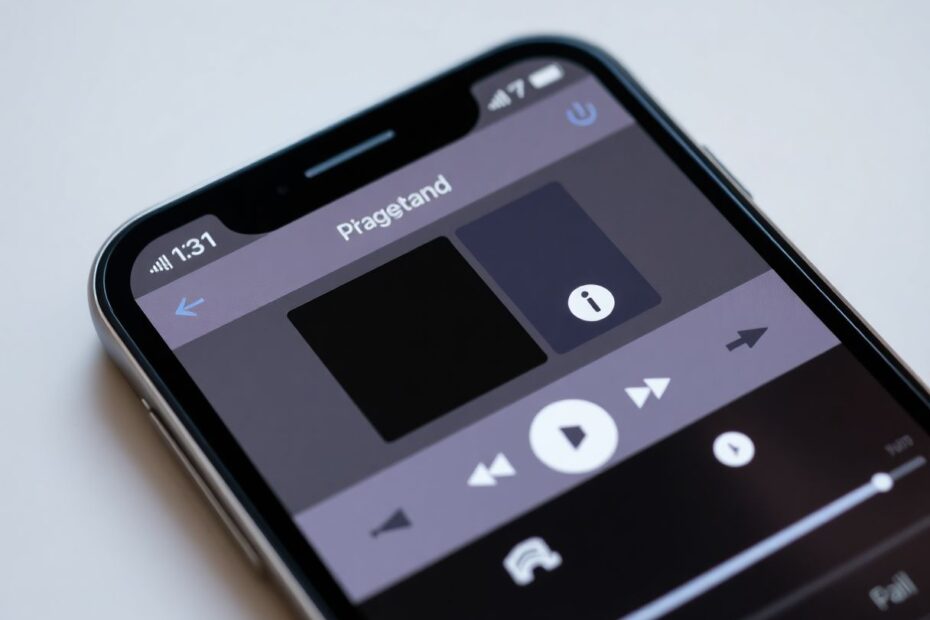In the era of personalized technology, customizing your iPhone's ringtone is a simple yet effective way to make your device truly yours. While Apple has traditionally made this process somewhat cumbersome, there are now free methods to set any song as your ringtone without spending a dime or resorting to third-party apps. This guide will walk you through the process using GarageBand, a powerful and free music creation studio that comes pre-installed on most iPhones.
The Importance of Custom Ringtones
Before we dive into the technical details, let's consider why custom ringtones matter. In a world where our smartphones are extensions of our personalities, a unique ringtone serves multiple purposes:
- Instant Recognition: In crowded spaces, a distinctive ringtone helps you quickly identify when your phone is ringing.
- Mood Expression: Your choice of ringtone can reflect your current emotional state or overall personality.
- Nostalgia and Personal Connection: Using a snippet from a favorite song can evoke positive emotions every time your phone rings.
- Practical Customization: Different ringtones for different contacts allow you to know who's calling without looking at your screen.
Preparing for Ringtone Creation
Before we begin the process, ensure you have the following:
- The song you want to use saved in your Files app (in a compatible format like MP3 or M4A)
- GarageBand installed on your iPhone (it's free from the App Store if it's not already on your device)
- Approximately 10-15 minutes of free time to complete the process
It's worth noting that while any song can technically be used, choosing the right section is crucial for an effective ringtone. The ideal ringtone is typically 20-30 seconds long and features a recognizable or impactful portion of the song.
Step-by-Step Guide to Creating Your Custom Ringtone
Step 1: Importing Your Song into GarageBand
- Launch GarageBand on your iPhone.
- Swipe to find and tap on the "Audio Recorder" option.
- Tap the "Tracks" button (it looks like stacked gray lines) in the upper left corner.
- Disable the Metronome by tapping its icon (it should change from blue to gray).
- Tap the "Loop" button in the top right corner.
- Select "Files" at the top of the screen.
- Choose "Browse items from Files app".
- Navigate to your saved song and tap to import it.
- Drag the imported song onto the track timeline (it will appear as a blue bar).
This process leverages GarageBand's powerful audio manipulation capabilities, originally designed for music creation, to repurpose existing audio files for ringtone use.
Step 2: Trimming Your Song to Ringtone Length
- Tap the "+" button in the upper right corner.
- Select "Song Sections".
- Change the default "8 bars" to "30" using the up arrow.
- Tap "Done" to create a 30-second loop.
- Drag the white lines on both ends of the blue track to select your desired 30-second clip.
This step is crucial for creating a ringtone that loops smoothly and captures the most impactful part of your chosen song. The 30-second limit is imposed by iOS for ringtones, ensuring they don't consume excessive storage space or battery life.
Step 3: Exporting Your Ringtone
- Tap the arrow in the upper left corner.
- Select "My Songs" to save your loop.
- Press and hold on the new file.
- Choose "Rename" and give it a memorable title.
- Press and hold again, then select "Share".
- Tap "Ringtone" on the next screen.
- Press "Continue".
- Verify the ringtone name and tap "Export" in the top right.
This export process converts your GarageBand project into a format recognized by the iOS ringtone system. The resulting file is typically around 500KB to 1MB in size, significantly smaller than the original song file.
Step 4: Setting Your New Ringtone
- Once exported, you can choose "Use sound as" to set it immediately.
- Alternatively, go to Settings > Sounds & Haptics > Ringtone.
- Select your new custom ringtone from the list.
Your custom ringtone will now appear alongside Apple's default options, seamlessly integrated into the iOS sound settings.
Advanced Techniques and Considerations
Fine-tuning Your Ringtone
GarageBand offers more than just basic trimming. Advanced users can take advantage of features like:
- Volume adjustment: Ensure your ringtone is loud enough to hear but not overpowering.
- Fade in/out effects: Create smooth transitions at the start and end of your ringtone loop.
- Multi-track mixing: Combine elements from different songs or add sound effects for a truly unique ringtone.
Legal and Ethical Considerations
While this method allows you to use any song, it's important to remember the legal implications:
- Only use songs you've legally acquired.
- Custom ringtones should be for personal use only.
- Some countries have specific laws regarding ringtone creation and use.
It's always best to err on the side of caution and respect intellectual property rights.
Optimizing iPhone Storage
Custom ringtones, while small, can accumulate over time. To manage your iPhone's storage effectively:
- Regularly review and delete unused ringtones.
- Consider compressing audio files before importing them into GarageBand.
- Use iCloud or local backups to store favorite ringtones externally.
Troubleshooting Common Issues
Even with a straightforward process, you might encounter some challenges:
Import Issues: If a song won't import, check its format compatibility. Convert non-compatible files to MP3 or M4A using online converters.
Missing Ringtones: If your custom ringtone doesn't appear in Settings, try restarting your iPhone or re-exporting from GarageBand.
Audio Quality Problems: For the best sound, start with high-quality source files. Avoid using already compressed audio if possible.
GarageBand Crashes: Ensure your iPhone is running the latest iOS version and that you have sufficient free storage space.
The Future of Custom Ringtones
As smartphone technology evolves, so too might the methods for creating custom ringtones. Future iOS updates could potentially streamline this process or introduce new audio customization features. However, the fundamental appeal of personalized ringtones is likely to remain constant, allowing users to express their individuality through their devices.
Conclusion
Creating a custom ringtone on your iPhone is a rewarding process that allows you to personalize your device in a meaningful way. By leveraging the power of GarageBand, a professional-grade audio tool, you can achieve results that rival commercially available ringtones. Remember to choose your audio snippets wisely, respect copyright laws, and don't be afraid to experiment with different songs and sounds. With practice, you'll be creating perfect, personalized ringtones that make your iPhone truly your own.