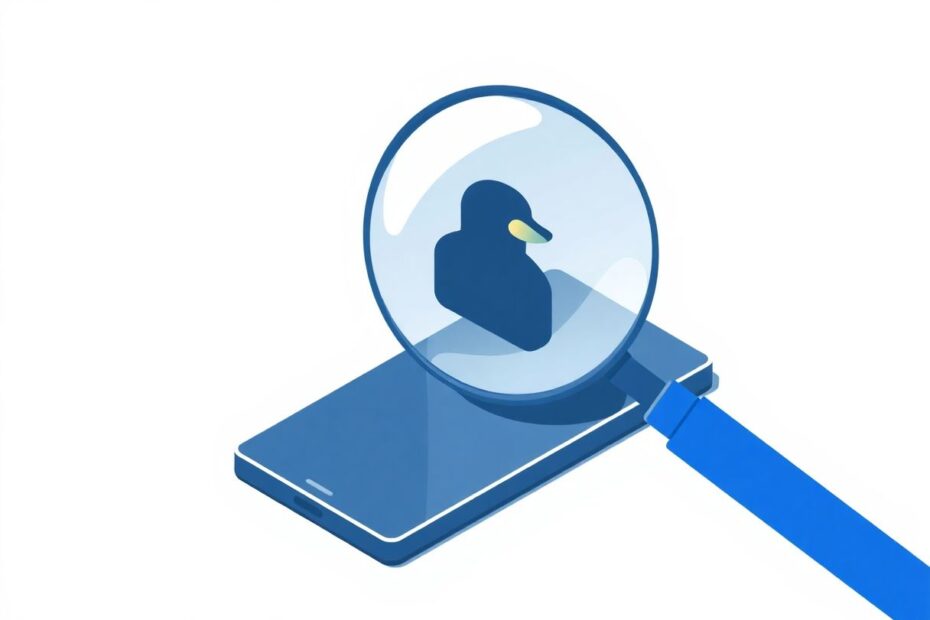In today's digital landscape, online privacy has become a paramount concern for many smartphone users. As awareness grows about data collection practices and targeted advertising, more people are seeking alternatives to the dominant search engines. DuckDuckGo has emerged as a popular choice for those looking to protect their online privacy while still enjoying powerful search capabilities. This comprehensive guide will walk you through the process of setting DuckDuckGo as your default search engine on Android devices, explore its key features and benefits, and provide tips for making the most of this privacy-centric search tool.
Why Choose DuckDuckGo?
Before delving into the technical aspects of setting up DuckDuckGo, it's important to understand why many users are making the switch from traditional search engines. DuckDuckGo offers several compelling advantages:
Enhanced Privacy: Unlike many major search engines, DuckDuckGo does not track your searches or create user profiles. This means your search history remains private and is not used to build a digital dossier about you. In an era where data has become a valuable commodity, this commitment to privacy is increasingly appealing to users concerned about their digital footprint.
No Filter Bubble: DuckDuckGo doesn't personalize search results based on your past behavior or perceived preferences. This reduces the "echo chamber" effect often associated with algorithmic content curation, potentially exposing you to a wider range of information and viewpoints.
!Bang Searches: One of DuckDuckGo's most powerful features is its !bang syntax, which allows users to quickly search other sites directly using shortcodes. This can significantly streamline your search process and save time when you need to access specific platforms.
Clean Interface: DuckDuckGo offers a minimalist design with fewer ads compared to some other search engines. This can lead to a less cluttered and more focused search experience.
Setting DuckDuckGo as Your Default Search Engine in Chrome for Android
While Google doesn't make it straightforward to add custom search engines to Chrome on Android, there is a workaround that allows you to set DuckDuckGo as your default. Follow these steps:
- Open the Chrome browser on your Android device.
- Navigate to the DuckDuckGo website (duckduckgo.com).
- Tap the three-dot menu icon in the top-right corner of the browser.
- Select "Settings" from the dropdown menu.
- Tap on "Search engine" in the settings menu.
- You should now see DuckDuckGo as an option in the list of search engines. Select it to set it as your default.
It's worth noting that if DuckDuckGo doesn't immediately appear in the list of available search engines, you may need to use it as your search engine manually a few times before Chrome recognizes it as an option. This is due to Chrome's algorithm for detecting frequently used search engines.
Using the DuckDuckGo Privacy Browser App
For a more integrated and comprehensive privacy-focused browsing experience, you can opt to install the DuckDuckGo Privacy Browser app from the Google Play Store. This approach not only sets DuckDuckGo as your default search engine but also provides a privacy-centric browser for all your web activities. Here's how to set it up:
- Open the Google Play Store on your Android device.
- Search for "DuckDuckGo Privacy Browser" in the store.
- Tap the "Install" button to download and install the app.
- Once installed, open the DuckDuckGo app.
- Tap the menu icon (three horizontal lines) in the top-left corner.
- Select "Settings" from the menu.
- Tap "Set as Default Browser" to make DuckDuckGo your primary browser on your device.
The DuckDuckGo Privacy Browser app offers additional features beyond search, including tracker blocking, forced encryption (HTTPS), and a "Fire" button that quickly closes all tabs and clears your browsing data.
Customizing DuckDuckGo Settings for Optimal Use
Once you've set DuckDuckGo as your default search engine, take some time to customize its settings to enhance your experience. Whether you're using DuckDuckGo through Chrome or via its dedicated app, you can access these settings to tailor the search engine to your preferences:
- Open DuckDuckGo (either in Chrome or the DuckDuckGo app).
- Tap the hamburger menu (three horizontal lines).
- Select "Settings" from the menu options.
- Here you can adjust various aspects of your DuckDuckGo experience:
- Appearance: Choose between light and dark themes, adjust font sizes, and customize the overall look of your search results.
- Privacy settings: Fine-tune your privacy preferences, including options to clear data on exit and manage cookie policies.
- Search results preferences: Customize how results are displayed, including safe search settings and region-specific results.
Leveraging DuckDuckGo's Unique Features
To truly make the most of DuckDuckGo, it's essential to familiarize yourself with its unique features that set it apart from other search engines.
One of DuckDuckGo's most powerful and beloved features is its !bang syntax. These special commands allow you to search directly on other websites from the DuckDuckGo search bar. Here are some popular !bang commands:
!a keywordsearches Amazon!w keywordsearches Wikipedia!yt keywordsearches YouTube!g keywordsearches Google (useful for comparing results)!maps locationsearches Google Maps
To use a !bang, simply type it before or after your search term. For example, "!w Android" will take you directly to Wikipedia's page on Android. This feature can significantly speed up your browsing and research processes.
Instant Answers: Quick Information at Your Fingertips
DuckDuckGo provides quick, concise answers for many types of queries right at the top of the search results. This feature, known as Instant Answers, can save you time by providing information without the need to click through to a website. Try searches like:
- "weather in [city name]" for current weather conditions and forecasts
- "recipe for [dish name]" to get quick cooking instructions
- "[math equation]" for instant calculations
- "define [word]" for dictionary definitions
These Instant Answers are sourced from various APIs and partnerships, ensuring you get accurate and up-to-date information quickly.
Privacy Features: Protecting Your Digital Footprint
Take full advantage of DuckDuckGo's privacy features to enhance your online security:
- Use the "Fire" button in the DuckDuckGo app to quickly close all tabs and clear browsing data, leaving no trace of your online activities.
- Enable the "Automatic HTTPS" option in settings to ensure you're always connecting to websites using encrypted connections when available.
- Utilize the built-in tracker blocker to prevent third-party trackers from following your online activities across different websites.
Advanced DuckDuckGo Search Techniques
For power users and those looking to refine their searches, DuckDuckGo offers several advanced search techniques:
- Use quotation marks for exact phrase searches:
"exact phrase"will only return results containing that exact sequence of words. - Exclude words with a minus sign:
cats -dogswill show results about cats but exclude pages that also mention dogs. - Search within specific time ranges:
news before:2020-01-01will show news articles published before January 1, 2020. - Use site-specific searches:
site:example.com keywordwill search for the keyword only within the specified website.
These advanced techniques can help you find more precise information and navigate through the vast amount of content available on the web more effectively.
Comparing DuckDuckGo and Google Search Results
As you transition to DuckDuckGo, you may find yourself comparing results with those from Google. It's important to keep a few things in mind:
- DuckDuckGo's results are not personalized based on your search history or profile, which can lead to different outcomes compared to Google's highly personalized results.
- For location-specific searches, you may need to add your location manually in DuckDuckGo, as it doesn't track your location by default.
- DuckDuckGo often provides more diverse sources in its results, which can be beneficial for getting a broader perspective on topics.
While the results may differ, many users find that DuckDuckGo's approach leads to more objective and less biased search outcomes.
Integrating DuckDuckGo with Other Android Apps
To further enhance your privacy-focused browsing experience, you can integrate DuckDuckGo with other Android apps that allow custom search engine settings. Here's how:
- Open the settings of the app you want to integrate with DuckDuckGo.
- Look for "Search" or "Browser" options within the app's settings.
- Check if there's an option to set a custom search engine URL.
- If available, enter the following URL:
https://duckduckgo.com/?q=%s
This integration allows you to use DuckDuckGo's search capabilities within other apps, maintaining a consistent privacy-focused approach across your device.
Educating Others About DuckDuckGo and Digital Privacy
As a DuckDuckGo user, you can play a role in promoting digital privacy awareness:
- Share your experience with friends and family, explaining the benefits of using a privacy-focused search engine.
- Demonstrate how to set up DuckDuckGo on various devices and platforms.
- Discuss the broader implications of data privacy and the importance of being mindful about online tracking.
- Highlight interesting features or search results you've discovered while using DuckDuckGo.
By spreading awareness, you can help others make informed decisions about their online privacy and contribute to a more privacy-conscious digital ecosystem.
Conclusion: Embracing Privacy-Focused Search with DuckDuckGo
Setting DuckDuckGo as your default search engine on Android is more than just a technical change; it's a step towards taking control of your digital privacy. While the process may require a few extra steps compared to using pre-installed options, the benefits in terms of data protection and unbiased search results make it a worthwhile endeavor for many users.
As you make the transition, remember that adapting to a new search engine may take some time. Be patient with yourself and explore the unique features DuckDuckGo offers. With the tips and techniques provided in this guide, you're well-equipped to make the most of DuckDuckGo's privacy-focused search experience on your Android device.
In an era where digital privacy is increasingly under threat, tools like DuckDuckGo provide a valuable alternative for those looking to protect their online activities. By choosing DuckDuckGo, you're not only enhancing your own privacy but also supporting a broader movement towards a more secure and transparent internet. Happy searching, and here's to a more private digital future!