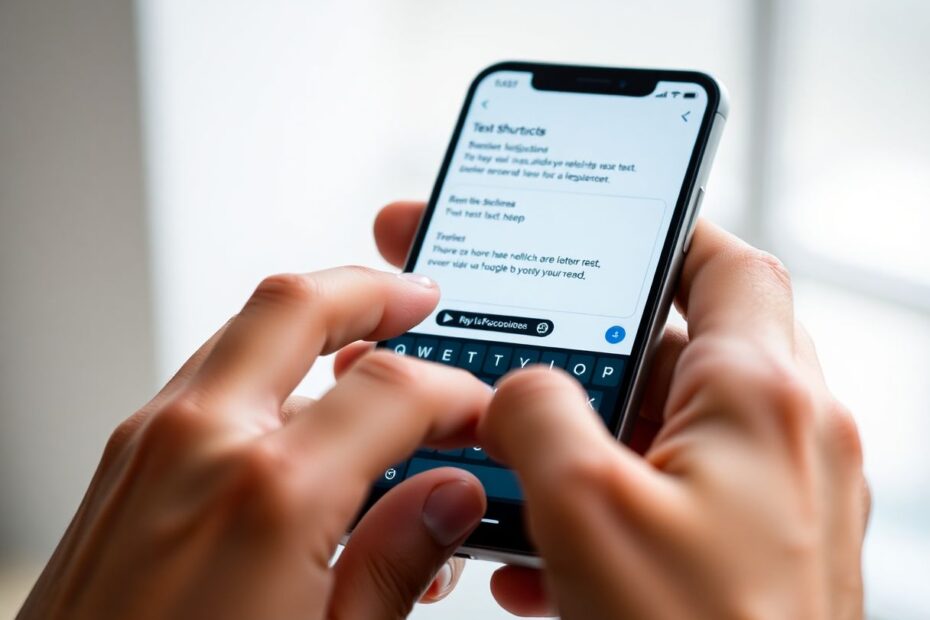In today's fast-paced digital world, efficiency is key. For Android users, one of the most powerful yet underutilized features is custom text shortcuts. These shortcuts allow you to type long phrases or frequently used text with just a few keystrokes, significantly boosting your productivity. While Android doesn't have a built-in text replacement feature like iOS, there are several ways to achieve similar functionality using your keyboard app. This comprehensive guide will walk you through setting up and using custom text shortcuts on Android, focusing on the most popular keyboard apps and advanced techniques.
Why Use Custom Text Shortcuts?
Before diving into the technical aspects, it's crucial to understand the benefits of custom text shortcuts. These time-saving tools can be invaluable in various scenarios:
Quickly entering personal information: Instead of typing out your email address or phone number every time, you can create shortcuts like "@em" for your email or "#ph" for your phone number.
Inserting frequently used phrases: For customer service representatives or anyone who often uses standard responses, shortcuts can be a game-changer. For example, "ty1" could expand to "Thank you for your inquiry. We'll get back to you within 24 hours."
Adding common hashtags on social media: Social media managers can benefit from shortcuts for popular hashtags, making posting across platforms more efficient.
Typing long, complex words or technical terms: For professionals in fields like medicine or law, shortcuts for complex terminology can save significant time and reduce the risk of typos.
Inserting code snippets for developers: Programmers can use shortcuts to quickly input commonly used code structures or function templates.
Setting Up Custom Text Shortcuts on Different Keyboards
Gboard (Google Keyboard)
Gboard, developed by Google, is the default keyboard on many Android devices, including Google Pixel phones. It's known for its clean interface and powerful features. Here's how to set up custom text shortcuts:
- Open any app that uses the keyboard
- Tap the gear icon in the top row of the keyboard
- Select "Dictionary"
- Tap "Personal Dictionary"
- Choose your language if prompted
- Tap the + icon in the top-right corner
- In the "Type a word" field, enter the full phrase or text you want to expand
- In the "Optional shortcut" field, enter the abbreviation you'll type
- Tap the checkmark to save
Gboard also offers cloud syncing of your personal dictionary across devices when you're signed in with your Google account, ensuring consistency across your Android devices.
Samsung Keyboard
For Samsung Galaxy users, the process is slightly different but equally straightforward:
- Open any app that uses the keyboard
- Tap the gear icon on the top row of the keyboard
- Select "Text Shortcuts"
- Tap the + icon in the top-right corner
- Enter your desired shortcut in the "Shortcut" field
- Type the full phrase in the "Expanded phrase" field
- Tap "Add" to save
Samsung Keyboard integrates well with other Samsung features and can sync your shortcuts across Samsung devices if you're signed in with your Samsung account.
SwiftKey Keyboard
SwiftKey, now owned by Microsoft, is known for its powerful prediction engine. Here's how to set up shortcuts:
- Open the SwiftKey keyboard in any app
- Tap the three-dot menu in the top-right corner
- Select "Settings"
- Choose "Rich input"
- Tap "Clipboard"
- Select "Add a new clip"
- Enter the full phrase in the "Clip content" box
- Type your shortcut in the "Shortcut (optional)" box
- Tap "Save"
SwiftKey offers a sync feature through your SwiftKey account, allowing you to maintain consistent shortcuts across multiple devices.
Using Custom Text Shortcuts
Once you've set up your shortcuts, using them is intuitive:
- Open any text field where you want to use a shortcut
- Type your defined shortcut
- Look for the expanded text in the suggestion strip above the keyboard
- Tap the suggestion to insert the full text
It's important to note that you must be using the keyboard for which you created the shortcuts. If you switch between different keyboard apps, your shortcuts may not be available across all of them.
Advanced Text Replacement Techniques
For power users looking to take their text expansion capabilities to the next level, there are several advanced techniques and third-party apps to consider.
Third-Party Apps for Enhanced Functionality
While keyboard apps offer basic text replacement, some third-party apps provide more advanced features:
Texpand: This app offers more complex text expansion, including dynamic fields. You can insert current date and time, create nested shortcuts, and even use regular expressions for more flexible matching.
AutoText: Provides system-wide text expansion beyond just keyboard input. It can work in any text field across your device, offering a more comprehensive solution.
These apps often provide additional features like backup and restore options, cloud syncing, and the ability to organize shortcuts into categories.
Creating Text Expansion Macros
For those who want to push the boundaries of what's possible with text shortcuts, consider creating more complex text expansion macros:
Use placeholders for dynamic content: Some advanced apps allow you to insert variables like [DATE], [TIME], or even [CLIPBOARD] to create more flexible expansions.
Create nested shortcuts: Set up shortcuts that expand to include other shortcuts, allowing for more complex and modular text expansions.
Context-specific expansions: Configure shortcuts that only expand in certain apps or situations, helping to avoid accidental expansions.
Keyboard-Specific Advanced Features
Each keyboard app offers unique features that can enhance your text shortcut experience:
Gboard
Clipboard feature: Gboard's clipboard allows you to save and quickly access multiple text snippets, complementing the shortcut feature.
Emoji kitchen: While not directly related to text shortcuts, this feature allows you to create custom emoji combinations, which can be particularly useful for frequent social media users.
Samsung Keyboard
Text correction: Samsung's keyboard offers advanced text correction features that can be customized to automatically fix common typos.
Custom auto-replace rules: Set up rules to automatically replace frequently misspelled words, enhancing the built-in text shortcut feature.
SwiftKey
Clipboard history: SwiftKey maintains a history of your recently copied text, allowing quick access to frequently used phrases without setting up explicit shortcuts.
Incognito mode: When typing sensitive information, you can use incognito mode to prevent the keyboard from learning or storing your input.
Maximizing Productivity with Text Shortcuts
To truly harness the power of text shortcuts, consider these strategies for both personal and professional use:
Personal Use
Create shortcuts for frequently used emoji combinations to express yourself more efficiently in messaging apps.
Set up shortcuts for your home address, work address, and other personal details to quickly fill out forms.
Use shortcuts for common phrases in messaging apps, like "omw" for "On my way!" or "lmk" for "Let me know."
Professional Use
Create shortcuts for email templates or signatures to maintain consistency in your communications.
Set up shortcuts for frequently used legal or medical terms if you work in specialized fields.
Use shortcuts for coding snippets or command-line instructions to speed up development work.
Maintaining Your Text Shortcuts
To ensure your text shortcuts remain useful over time:
Regularly review and clean up unused shortcuts to prevent clutter.
Update shortcuts as your needs change or as you discover more efficient abbreviations.
Back up your custom dictionary or shortcuts list periodically to avoid losing your carefully crafted shortcuts during device changes or resets.
Conclusion
Custom text shortcuts on Android are a powerful tool for enhancing typing efficiency and productivity. By taking the time to set up and use these shortcuts effectively, you can save countless hours over time. Remember to choose meaningful abbreviations, regularly update your shortcuts, and explore advanced features offered by your keyboard app or third-party solutions.
As technology continues to evolve, we can expect even more sophisticated text expansion features in future Android updates and keyboard apps. Staying informed about these developments and regularly refining your shortcut system will ensure you're always at the cutting edge of mobile productivity.
With practice, text shortcuts will become an indispensable part of your Android typing experience, allowing you to communicate more efficiently and focus on what truly matters – your ideas and content, rather than the mechanics of typing them out.