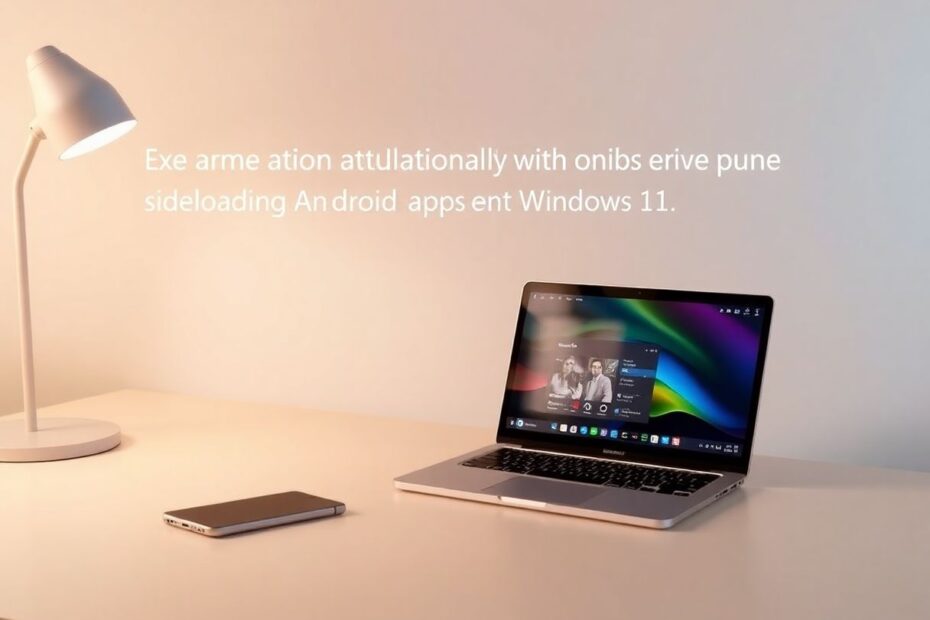Windows 11 has ushered in an exciting era for PC users, bringing the ability to run Android apps natively on their desktops and laptops. While the official method involves using the Amazon Appstore, tech enthusiasts and power users often seek greater flexibility and access to a wider range of applications. This comprehensive guide will walk you through the process of sideloading Android apps on Windows 11, providing you with the knowledge and tools to expand your app ecosystem beyond the official channels.
Understanding Sideloading on Windows 11
Sideloading, in the context of Windows 11, refers to the practice of installing Android applications from sources other than the official Amazon Appstore. This process allows users to tap into the vast library of Android apps available across the internet, significantly expanding the functionality of their Windows 11 systems. While this method offers great flexibility, it's important to approach it with caution and understanding.
The ability to run Android apps on Windows 11 is made possible by the Windows Subsystem for Android (WSA), a powerful feature that essentially creates a virtualized Android environment within Windows. This subsystem is built on the same core technology as the Windows Subsystem for Linux (WSL), showcasing Microsoft's commitment to cross-platform compatibility and user choice.
Prerequisites for Sideloading
Before embarking on your sideloading journey, it's crucial to ensure your system is properly prepared. You'll need:
A Windows 11 PC with the Windows Subsystem for Android installed. This requires your system to meet certain hardware requirements, including a minimum of 8GB of RAM (16GB recommended), an SSD for storage, and a compatible processor.
SDK Platform-tools, which include the Android Debug Bridge (ADB) – a versatile command-line tool that allows you to communicate with an Android device or, in this case, the Windows Subsystem for Android.
An active internet connection to download necessary files and connect to the WSA.
APK files of the apps you wish to install. It's crucial to obtain these from trusted sources like APKMirror or F-Droid to minimize security risks.
Basic familiarity with command-line operations, as some steps will require using the Command Prompt or PowerShell.
Setting Up the Environment
The first step in the sideloading process is to properly set up your environment. This involves installing the Windows Subsystem for Android and configuring the necessary tools.
To install the Windows Subsystem for Android, open the Microsoft Store and search for "Amazon Appstore." Installing this will automatically set up the WSA on your system. It's worth noting that the WSA is a substantial download, typically around 1.2GB, so ensure you have a stable internet connection.
Next, you'll need to download and set up the SDK Platform-tools. These can be obtained from the official Android developers website. After downloading, extract the ZIP file to a convenient location on your system, such as C:\platform-tools. To make these tools easily accessible from any location in the command line, you'll need to add this directory to your system's PATH environment variable.
Enabling Developer Mode
A crucial step in the sideloading process is enabling Developer Mode within the Windows Subsystem for Android. This mode grants you the necessary permissions to install apps from outside the Amazon Appstore.
To enable Developer Mode, open the Start menu and search for "Windows Subsystem for Android." Launch the settings app and scroll down to find the Developer mode toggle. Activating this will display an IP address – make note of this, as you'll need it to connect to the WSA using ADB.
The Sideloading Process
With your environment set up and Developer Mode enabled, you're ready to start sideloading Android apps. This process involves using ADB to connect to the WSA and install your desired APK files.
Open a Command Prompt window and use the following command to connect to the WSA:
adb connect <IP_ADDRESS>
Replace
Once connected, you can install your APK using the following command:
adb install path\to\your\app.apk
Replace path\to\your\app.apk with the actual path to your APK file on your system.
The installation process may take a few moments, depending on the size of the APK and your system's performance. Upon successful installation, you should see a "Success" message in the Command Prompt.
Advanced Sideloading Techniques
For more advanced users, there are additional techniques that can enhance the sideloading experience. One such method is batch installation, which allows you to install multiple APKs simultaneously. This can be achieved by creating a simple batch script that loops through a directory of APK files and installs each one.
Another advanced technique involves using split APKs. Some modern Android apps are distributed as split APKs to optimize storage and download size. To install these on Windows 11, you'll need to use the adb install-multiple command, specifying all parts of the split APK.
Troubleshooting Common Issues
While sideloading can greatly expand your app options, it's not without potential hurdles. Common issues include installation failures, app crashes, and performance problems.
If an app fails to install, first ensure that Developer Mode is correctly enabled and that you're using the right IP address to connect to the WSA. It's also worth checking that the APK file isn't corrupted – try downloading it again from a reliable source.
For apps that install but crash upon launching, compatibility issues with the WSA might be to blame. Not all Android apps are guaranteed to work flawlessly on Windows 11, especially those that rely heavily on specific Android APIs or hardware features.
Performance issues can often be mitigated by ensuring your Windows 11 system is up to date and that you have sufficient system resources available. Closing unnecessary background applications can also help improve performance.
Alternative Methods: Aurora Store and WSATools
For those seeking a more user-friendly approach to sideloading, alternatives like Aurora Store and WSATools offer streamlined solutions.
Aurora Store is an open-source client for Google Play that can be sideloaded onto Windows 11. Once installed, it provides a familiar app store interface for browsing and installing Android apps, simplifying the process of acquiring APKs.
WSATools, developed by independent developers, offers a graphical interface for sideloading APKs onto Windows 11. It automates much of the ADB process, making it more accessible to users less comfortable with command-line operations.
Security Considerations and Best Practices
While sideloading opens up exciting possibilities, it's crucial to approach it with a security-conscious mindset. Always download APKs from reputable sources to minimize the risk of malware. Websites like APKMirror and F-Droid have stringent vetting processes for the apps they host.
Regularly update your sideloaded apps to ensure you have the latest security patches. While the WSA doesn't currently support automatic updates for sideloaded apps, manually checking for updates is a good practice.
Be cautious when granting permissions to sideloaded apps. Review the permissions requested by each app and consider whether they're appropriate for the app's functionality.
The Future of Android Apps on Windows
As Windows 11 continues to evolve, we can expect improvements in Android app integration. Microsoft has shown commitment to enhancing this feature, with potential future updates possibly streamlining the sideloading process or expanding official app store options beyond Amazon.
The ability to run Android apps on Windows 11 represents a significant step towards a more unified computing experience. As this technology matures, we may see increased performance, better compatibility, and more seamless integration between mobile and desktop ecosystems.
Conclusion
Sideloading Android apps on Windows 11 is a powerful technique that allows users to transcend the limitations of the official app store, accessing a vast world of mobile applications on their PCs. While the process requires some technical know-how, the rewards in terms of expanded functionality and choice are substantial.
As you explore this capability, remember to prioritize security, stay informed about the latest developments in Windows 11 and the WSA, and approach sideloading with a spirit of experimentation and learning. With these tools and knowledge at your disposal, you're well-equipped to customize your Windows 11 experience and bridge the gap between mobile and desktop computing.
Whether you're a developer looking to test your Android apps on Windows, a power user seeking to maximize your system's capabilities, or simply someone curious about the latest in cross-platform technology, sideloading Android apps on Windows 11 opens up a world of possibilities. Embrace this new frontier in computing, and enjoy the best of both the Android and Windows ecosystems on a single device.