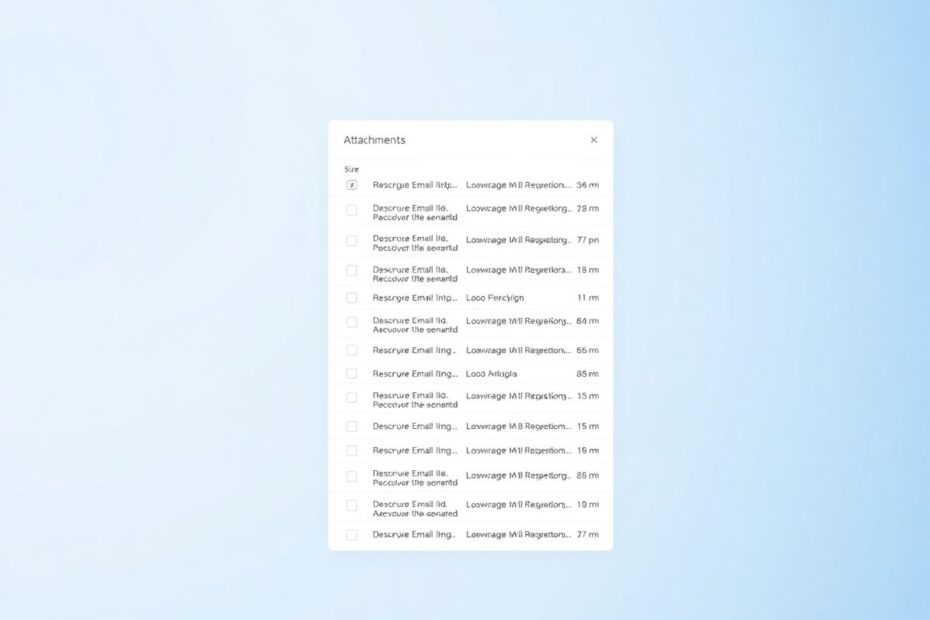In today's digital age, managing your email inbox efficiently is crucial for productivity and organization. One often overlooked aspect of email management is sorting messages by size. This can be particularly useful when you're trying to free up storage space or locate large attachments. While Gmail doesn't offer a built-in feature to sort emails by size, there are several workarounds you can use. In this comprehensive guide, we'll explore various methods to sort Gmail by size, both on desktop and mobile platforms, and delve into the technical aspects and best practices for email size management.
Understanding Gmail Storage and Size Limits
Before we dive into sorting methods, it's essential to understand Gmail's storage system. As of 2023, Google provides 15 GB of free storage shared across Gmail, Google Drive, and Google Photos for personal accounts. For Google Workspace users, storage limits vary depending on the plan. Each email in Gmail, including attachments, contributes to this storage limit.
Gmail has a maximum size limit for individual emails. Currently, you can send emails up to 25 MB in size, including attachments. For larger files, Gmail automatically adds a Google Drive link instead of attaching the file directly. This system helps manage storage more efficiently but can make it challenging to identify large emails without proper sorting techniques.
Why Sort Gmail by Size?
Sorting Gmail by size serves several practical purposes:
- Storage Management: Identifying and removing large emails helps prevent reaching storage limits.
- Performance Optimization: Large emails can slow down Gmail's performance, especially on slower internet connections.
- Attachment Retrieval: Quickly locate emails with large attachments for easy access or removal.
- Account Maintenance: Regular cleaning of large, unnecessary emails improves overall account health.
Advanced Search Operators for Size Sorting
Gmail's advanced search operators are powerful tools for sorting emails by size. These operators can be used in the search bar to filter emails based on specific criteria, including size.
The primary operator for size-based searches is size:. Here's how to use it:
size:5Mfinds emails larger than 5 megabyteslarger:10Mfinds emails larger than 10 megabytessmaller:1Mfinds emails smaller than 1 megabyte
You can also combine these operators with other search criteria for more specific results:
has:attachment larger:5Mfinds emails with attachments larger than 5 MBfrom:example@email.com size:10Mfinds emails from a specific sender larger than 10 MB
Desktop Methods for Sorting Gmail by Size
Method 1: Using the Search Bar
- Open Gmail in your web browser.
- In the search bar at the top, enter
larger:5M(adjust the number as needed). - Press Enter to see all emails larger than 5 MB.
Method 2: Advanced Search Feature
- Click the down arrow in the Gmail search bar to open the advanced search window.
- In the "Size" field, select "Greater than" or "Less than."
- Enter a size value and choose the unit (MB, KB, or bytes).
- Click "Search" to see the results.
This method provides a more user-friendly interface for those less comfortable with search operators.
Mobile Methods for Sorting Gmail by Size
The Gmail mobile app doesn't have an advanced search interface, but you can still use search operators:
- Open the Gmail app on your mobile device.
- Tap the search bar at the top.
- Enter
size:5M(or any other size value). - Tap the search button on your keyboard.
The results will show emails larger than the specified size.
Automating Size-Based Email Management
For users comfortable with scripting, Google Apps Script offers powerful automation capabilities for Gmail. Here's a basic script to automatically label large emails:
function labelLargeEmails() {
var threads = GmailApp.search('size:5M');
var label = GmailApp.createLabel('Large Emails');
for (var i = 0; i < threads.length; i++) {
threads[i].addLabel(label);
}
}
This script searches for emails larger than 5 MB and applies a "Large Emails" label to them. You can set this script to run periodically using Google Apps Script's time-driven triggers.
Best Practices for Email Size Management
- Regular Cleanup: Set aside time monthly to review and delete large, unnecessary emails.
- Use Cloud Storage: For large files, use Google Drive or other cloud storage services and share links instead of attachments.
- Compress Attachments: When sending large files, compress them to reduce size.
- Archive Instead of Delete: If you're unsure about deleting emails, use Gmail's archive feature to clear your inbox without permanent deletion.
- Utilize Labels: Create a system of labels to categorize emails by size for easier management.
The Technical Side of Email Size
Email size isn't just about storage space; it also affects performance. Large emails, especially those with attachments, require more bandwidth to download and can slow down email clients. This is particularly noticeable on mobile devices or in areas with slower internet connections.
Moreover, email size impacts server-side processing. When you perform a search or apply filters in Gmail, larger emails require more processing power and time to analyze. This is why sorting and managing email size can lead to a more responsive Gmail experience overall.
Future Developments in Email Size Management
As cloud storage becomes more affordable and internet speeds increase, we may see changes in how email services handle large messages. Google continuously updates Gmail, and future versions might include native size sorting features or more advanced size management tools.
There's also potential for AI-driven solutions to automatically categorize and manage emails based on size and content relevance. Such innovations could revolutionize how we handle email storage and organization.
Conclusion
While Gmail doesn't offer a native feature to sort emails by size, the methods outlined in this guide provide effective solutions for managing your inbox based on email size. From using advanced search operators to implementing custom scripts, these techniques empower users to take control of their email storage and organization.
Remember, effective email management is an ongoing process. Regularly reviewing and cleaning up your inbox, utilizing cloud storage for large files, and staying informed about the latest Gmail features and third-party tools will help you maintain an efficient and well-organized email system.
By implementing these strategies and understanding the technical aspects of email size management, you'll be well-equipped to handle the ever-growing influx of digital communications in your Gmail account. Whether you're a casual user or a power emailer, these techniques will help you keep your Gmail account streamlined, efficient, and under control.