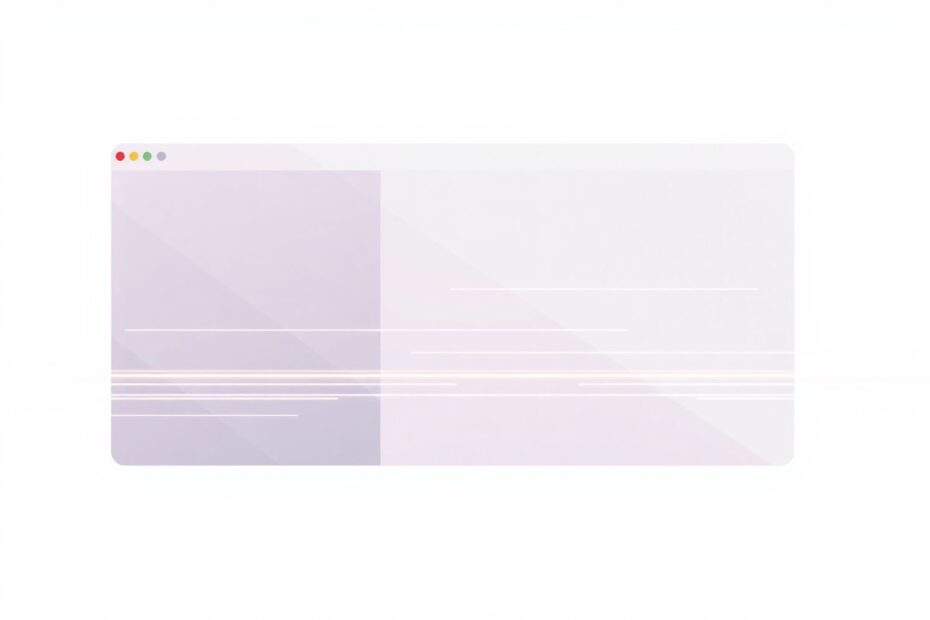In today's digital age, a slow web browser can be a significant hindrance to productivity and enjoyment online. Whether you're a casual surfer or a power user, the frustration of waiting for pages to load or experiencing lag while scrolling is universal. This guide will delve deep into the causes of browser slowdowns and provide you with actionable solutions to optimize your browsing experience.
Understanding the Roots of Browser Slowdown
Before we dive into solutions, it's crucial to understand why browsers slow down over time. The primary culprits are often:
- Resource-intensive tabs and windows
- Excessive browser extensions and add-ons
- Bloated cache and cookie files
- Outdated browser versions
- Hardware limitations
Let's explore each of these factors and learn how to address them effectively.
Taming the Tab Jungle
One of the most common causes of browser slowdown is the accumulation of too many open tabs. Each tab consumes memory and processing power, and over time, this can significantly impact your browser's performance. Research conducted by the Mozilla Foundation found that the average user has about 10-20 tabs open at any given time, with power users often exceeding 50 or more.
To combat tab overload, consider implementing a tab management strategy. Regularly review your open tabs and close those you no longer need. For those who struggle with tab hoarding, browser extensions like Tab Suspender for Chrome or Auto Tab Discard for Firefox can be lifesavers. These tools automatically suspend inactive tabs, freeing up valuable system resources.
For users who need to keep multiple tabs open for work or research, consider using browser features like tab groups or bookmarks to organize your open pages without keeping them all active. Chrome's Tab Groups feature, for instance, allows you to color-code and collapse groups of tabs, making it easier to manage large numbers of open pages without closing them entirely.
Decluttering Your Digital Space: Cache and Cookies
While caches and cookies are designed to speed up browsing by storing local copies of data, they can accumulate over time and have the opposite effect. A study by Google engineers found that clearing the browser cache can improve page load times by up to 28% on subsequent visits to the same sites.
To clear your cache and cookies, the process varies slightly depending on your browser:
- In Chrome, navigate to Settings > Privacy and security > Clear browsing data.
- For Firefox users, go to Options > Privacy & Security > Cookies and Site Data > Clear Data.
- Safari users can find these options under Preferences > Privacy > Manage Website Data.
- Edge users should look in Settings > Privacy, search, and services > Choose what to clear.
It's recommended to clear your cache and cookies at least monthly, or more frequently if you're a heavy internet user. However, be aware that clearing cookies will sign you out of most websites, so be prepared to log back in.
The Extension Conundrum
Browser extensions can greatly enhance functionality, but they can also be resource hogs. A study by the University of California, Riverside, found that some popular extensions can increase memory usage by up to 50% and CPU usage by up to 25%.
Regularly audit your browser extensions. In Chrome, type chrome://extensions in the address bar to view and manage your extensions. Firefox users can access their add-ons through the menu button > Add-ons and themes. For each extension, ask yourself: "Do I really need this?" If the answer is no, disable or remove it.
When choosing extensions, opt for those from reputable developers and with high user ratings. Be particularly cautious with extensions that require extensive permissions, as these can have a more significant impact on performance and potentially pose security risks.
Keeping Your Browser Up to Date
Browser updates often include performance improvements and security patches. A study by Google's Chrome team showed that each major version update of Chrome resulted in an average performance improvement of 10-20% in terms of JavaScript execution speed.
Enabling automatic updates is the easiest way to ensure you're always running the latest version. However, if you prefer manual control, here's how to check for updates:
- Chrome users can click the three-dot menu > Help > About Google Chrome.
- Firefox users should click the menu button > Help > About Firefox.
- Safari updates through the Mac App Store.
- Edge users can check by clicking the three-dot menu > Help and feedback > About Microsoft Edge.
Fine-Tuning Browser Settings for Optimal Performance
Adjusting certain browser settings can yield significant performance improvements. Here are some key optimizations:
Disable auto-play for video and audio content. This not only reduces resource usage but also improves page load times. A study by the HTTP Archive found that pages with auto-playing video took on average 2.7 seconds longer to load than those without.
Enable hardware acceleration. This feature offloads certain tasks to your computer's GPU, potentially improving overall browser performance. However, on older hardware, this might have the opposite effect, so test it out to see if it works for your setup.
Manage notifications and permissions. Excessive notifications can slow down your browsing experience. Review and limit website permissions for notifications in your browser settings.
Consider using a content blocker. While controversial, ad-blockers can significantly improve page load times. A study by the New York Times found that mobile websites loaded up to five times faster with ad-blocking enabled.
The Nuclear Option: Browser Reset
If you've tried other methods without success, resetting your browser to its default state can give you a fresh start. This process will remove all extensions, clear cached data, and reset all settings to their original values. While effective, it should be considered a last resort as it will remove all customizations.
The process for resetting varies by browser:
- Chrome users can find this option in Settings > Advanced > Reset and clean up.
- Firefox offers a "Refresh Firefox" option in the troubleshooting information page.
- Safari doesn't have a built-in reset function, but you can achieve a similar result by clearing all website data and manually resetting settings.
- Edge users can reset their browser in Settings > Reset settings.
Before performing a reset, make sure to back up any important data or settings you wish to keep.
Hardware Considerations
Sometimes, slow browsing is symptomatic of outdated hardware rather than software issues. If your computer is more than a few years old, consider the following upgrades:
Increase RAM: More memory allows for smoother multitasking and can significantly improve browser performance, especially if you tend to have many tabs open.
Switch to an SSD: If your computer still uses a traditional hard drive, upgrading to a solid-state drive can dramatically improve overall system performance, including browser speed.
Update network hardware: A new router or network card can boost connection speeds, particularly if you're using older equipment that doesn't support the latest Wi-Fi standards.
Exploring Alternative Browsers
If your current browser continues to underperform despite your best efforts, it might be time to consider alternatives. Some options to explore include:
- Brave: Known for its focus on privacy and built-in ad blocking capabilities.
- Opera: Offers unique features like a built-in VPN and battery saver mode.
- Vivaldi: Highly customizable and packed with features for power users.
When testing a new browser, commit to using it exclusively for at least a week to fairly evaluate its performance and features.
Conclusion: Maintaining Browser Speed
Optimizing your browser's performance is an ongoing process rather than a one-time fix. Develop habits that promote browser health:
- Regularly close unused tabs and windows.
- Clear cache and cookies monthly.
- Update your browser and extensions promptly.
- Perform a browser reset every few months if needed.
- Be selective about which extensions you install and keep.
By implementing these strategies and remaining vigilant about your browsing habits, you can ensure a faster, more efficient online experience. Remember, a well-optimized browser not only saves you time but also reduces frustration and increases productivity in your digital life.
As technology continues to evolve, staying informed about the latest browser optimization techniques will be crucial. Keep an eye on updates from browser developers and tech news sources to learn about new features and best practices for maintaining peak browser performance.